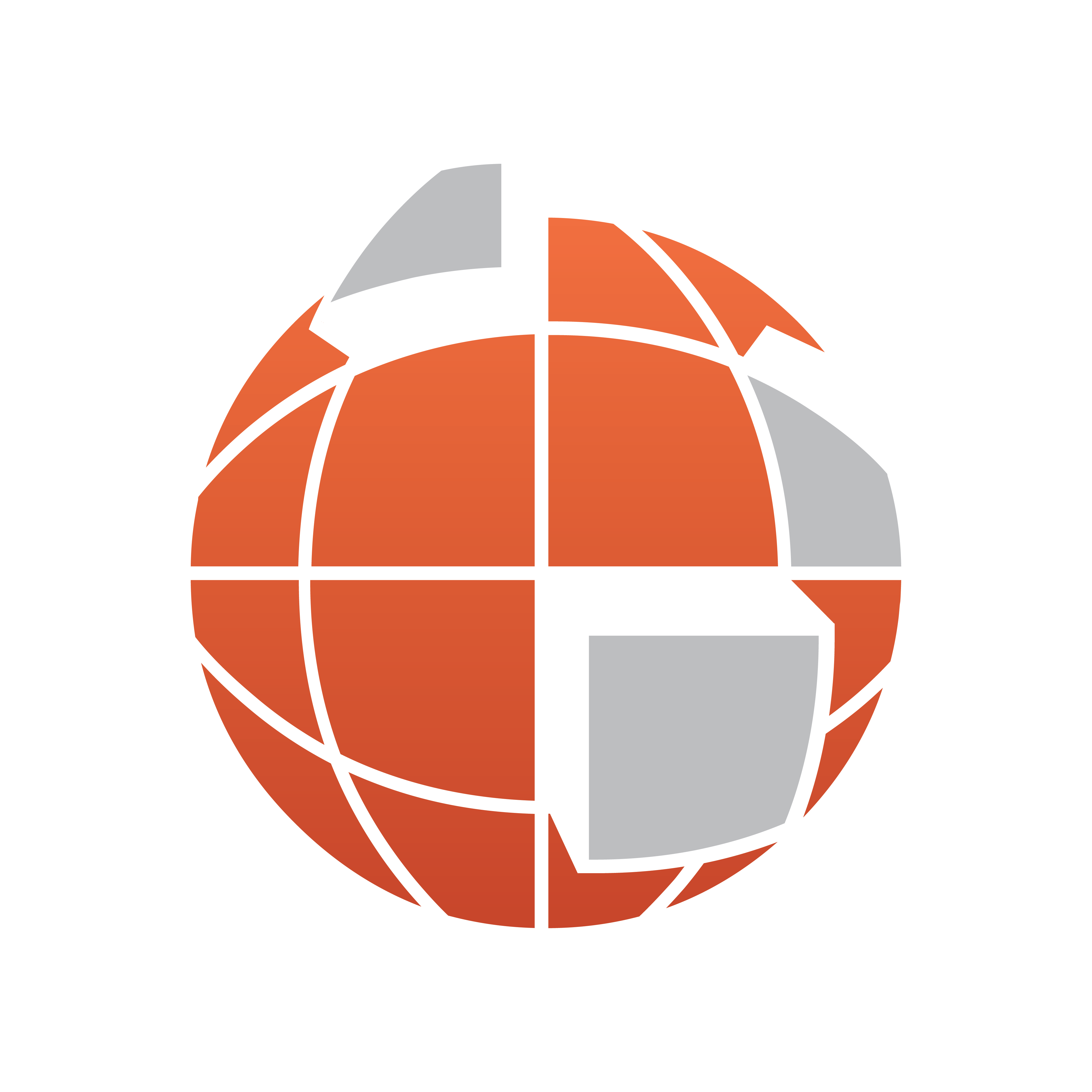
Viz World User Guide
Version 17.0 | Published January 24, 2018 ©
Region Halo
The plugin can be found in the folder: Viz Artist 3: Built Ins -> Geom Plugins -> Maps-Adv.
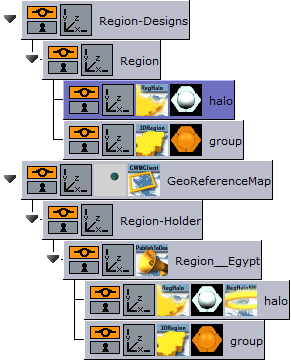
The RegionHalo plugin is used to create a halo around 3D Region objects. The plugin is used in the region design hierarchy with the 3D Region plugin. The plugin and the 3D Region objects are placed under a group called ‘region’, while the RegionHalo object is above the 3D Region object.
Note: The halo effect does not work with 3D Region’s extrusion setting(s).
-
Modes:
-
Simple displays the most common parameters for manipulating the region’s halo.
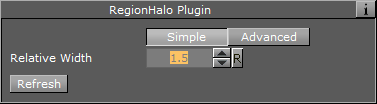
-
Advanced displays all parameters for manipulating the region’s halo.
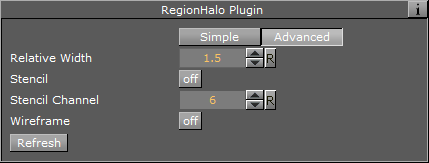
-
-
Relative Width: Defines the halo width, relative to the region object’s size.
-
Stencil: Defines whether the defined mask channel will be used when drawing the halo (ON), or if no masking will be used (OFF). When using a channel, the halo shape will follow the object’s shape more accurately.
-
Stencil Channel: Defines which of the mask channels will be used for the halo (Scene Settings->Global Settings).
Warning: Default value is channel 6 (inverted), since Viz uses channels 7 and 8 for shadows. This parameter is used in a scene which makes intense use of object masks, and the mask channels may collide.
-
Wireframe: Draws a wireframe of the halo (for debug purposes).
-
Number of Biggest Polygons To Show: Defines the number of region areas that the halo will be applied to. If the selected region consists of islands, then this value will define which island and the number of islands that the halo will apply to.
-
Refresh: Redraws the halo when changing the parameter values.