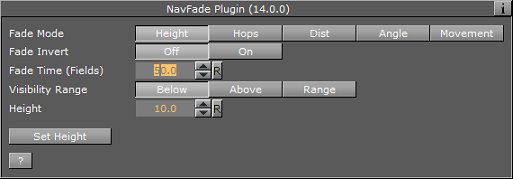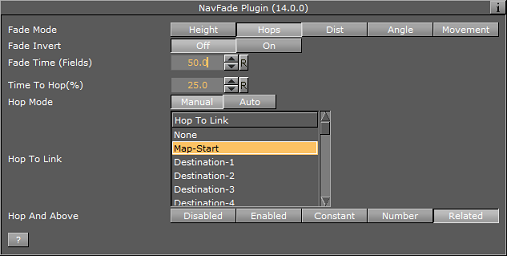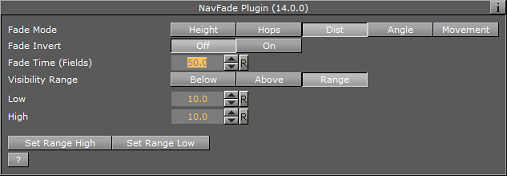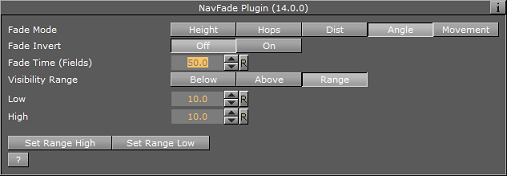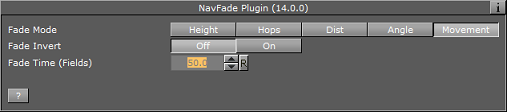The plugin can be found in the folder: Viz Artist 3: Built Ins -> Container Plugins -> Maps.
The NavFade plugin is used for defining the visibility of an object that the NavFade is attached to in a Navigator scene. The Navigator point of view (distance from the map) will determine when the object will become visible. The NavFade uses an Alpha plugin to control the object’s appearance. The Alpha plugin will be added automatically when adding NavFade to the container.
The NavFade plugin has the following fade modes:
Height
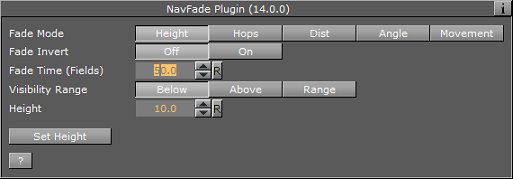
The object will fade in or out depending on camera height (above the map).
-
Fade Invert: If On, perform a fade from 100% alpha to 0% alpha instead of from 0-100%.
-
Fade Time: Defines the fade transition duration in fields.
-
Visibility Range: Defines how the fade point is calculated:
-
Below: The object will be visible when the defined height is higher than the current Navigator distance from the map.
-
Above: The object will be visible when the defined height is lower than the current Navigator distance from the map.
-
Range: The object will be visible between the defined low and high values.
Below or Above
When Visibility Range parameter is set to Below or Above:
-
Height: Defines the height value that the NavFade plugin will use as the show/hide point of the object when Visibility Range parameter is set to Below or Above.
-
Set Height: When clicked, the current camera height will be inserted to the height field.
Range
When Visibility Range parameter is set to Range:
-
Low/High: Sets the lowest/highest value of the height range that the object will be visible in. If the current Navigator height is between the low and high values, the object will be visible.
-
Set Range High/Low: The current Navigator height value will be copied to the High/Low parameter.
Hops
The object will fade in or out depending on the defined hop point and the animation time to/from the selected hop point.
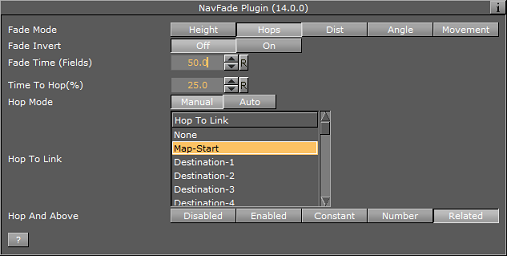
-
Fade Invert: If On, perform a fade from 100% alpha to 0% alpha instead of from 0-100%.
-
Fade Time (Fields): Defines the fade transition duration in fields.
-
Time to Hop (%): Sets the point in which the object will appear/disappear. The time is set as a percentage of the hop duration.
-
Hop Mode: defines whether the NavFade plugin will effect the manually selected hop or if the hop will be auto selected when the designs copied by CWM client.
-
Hop To Link: Sets the number of the hop points that NavFade will use as a reference. When animating to and from the selected hop, the object will appear/disappear.
-
Hop and Above: When enabled, all hops which number is higher than the selected hop will be considered as the selected hop. Defines whether the NavFade plugin will affect the manually selected hop or if the hop will be selected by the NavFade plugin. The Constant option will cause the object to fade on at Hop to Link and stay on from that point onwards. The Related option allows you to relate hops to a set of containers. You can for example use the NavFinder plugin to define three hops, and then add three Text containers as sub-containers of a container holding the NavFade plugin. Setting NavFade to Related will allow the NavFinder hops to relate to the Text containers found under the NavFade container and fade them in and out as part of the hop animation.
Distance
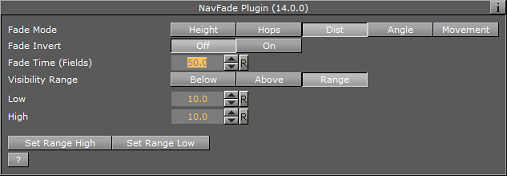
The object will fade in or out depending on the distance from the map.
-
Fade Time: Defines the fade transition duration in fields.
-
Visibility Range: Defines how the fade point is calculated. Available options are Below, Above and Range.
-
Below: The object will be visible when the defined distance is higher than the current Navigator distance from the map.
-
Above: The object will be visible when the defined distance is lower than the current Navigator distance from the map.
-
Range: The object will be visible between the defined low and high values.
Below or Above
When Visibility Range parameter is set to Below or Above:
Range
When Visibility Range parameter is set to Range:
-
Low/High: Sets the lower/higher value of the distance range that the object will be visible in. If the current Navigator distance is between the low and high values, the object will be visible.
-
Set Range High/Low: The current Navigator distance value will be copied to the High/Low parameter.
Angle
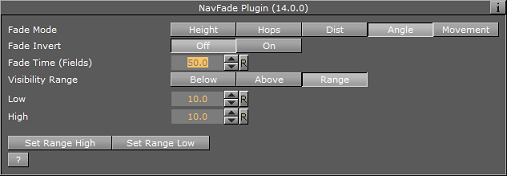
The object will fade in or out depending on the angle between the camera and the map.
-
Fade Invert: If On, perform a fade from 100% alpha to 0% alpha instead of from 0-100%.
-
Fade Time: Defines the fade transition duration in fields.
-
Visibility Range: Defines how the fade point is calculated. Available options are Below, Above and Range.
-
Below: The object will be visible when the defined angle is higher than the current Navigator angle between the camera and the map.
-
Above: The object will be visible when the defined angle is lower than the current Navigator angle between the camera and the map.
-
Range: The object will be visible between the defined low and high values.
Below and Above
When Visibility Range parameter is set to Below or Above:
Range
When Visibility Range parameter is set to Range:
-
Low/High: Sets the lowest/highest value of the angle range that the object will be visible in. If the current Navigator angle is between the low and high values, the object will be visible.
-
Set Range High/Low: The current Navigator angle value will be copied to the High/Low parameter.
Movement
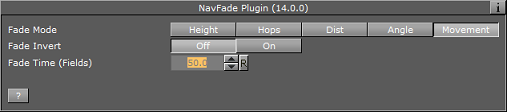
Alpha values will fade on/off based on if Navigator is currently moving or stationary.
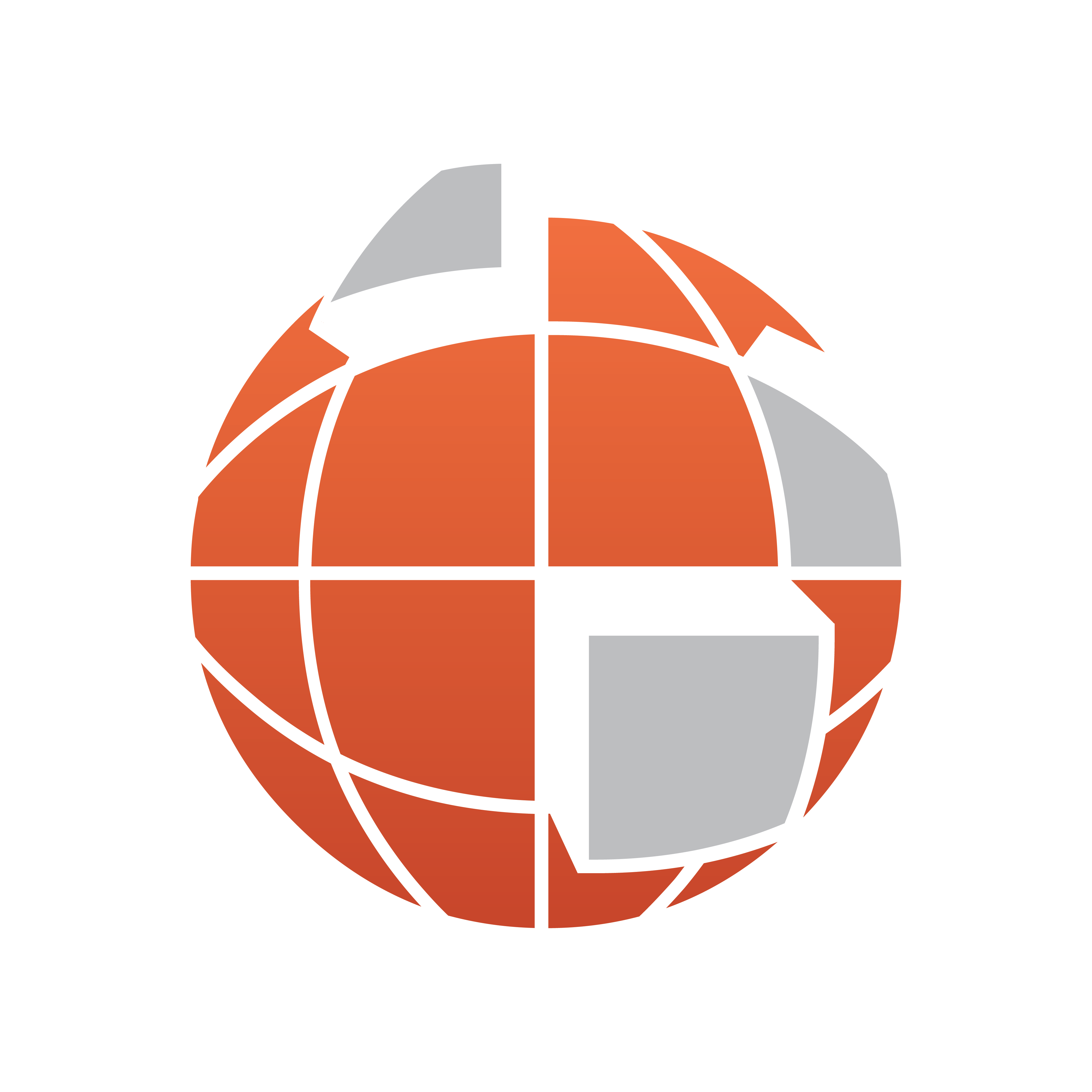
![]()