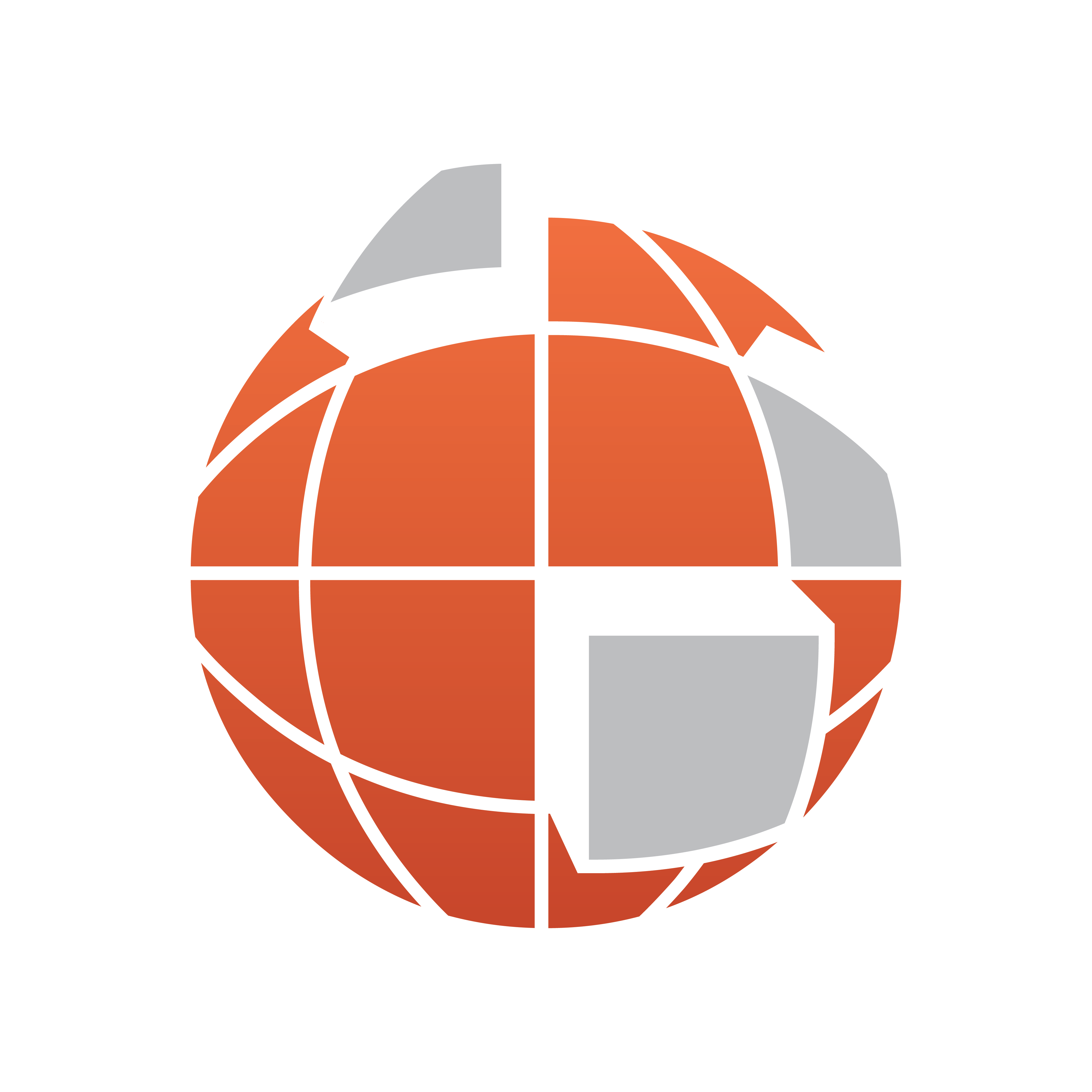
Viz World User Guide
Version 17.0 | Published January 24, 2018 ©
Hop Sync
![]()
The plugin can be found in the folder: Viz Artist 3: Built Ins -> Container Plugins -> Maps.
The HopSync plugin is used to coordinate between labels and other 3D objects with built-in animations and hop animations. The HopSync plugin is applied to the same container as the Label It plugin, or to a container above the label design containers but below the top design container which will be used to create the label merged object. To use HopSync plugin, the label designs must include a merged object containing the design. The plugin defines a point in the label animation that will be matched with the hop point in the Navigator animation.
Properties
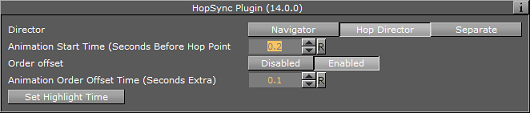
-
Director: Defines to which director the label animation will be copied to.
-
Navigator: Copies the label animation to the Navigator director. This option is used when the label animation should end before or at the time the Navigator animation has reached a hop point. When the navigator director reaches a hop point and Continue is pressed (or pause time will end) the label animation will also continue, causing the label to disappear.
-
Hop Director: Copies the label animation to a new director. This option is used when the label animation should end after the hops animation has stopped (or paused). If the label animation will be copied to the Navigator director, the label animation will stop before the entire label was revealed.
-
Separate: Copies the label animation to a new director (not the Hop or Navigator director) in order to give you more options. Note that it will not perform animation offsets.
-
-
Animation Start Time: Defines the point in the label animation that will be matched to the hop point in the Navigator animation. The value is set by typing in a number (in seconds), or clicking and sliding the mouse over the parameter until the animation point is reached. Another option is to use the Set Highlight Time button. Play the animation and when reaching the requested point in the label animation, stop and click the Set Highlight Time. The current label animation value will be copied to the Animation Start Time field.
-
Order Offset: Enable/disable an offset between the animation of the objects.
-
Animation Order Offset Time: How much time to offset the animation, e.g when setting this value to 1.2, the 3rd detail animation will start after 2.4 seconds after the animation has reached the destination.
-