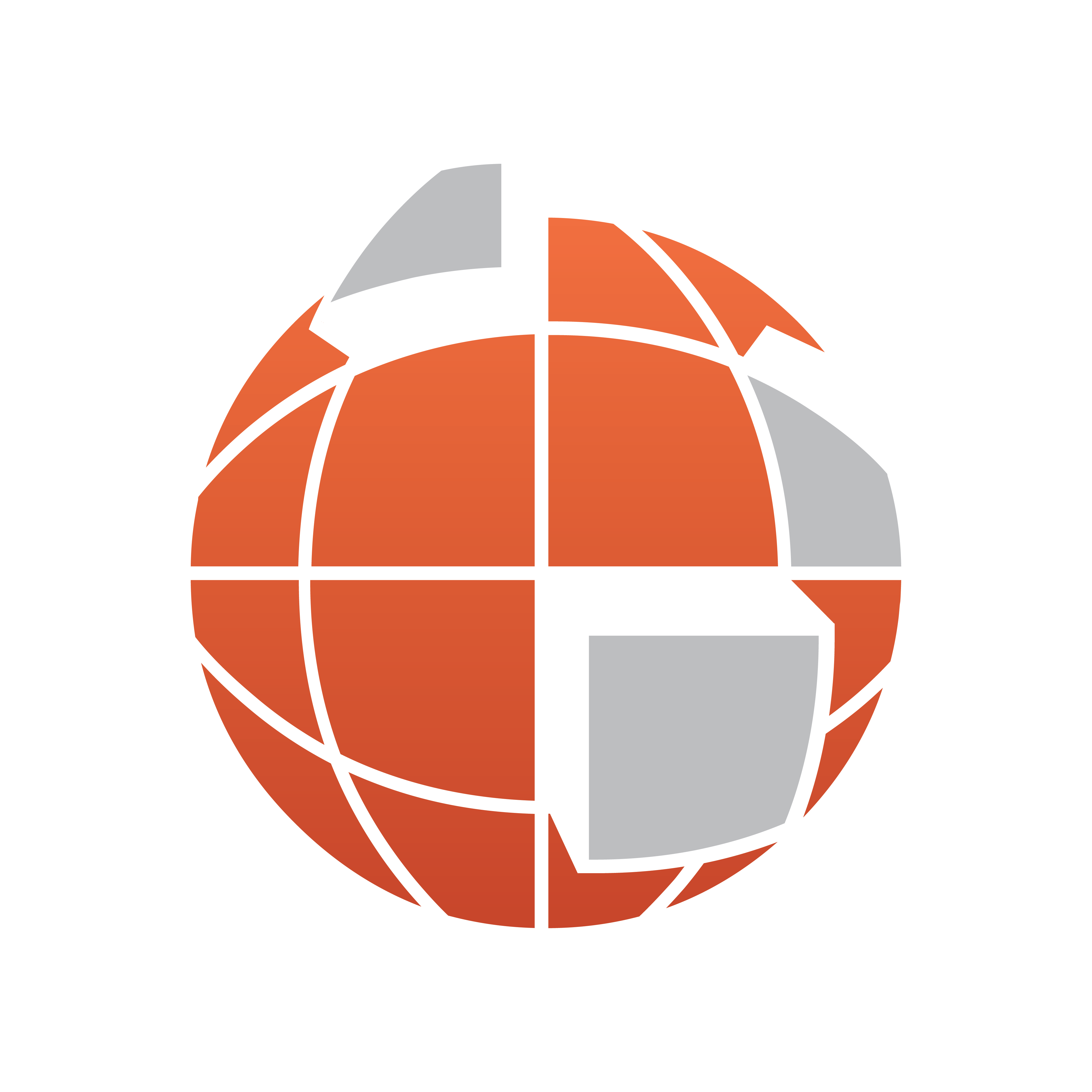
Viz World User Guide
Version 17.0 | Published January 24, 2018 ©
KML Reader
![]()
The plugin can be found in the folder: Viz Artist 3: Built Ins -> Container Plugins -> Maps-Man.
The KMLReader plugin is used to add objects from KML files to the scene. KML files are XML formatted files containing information about geographic objects: labels, shapes, lines. The KML Reader plugin reads the files and generates objects according to the file’s content.
General
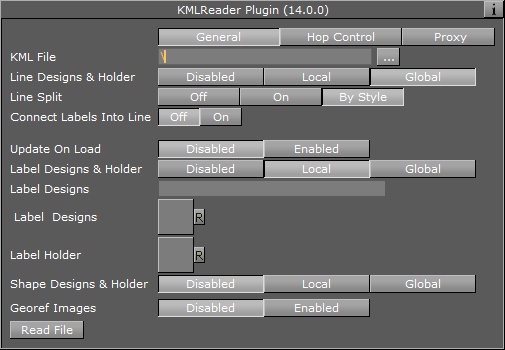
-
KML File: Defines the path to the KML file.
-
Line Designs & Holder: Defines the graphic designs for lines.
-
Disabled: No line designs are used. Lines found in the file will not be drawn.
-
Local: Specific line design containers and holder will be used. When selected additional parameters will be enabled: Line Designs and Line Holder. Assign the required designs and holder to the plugin.
-
Global: The global line designs and holder container will be used. The global designs and holder are defined in the 3D Map Setting Plugin plugin.
-
-
Line Split:
-
Off: all lines go into one container.
-
On: every line gets its own container.
-
By style: lines that share a style, share a container
-
-
Connect Labels Into Line: Create a line by connecting all labels into a line
-
Update on Load: Sets whether or not the data will be read when the scene is loaded.
-
Label Designs & Holder: Defines the graphic designs for labels.
-
Disabled: No label designs are used. Labels found in the file will not be drawn.
-
Local: Specific label design containers and holder will be used. When selected additional parameters will be enabled: Label Designs and Label Holder. Assign the required designs and holder to the plugin.
-
Global: The global label designs and holder container will be used. The global designs and holder are defined in the 3D Map Setting Plugin plugin.
-
-
Shape Designs & Holder: Defines the graphic designs for shapes.
-
Disabled: No shape designs are used. Shapes found in the file will not be drawn.
-
Local: Specific shape design containers and holder will be used. When selected, additional parameters will be enabled: Shape Designs and Shape Holder. Assign the required designs and holder to the plugin.
-
Global: The global Shape designs and holder container will be used. The global designs and holder are defined in the 3D Map Setting Plugin plugin.
-
-
Georef Images: Defines whether georef images found in the KML file will be used.
-
Disabled: Images found in the file will not be drawn.
-
Enabled: Images defined in the file will be drawn and geographically referenced. When selected an additional parameter will be enabled: Georef Images Holder. Assign the required holder to the plugin.
-
Hop Control
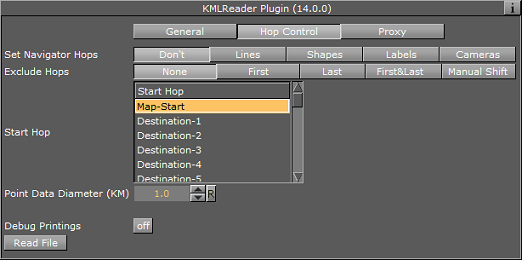
-
Set Navigator Hops: Create hop points based on the information in the KML. Select which information to use, i.e. line, shape, etc.
-
Exclude Hops: Excludes the hop animation for the following labels; None, First, Last, or First & Last. Manual Shift allows you to define which destination will be your starting point (limited to a selection of 30 destinations).
-
Start Hop: Starting point for the hop.
-
Point Data Diameter (KM): The diameter used for each hop point when creating hops based on labels.
-
Set Navigator Hops: Enables the scene to do a hop animation between the labels.
-
Debug Printings: When set to ON, debug messages will be printed to the Viz console.
-
Read File: Triggers the plugin to read the files and re-draw the objects.
Proxy
-
Use Proxy: Defines the network uses a proxy server. If set ON, additional parameters will be enabled:
-
IP: Sets the IP address of the proxy server.
-
Port: Sets the port number to be used.
-
Username, Password: Sets the login credentials.
-