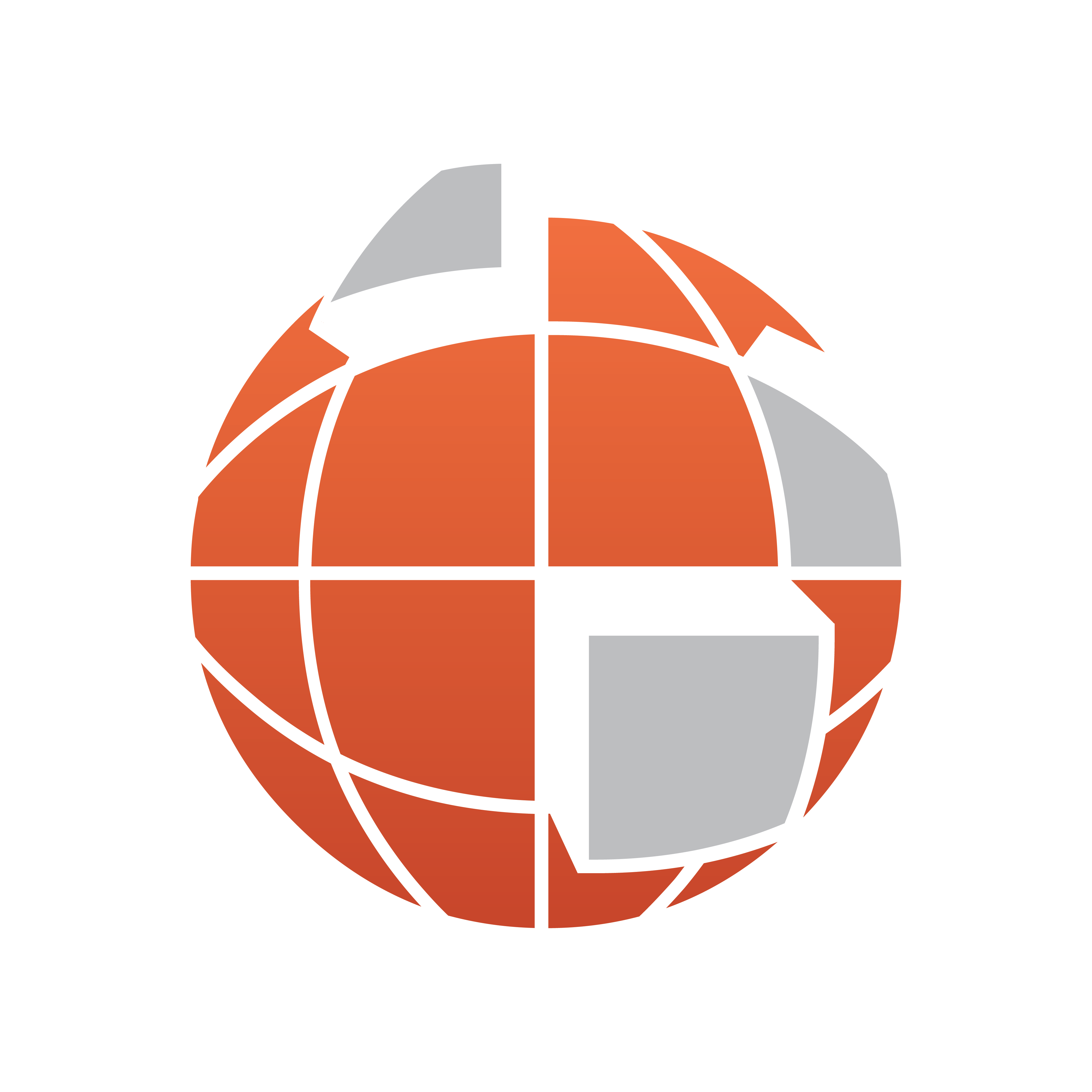
Viz World User Guide
Version 17.0 | Published January 24, 2018 ©
3D Region Control
![]()
The plugin can be found in the folder: Viz Artist 3: Built Ins -> Geom Plugins -> Maps-Adv.
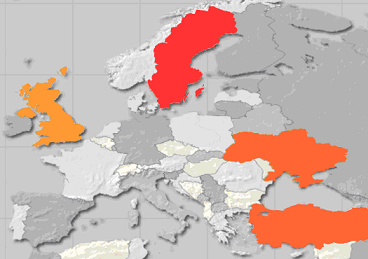
The 3D Region Control plugin is used to control one or more 3D Region objects and changing and applying graphic properties to the objects.
Typical use of the 3D Region Control is when producing election graphics where it is useful to distinguish regions by, for example, color.
Properties
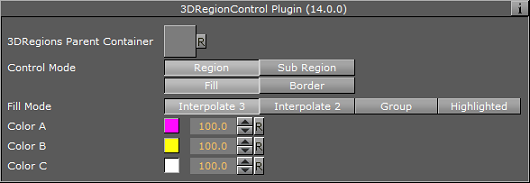
-
3DRegions Parent Container: Container place holder for the container holding the region objects.
-
Control Mode: Defines the data segment of the object that will be controlled. Select Region or Sub Region and then select what part of the region/sub-region to control:
-
Fill: Enables control of the region/subregion’s fill properties.
-
Border: Enables control of the region/subregion’s border properties.
-
Fill
-
Fill Mode: Defines the fill of the regions.
-
Interpolate 3: Sets three colors that will define the regions color range. The regions color will be derived from the range of colors and the number of regions.
-
Interpolate 2: Sets two colors that will define the regions color range. The regions color will be derived from the range of colors and the number of regions.
-
Group: Controls the fill of all the 3DRegion objects under the defined 3DRegions Container (apply the material added to the 3DRegionControl container).
-
HIghlighted: Controls the selected regions on the map only.
-
-
Apply Sender Matrix: Applies a matrix to the regions. Available options are None, Multiply, Translate, Scale and Full.
-
None: Uses the 3D Region matrix.
-
Multiply: Uses the 3D Region matrix multiplied by the 3D Region Control matrix.
-
Translate: Uses only the translated part (x, y and z position) of the 3D Region Control matrix.
-
Scale: Uses the scale part (x, y and z scaling) of the 3D Region Control matrix.
-
Full: Uses the 3D Region Control matrix.
-
-
Apply On: Applies the sent matrix on all regions or only the selected sub regions.
-
Draw Group: When Fill Mode is set to Group, this defines the group to draw.
Border
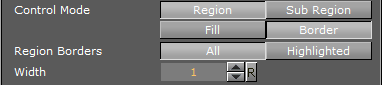
-
Region/Sub Region Borders: Enables control of the region/sub region borders properties.
-
All: Controls all borders of the 3DRegion objects under the 3DRegion Container.
-
Highlighted: Controls the borders of the 3DRegion objects that are the selected regions in the map.
-
-
Width: Defines the border width in pixels.
Note: The color palette is visible in all tabs but it will affect the last selected color parameter in the UI.