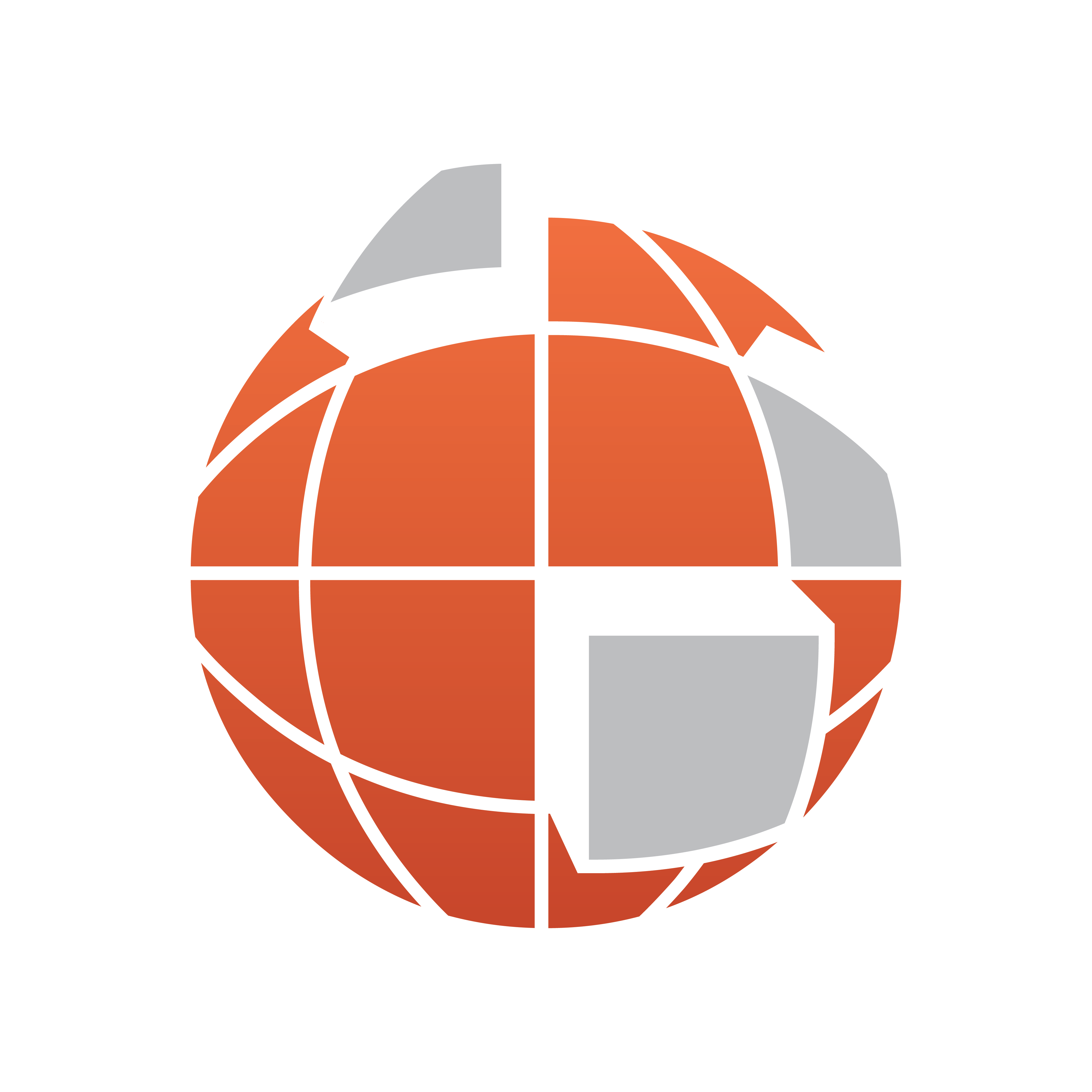
Viz World User Guide
Version 17.0 | Published January 24, 2018 ©
GeoImage
![]()
The plugin can be found in the folder: Viz Artist 3: Built Ins -> Geom Plugins -> Maps.
The GeoImage plugin is used as a base object with maps to enable geographic referencing options. GeoImage is short for Geographical reference Image.
The plugin has three views:
Basic
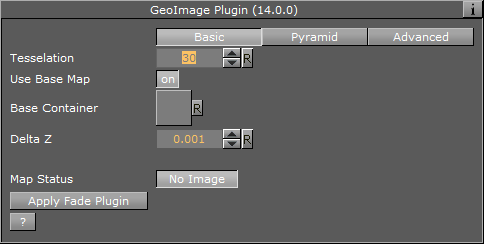
-
Use Base Map: Defines the geographical referencing of the GeoImage. If Use Base Map is enabled (On), the GeoImage will move to its geographic location on the base map and resize accordingly.
-
Map Size: If Use Base Map is Off, this sets the size of the GeoImage geometry.
-
Tesselation: This value changes the number of triangles of the rendered filecard to increase the visual quality.
Note: The number of triangles will affect the performance of the system.
-
Base Container: If empty, the first geo-referenced map above the GeoImage container in the hierarchy will be used as the base map. To use a specific map as the base map, drag a map container to the Base Container place holder.
-
Delta Z: Sets a Z offset for the GeoImage geometry.
-
Map Status: Will display the status of the imagery and whether or not the imagery contains geo-referencing.
-
Apply Fade Plugin: When clicked, a Fade Texture plugin will be applied to the container.
Pyramid
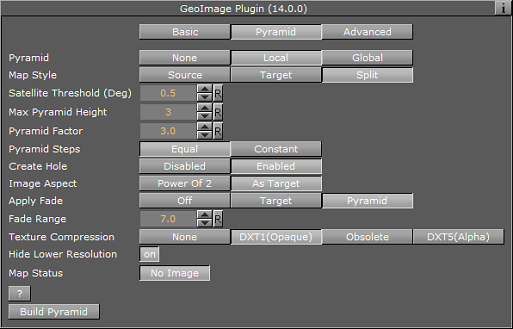
-
Pyramid: When to set to None or Local this uses the local parameters. When set to Global, it uses the parameters as defined in the Hops Manager.
-
Map Style: Defines the map style to be used for the pyramid maps:
-
Source: Uses the top CWMClient container ( Map Tiler ) style selection when creating the pyramid maps.
-
Target: Uses the hop CWMClient style selection when creating the pyramid maps.
-
Split: Splits the pyramid layers style, based on image latitude and longitude size. If the image size is smaller then the threshold the target style will be used, if larger then the source style will be used. Additionally, it is possible to turn on the color correction option in Pyramid Control which will color correct the target image to match the source images. Set the Satellite Threshold (deg).
-
-
Max Pyramid Height: Defines the maximal number of maps that will be created in the pyramid. The optimal number of pyramid maps is calculated by the MapPyramid plugin. If the optimal number exceeds the Max Pyramid Height value, then the plugin will generate the maximal number defined.
-
Pyramid Factor: Calculates the number of maps required defining the size factor between the maps of the pyramid.
-
Pyramid Steps: Defines how the map coverage area grows from pyramid to pyramid:
-
Equal: The size factor will be based on map pyramid height, pyramid factor and the resolution difference between the base map and the final map. The actual number might be different than the pyramid factor. The number of levels might also be smaller than the max pyramid height
-
Constant: The value of the pyramid factor will be used as is, with the value of max pyramid height.
-
-
Create Hole: Will create a hole on each pyramid tile
-
Image Aspect: (Power of 2). Will calculate the closest power of 2 size, based on the selected image size of the CWMClient Plugin texture size. Target will use exactly the same size as the CWMClient Plugin texture size.
Note: It is recommended to use this setting to improve performance.
-
Apply Fade: Defines whether the maps used in the pyramid will use soft edges. Available options are Off, Target and Pyramid.
-
Off: No soft edges will be used. The transition between the maps will be visible (the maps will have sharp edges).
-
Target: Sets the last map (target) to have soft edges only.
-
Pyramid: Sets all maps in the pyramid to have soft edges.
-
-
Fade Range: When Apply Fade parameter is used, the Fade Range is used to set the fade level (the area of the image that the fade will be applied to).
-
Texture Compression: Select one of the required compression modes for the images.
-
Hide Lower Resolution: Defines whether the map created by the CWMClient plugin, located on the MapPyramid container, will be turned off when the texture resolution of that map is lower than the Globe or GeoImage map tiles resolution. If it is enabled (On), the maps with lower resolution will be turned off automatically by the MapPyramid plugin. If it is disabled (Off), the MapPyramid will not turn off the low resolution maps.
-
Map Status: Status of the map
Advanced
When the Use Base Map option on the Basic tab is turned on, the Advanced tab will display parameters for cropping the imagery applied on this container.
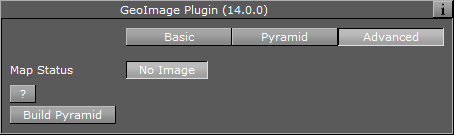
-
Crop Mode: Defines whether the GeoImage will be cropped:
-
None: The map will not be cropped.
-
Manual: Allows the user to manually set the crop values for the map: West and East sets the Longitude value for the western and eastern edge of the GeoImage map. North and South and sets the Latitude value for the northern and southern edge of the GeoImage map.
-
Base Map: Crops the GeoImage according to the base map, that is, if the GeoImage exceeds the base map edges, it will be cropped accordingly.
-