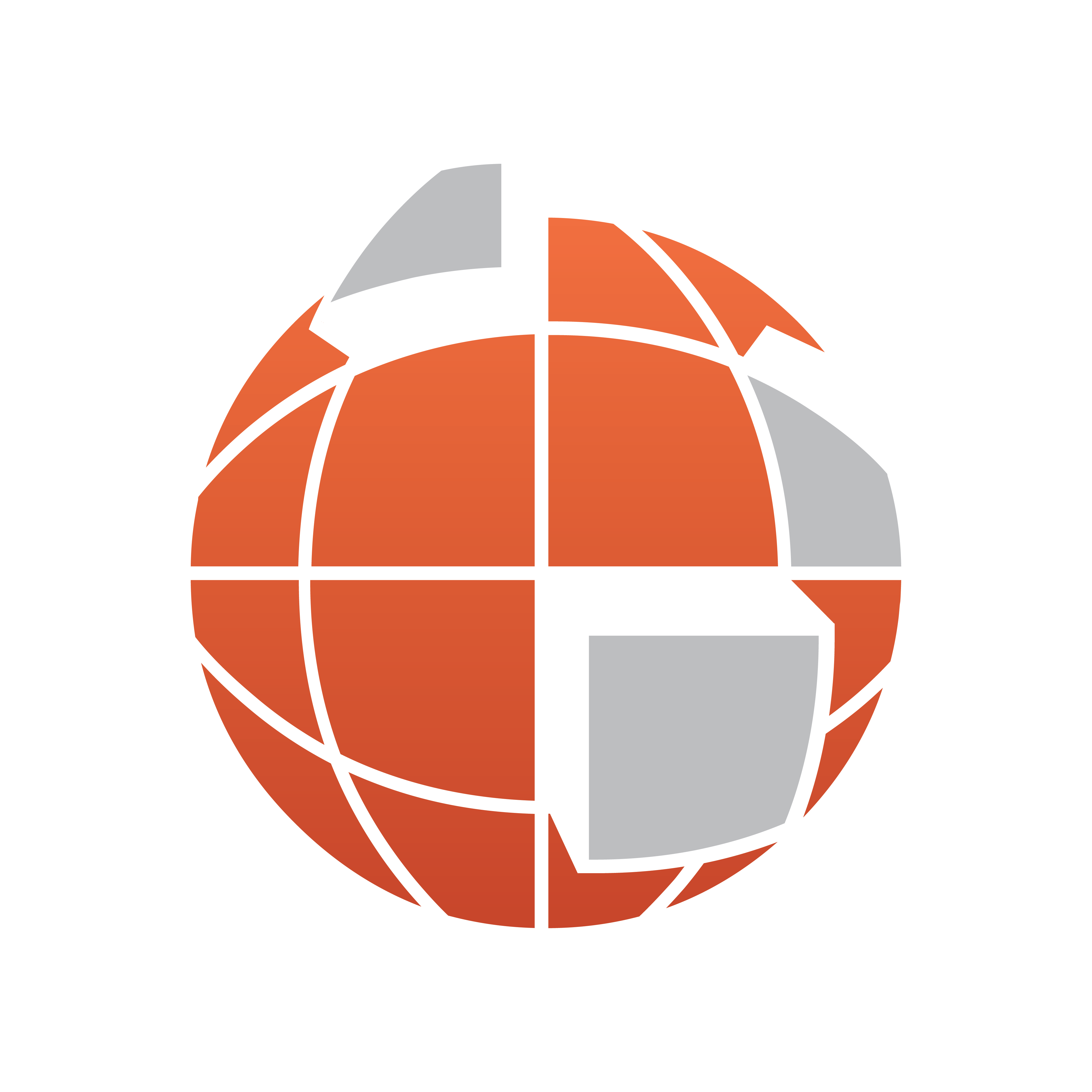
Viz World User Guide
Version 17.0 | Published January 24, 2018 ©
Geo Text
![]()
The plugin can be found in the folder: Viz Artist 3: Built Ins -> Container Plugins -> Maps.
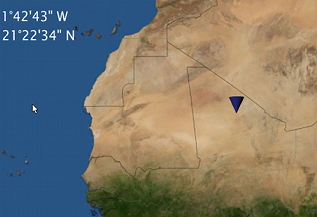
The GeoText plugin is used to display the longitude and latitude values received from a variety of sources. The geographic data is displayed in two text objects (or one) defined by the longitude and latitude containers.
Properties
The Source defines the source of the geographic data that will be displayed in the defined containers under the Containers tab.
-
User: Sets the value manually in the Compass, Longitude and Latitude parameters for the position and range values. The Compass, Longitude and Latitude parameters will be enabled only when Position is set to User.
-
WPosition: The defined Containers display the values received from the World Position plugin on the same container as the GeoText plugin.
-
Navigator: The GeoText plugin receives the geographic data from the Navigator plugin in the scene. The received data from the Navigator plugin is the location of the center of the Navigator point of view and the difference between the edges of the current Navigator map. The GeoText plugin also has placeholders (all requiring a running Viz World server) for defining the administration levels:
-
Country: Gets the current Country
-
Admin 1: Gets the current administration level 1 (e.g. Region)
-
Admin 2: Gets the current administration level 2 (e.g. Town)
-
Location: Gets the lowest administration level (e.g. Place)
-
-
WPoint: The defined Containers display the value received from the WPoint plugin on the same container as the GeoText plugin.
Note: WPoint is a Viz Weather plugin which is not covered in this manual.
-
Map: When placed on a map container, the GeoText plugin will send the center of the map data to the Longitude and Latitude containers and the difference between the edges of the map to the range containers.
-
Line: When placed on a 3DLine container, the GeoText plugin will send the center of the line data to the defined containers in the Containers tab.
Position
-
Position: Defines the position text format. Select the required format from the Degrees Format list.
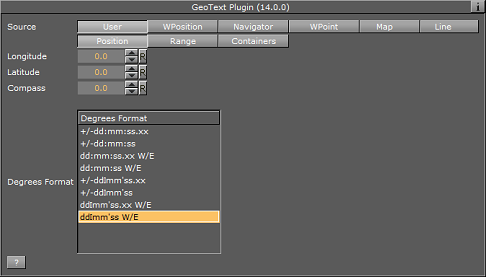
-
Range: Defines the range text format. Select the units for the displayed values and select the required format from the Degrees Format list. If Kilometers, Miles or Nautical Miles are selected, Dot or Comma can be selected as a separator with a fixed decimal point.
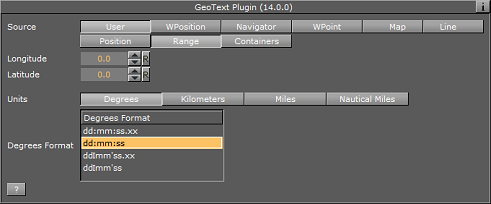
-
Containers: Defines the font objects that will display the longitude and latitude values of the position and range:
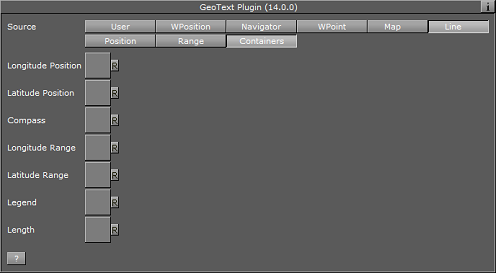
-
Longitude Position: When set, this parameter is linked to the text object displaying the longitude position data received from the GeoText plugin.
-
Latitude Position: When set, this parameter is linked to the text object displaying the latitude position data received from the GeoText plugin.
-
Compass: When set, this parameter is linked to an object that will be rotated to show the North (based on navigator direction).
-
Longitude Range: When set, this parameter is linked to the text object displaying the longitude range data received from the GeoText plugin.
-
Latitude Position: When set, this parameter is linked to the text object displaying the latitude range data received from the GeoText plugin.
-
Legend: When set, view width and view height values will be scales based on the object used for the legend.
-
Length: When set, this parameter is linked to the text object displaying the length of the line object as received from the GeoText plugin.
-