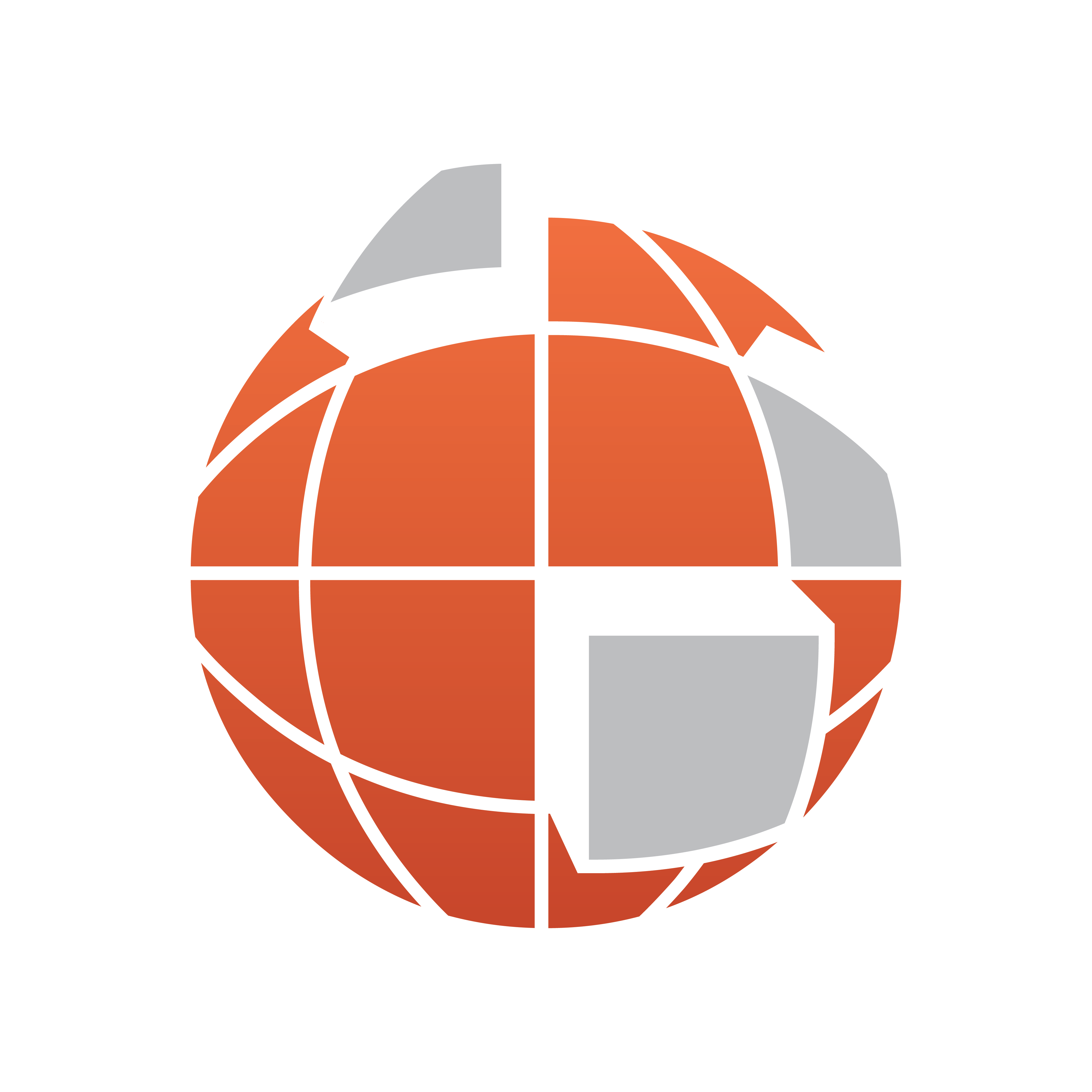
Viz World User Guide
Version 17.0 | Published January 24, 2018 ©
3D Map Telestrator Design
![]()
The plugin can be found in the folder: Viz Artist 3: Built Ins -> Container Plugins -> Maps-Adv
3D Map Telestrator Design plugin controls 3D Map Telestrator options through design setup. When this plugin is added to the design its setup is imposed on the 3D Map Telestrator (i.e. parameters set in 3D Map Telestrator Design plugin will override parameters set for the 3D Map Telestrator), and thus it is possible to control spline type and smoothness, close option and shape recognition setup from a design perspective.
Properties
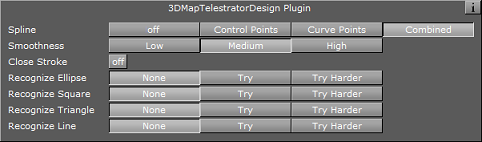
-
Smoothness: If spline is used in order to obtain smooth results the smoothness defines the threshold for such an operation. The higher the threshold the softer the curve will be (see the examples at the 3D Map Telestrator’s Properties).
-
Close Stroke: If enabled strokes will be automatically closed.
-
Recognize Ellipse, Square, Triangle and Line: Recognizes four shapes: ellipse (including circle), square, triangle and line. When the plugin recognizes a shape it rebuilds it to be of ideal shape (i.e. a hand-drawn circle will be replaced by a perfect circle of the same size). The Try Harder option means that there will be more probability to recognize the requested shape (for example the circle may be less ideal and still be recognized) running the risk that it might replace shapes that are not e.g. circles. When Try Harder is enabled only one shape can be recognized as opposed to the Try option which enables the plugin to recognize multiple shapes simultaneously.