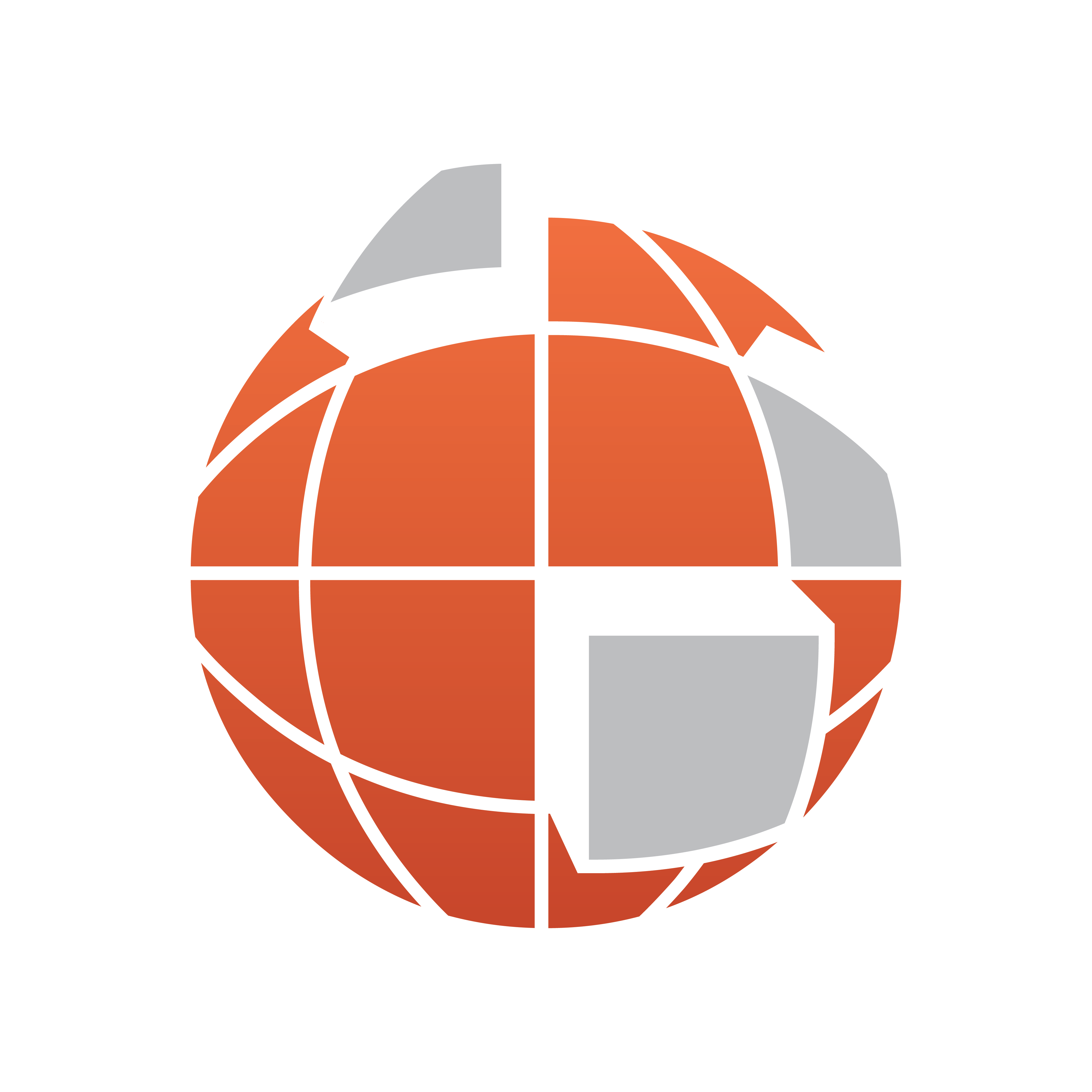
Viz World User Guide
Version 17.0 | Published January 24, 2018 ©
3D Border Manager
![]()
The plugin can be found in the folder: Viz Artist 3: Built Ins ->Container Plugins-> Maps-Man.
The 3DBorderManager plugin is used for creating 3D Border objects based on shape files. The plugin uses a 3D Border design to create borders according to the defined settings.
Properties
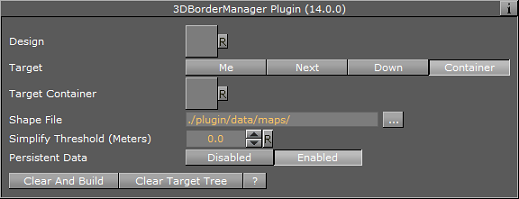
-
Design: Sets the 3D Border design container that is used for building lines. The design container should be built with a 3D Border object and a material. No special naming convention is required.
-
Target: Defines the container to be used as the parent container for the border containers:
-
Me: The 3D Border objects will be built under the current container (holding the 3D Border Manager plugin).
-
Next: The 3D Border Objects will be built under the next container (next container in the tree and at the same level as the 3D Border Manager container).
-
Down: The 3D Border objects will be built under the first child container.
-
Container: The 3D Border objects will be built under the container dragged into the Target container place holder.
-
-
Target Container: Specifies the container that will hold all the 3DBorder objects.
-
Shape File: Defines a path to the shape file (.shp), containing the border definitions. Shape files are bought from vendors specialized in Geographic Information System (GIS) and holds the actual shape data; polygons, splines, and others. Note that shape files must be stored in individual folders.
-
Simplify Threshold: Sets the detail reduction factor for the shape borders.
-
Persistent Data: Defines whether the data will be removed from Viz memory when the scene is closed or not. When enabled references are kept, and load time is quicker.
-
Border Type: Defines which border type will be associated with the created objects. If Advanced is selected, additional parameters will be enabled allowing the configuration of border type according to the data associated with the shape file.
-
Border’s Type: Specifies the column name that holds each border type. Country ID, Region ID, Sub Region ID and Coastline ID: Specifies the string in the database file (.dbf) that matches to each type (e.g. Country, Region and so on).
-
-
Clear and Build: Removes all child objects of the target container and re-builds the objects, using the plugin settings.
-
Clear Target Tree: Removes all child objects of the target container.