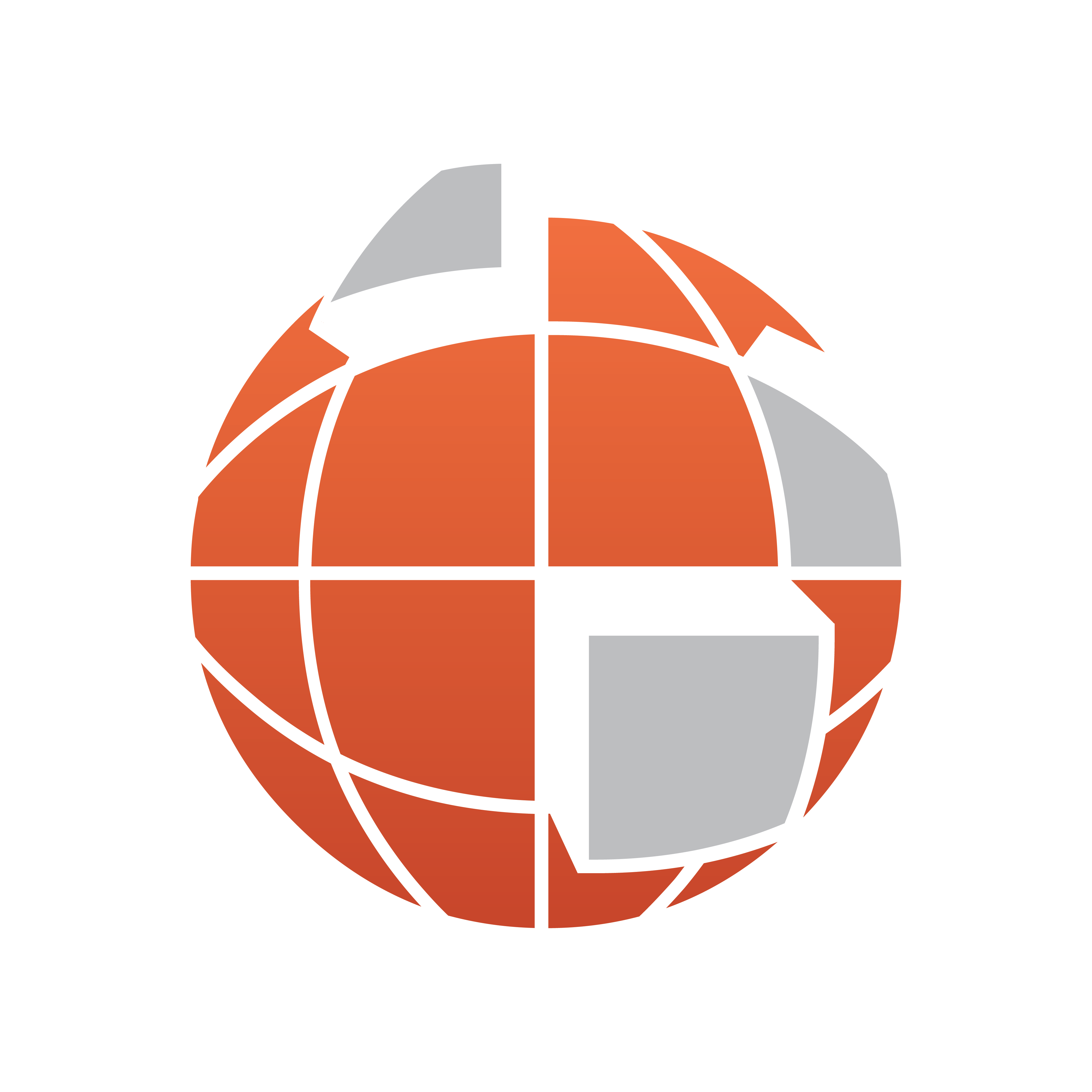
Viz World User Guide
Version 17.0 | Published January 24, 2018 ©
Pyramid Control
![]()
The plugin is in the folder: Viz Artist 3: Built Ins -> Geom Plugins -> Maps.
The purpose of the Pyramid Control geometry plugin is to sort overlapped layers of the pyramids in the scene such that tiles with higher resolution will not be hidden by tiles with lower resolution.
Note: The plugin must be located in the hierarchy of the MapTiler plugin.
Properties
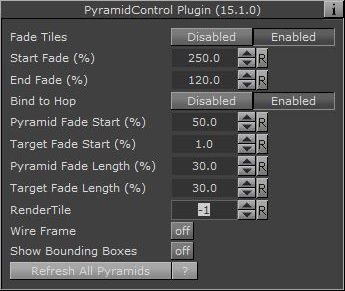
-
Fade Tiles: When turned on, a fade animation will be applied to each tile level based on the distance to the hop
-
Start/End Fade (%): When Fade Tiles is enabled, these parameters set the % distance to the hop for starting and ending the fade.
-
Bind to Hop: When enabled, the visibility of the pyramids is synchronized based on the hop that they belong to. When disabled (default), the pyramids are shown based on the highest resolution available throughout the entire scene.
Note: When using Control MultiHop, the Bind To Hop Property will be set to Enabled by default. -
Pyramid Fade Start (%): Duration that the pyramids will be fully visible, in percentage of total hop time.
-
Target Fade Start (%): Duration that the target image will be fully visible, in percentage of total hop time.
-
Pyramid Fade Length (%): Time taken for pyramids to fade, in percentage of total hop time.
-
Target Fade Length (%): Time taken for target to fade, in percentage of total hop time.
-
RenderTile: Select which pyramid image to display, from all the pyramid levels. Used mainly for debugging the graphics.
-
Wire Frame: Show the pyramids in wire frame mode, to help understand the coverage of the pyramids. Used mainly for debugging the graphics.
-
Show Bounding Boxes: Renders the bounding box of the pyramids.
-
Refresh All Pyramids (button): Forces a refresh of all pyramids for all hops in the scene.