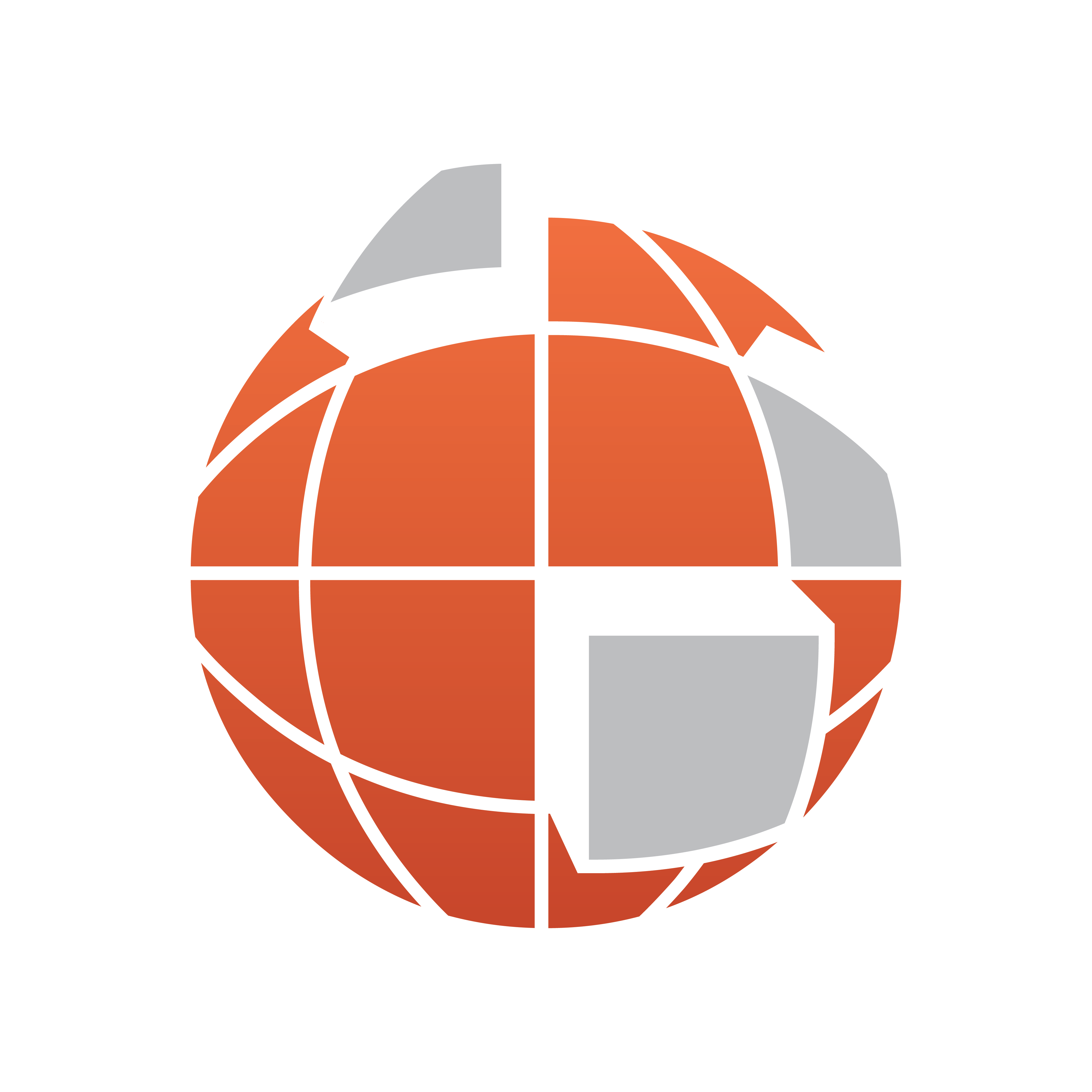
Viz World User Guide
Version 17.0 | Published January 24, 2018 ©
Light On Globe Plugin
![]()
The plugin can be found in the folder: Viz Artist 3: Built Ins -> Scene Plugins -> Maps.
The LightOnGlobe plugin is a scene plugin used for applying light sources to a globe object. The plugin is required when designing a hops scene and the animation is going from the lighted area of the globe to the dark area of the globe. When using the LightOnGlobe plugin, the lights will follow the camera animation. The light sources are Viz lights, and the lighting parameters should be adjusted in the Viz light editor. The LightOnGlobe plugin will lock the light sources to the selected camera in the plugin parameters.
Light on globe example:
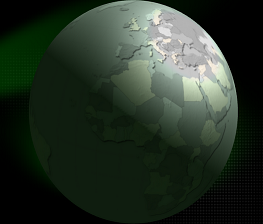
Properties
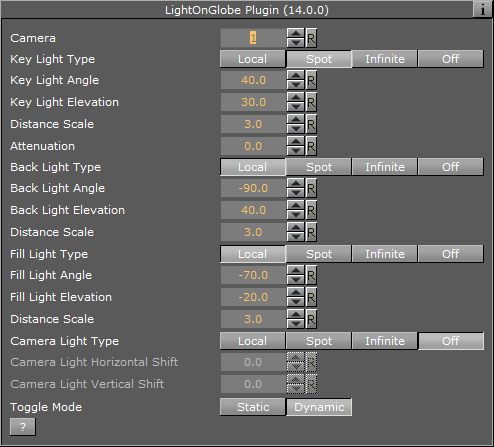
-
Camera: Sets the camera number for setting the light sources. The light sources will be locked to the selected camera number.
-
Key Light Type: Sets the main light source type. Available types are Local, Spot, Infinite or None.
-
Key Light Angle: Sets the angle of the key light source, which is the longitude value for the center of the light projected on the globe.
-
Key Light Elevation: Sets the elevation of the key light source, which is the latitude value for the center of the light projected on the globe.
-
Distance Scale: Sets a scale value on the globe distance so the light can be closer or further away.
-
Attenuation: Sets the level of light attenuation.
-
Back Light Type: Sets the back light source type. Available types are Local, Spot, Infinite or None.
-
Back Light Angle: Sets the angle of the back light source, which is the longitude value for the center of the light projected on the globe.
-
Back Light Elevation: Sets the elevation of the back light source, which is the latitude value for the center of the light projected on the globe.
-
Distance Scale: Sets a scale value on the globe distance so the light can be closer or further away.
-
Fill Light Type: Sets the fill light source type. Available types are Local, Spot, Infinite or None.
-
Fill Light Angle: Sets the angle of the fill light source, which is the longitude value for the center of the light projected on the globe.
-
Fill Light Elevation: Sets the elevation of the fill light source, which is the latitude value for the center of the light projected on the globe.
-
Distance Scale: Sets a scale value on the globe distance so the light can be closer or further away.
-
Camera Light Type: Sets the camera light source type. Available types are Local, Spot, Infinite or Off. The camera light will follow the camera movements.
-
Camera Light Horizontal Shift: Sets the horizontal shift of the light source in relation to the camera location.
-
Camera Light Vertical Shift: Sets the vertical shift of the light source in relation to the camera location.
-
Toggle Mode: Sets the lights behavior mode during camera movement:
-
Static: All light sources, except for the camera light, will remain in a fixed location in relation to the globe.
-
Dynamic: All light sources will keep a fixed location in relation to the defined camera (that is it will move with the camera).
-