
Viz Artist User Guide
Version 3.14 | Published October 30, 2020 ©
Working with Image Items
The maximum resolution of an image that can be imported and used as a texture in Viz Artist, is 16k.
This section contains information on the following procedures:
To Add an Image to the Graphic Hub Database
-
Import Images: Images can be imported from a hard disk or a network share to the GH database (see Advanced Issues with Video Codecs).
-
Create a Snapshot: Images can be created by taking a Snapshot of the Scene Editor.
-
Image Editor: In the Server Tree, open an Image in the Image Editor (double-click the Image), modify (if required) and select Save as...
To Edit an Image
-
Double-click the image to open the Image Editor.
-
In the Image Editor that opens, define the new settings.
-
Click the Save button.
To Export Images
You can export one or multiple images. Exporting RGB images with alpha creates RGBA image files.
-
Select the image(s) to be exported.
-
Open the Select Export Directory panel and select the folder where the image should be exported to
-
Select Export... from the Server Menu, or (when only one image is selected)
-
Right-click the image to be exported. In the menu that opens, select Export...
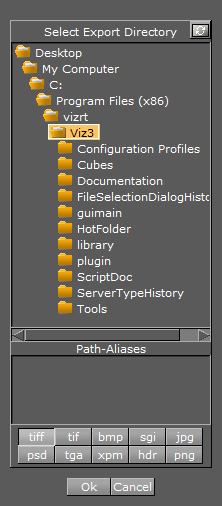
-
-
Select an image format for export.
Note: The exported image retains its original name.