
Viz Artist User Guide
Version 3.14 | Published October 30, 2020 ©
Arrow

The Arrow built in geometry allows you to create and customize an arrow. The arrow is a 2D object. By clicking on the arrow icon in a container, the arrow editor opens. The default arrow has two heads. At the tip of each arrowhead the reference points are placed. The left point is 1 and the right is 2.
Note: This plug-in is located in: Built Ins -> Geom plug-ins -> Default
Arrow Properties

-
Use LOD: Enables/disables dynamic level of detail.
-
Point 1X/1Y/1Z/2X/2Y/2Z: Sets the point offsets.
-
Width: Sets the width of the arrow shaft.
-
Style 1: Determines whether the arrow end at point 1 should have a head.
-
Style 2: Determines whether the arrow end at point 2 should have a head.
-
Arrow Width: Sets the width of the arrow heads.
-
Arrow Length: Sets the length of the arrow head.
-
Percent: Scales the arrow in percent of the size defined by X-, Y- and Z-values.
-
Mode: Defines if the arrow lies in an XY, XZ or YZ plane.
To Create an Arrow
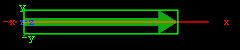
-
Create a group and add the Arrow plug-in to it.
-
Add a material and/or an image to the same container as the arrow plug-in to add color and/or texture to it.