
Viz Artist User Guide
Version 3.14 | Published October 30, 2020 ©
2D Follow

The 2D Follow function works together with the 2D Ribbon. What the plug-in basically does is to automatically create an animation path that follows the form of a 2D Ribbon. The 2DRibbon must be created first.
Note: This plug-in is located in: Built Ins -> Container plug-ins -> SplineFX
2D Follow Properties
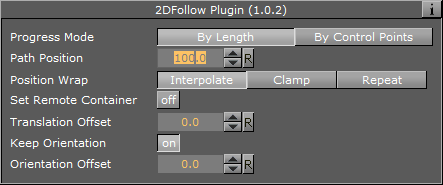
-
Path Position: Sets the position for the object along the path of the 2D Ribbon object. Animate this value to get an animation in the stage.
-
Position Wrap: Can be set to Interpolate, Clamp or Repeat.
-
Translation Offset: Sets an offset between the object and the 2D Ribbon path.
-
Keep Orientation: Keeps the orientation between the object and the 2D Ribbon path as the object moves along the path when enabled.
-
Orientation Offset: Offsets the orientation between the object and the 2D Ribbon path.
To Set up the 2D Follow Plug-in
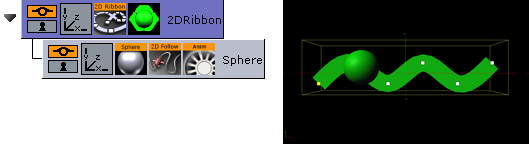
-
Add the 2D Ribbon geometry to the scene tree.
-
Open the 2D Ribbon editor and enable Show Control Point Values.
-
Set alternating values of 30.0 and -30.0 to the Y axis values, creating a wave shape.
-
Add the item(s) (e.g. a Sphere) you want to animate along the 2D Ribbon’s path as a Sub-Container to the 2D Ribbon container.
-
Add the 2D Follow plug-in to the container.
-
Open the 2D Follow editor and animate its Path Position value from 0.0 to 100.0.
See Also