
Viz Artist User Guide
Version 3.14 | Published October 30, 2020 ©
Event Editor
The Event Editor shows details about the selected Stop, Tag, Pause, Local Stop or Next Scene Events.
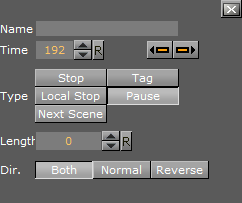
-
Name: Sets a name for the Event. This name is used for external commands or scripts.
-
Time: Sets where in the time-line (in frames) the Event is placed.
-
 Previous/Next buttons: Moves to the previous or next Event along the time-line if a Director has more than one Event.
Previous/Next buttons: Moves to the previous or next Event along the time-line if a Director has more than one Event. -
Type: Defines the type of Event used:
-
Stop (1): Stops the animation until continue animation is clicked. A stop applies for the Director and all subdirectors.
-
Tag (3): Shows a position along the time-line. This Event type does not stop the animation.
-
Local Stop (2): Stops the animation until continue animation is clicked. A local stop only applies for the Director it is placed on, not its subdirectors.
-
Pause (4): Stops the animation for a specified amount of frames (set in Length).
-
Next Scene (5): Marks a position where a Scene ends. The next Scene starts automatically.
Note: Viz Weather has an automatic play list option where the user does not need to start the next Scene. The Next Scene Event starts the next Scene automatically when the current Scene reaches the Next Scene Tag.
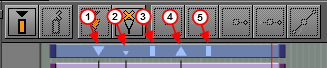
-
-
Length: Sets the length (frames) of a Pause.
-
Dir: Sets the direction where the Event is valid:
-
Both: The Event is valid to both normal (forwards) and reverse directions.
-
Normal: The Event is only valid when the animation direction is normal (forward).
-
Reverse: The Event is only valid when the animation direction is reversed.
-