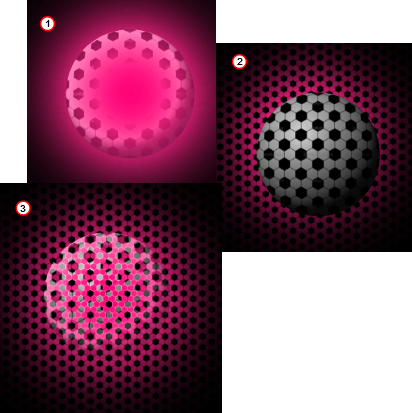Viz Artist User Guide
Version 3.14 | Published October 30, 2020 ©
Glow

The Glow plug-in makes the lit faces of objects glow.
Note: This plug-in is located in: Built Ins -> Container plug-ins -> Global
Glow Properties
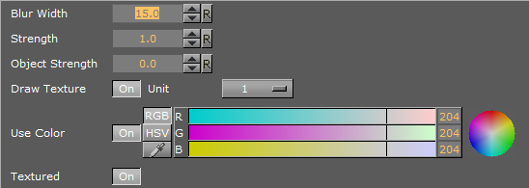
-
Blur Width: Sets the width of the blur (the size of the glow).
-
Strength: Sets the intensity/strength of the glow.
-
Object Strength: Sets the intensity/strength of the glow on the faces of the object.
-
Draw Texture: Uses the selected Texture for the Glow Effect. When a multi-textured object is used, use the Unit drop down box to select which of the textures to use.
-
Use Color: Changes the color of the glow when set to On. If set to Off, the glow is based on the Color (Material and Texture) of the Object.
-
Textured: Applies the Texture, or Textures, of the object on the glow.
To Add a Glow

-
Add a Sphere plug-in to the Scene Tree.
-
Add a Material and a Texture to the Sphere container.
-
Add the Glow plug-in.
-
Open the Glow editor and set these parameters:
-
Blur Width: 50.0.
-
Strength: 8.0.
-
Object Strength: 0.0.
-
Enable Use Color and set the color parameter.
-
Examples with the same parameters and:
-
Draw Texture set to On (1)
-
Texture set to On (2)
-
Draw Texture and Texture set to On (3)