
Viz Artist User Guide
Version 3.14 | Published October 30, 2020 ©
Control Field Renamer

The Field Renamer plug-in allows for renaming the field identifier of multiple control plug-ins in a single operation.
Note: This plug-in is located in: Built Ins -> Container plug-ins -> Control
Control Field Renamer Properties
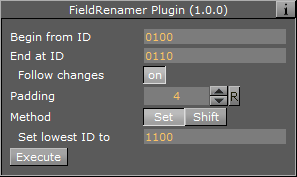
-
Begin from ID: Enter the numeric value of the first ID in the renaming range.
-
End at ID: Enter the numeric value of the last ID in the renaming range.
-
Follow Changes: Changes the Begin and End IDs if set to On.
-
-
Padding: Sets the zero padding for the desired output. Zero padding adds one or more prefixing zeros if the ID consists of fewer digits than specified.
Example: If Padding is set to 4, the ID ‘14’ is changed to 0014, and the ID ‘103’ is changed to 0103.
-
Method: Choose the renaming method:

-
Set: In the field Set lowest ID to, enter the desired value to change all IDs in the specified range by the same value

-
Shift: Shifts all the IDs in the specified range by the provided amount
-
-
Execute: Click the Execute button to execute the rename process.
To Rename Control Fields
-
Drag the Field Renamer plug-in onto a container. When executing the renaming process, all control plug-ins in that container and all of its child containers are affected.
Tip: To rename all field identifiers of an entire scene, place all containers in the scene inside a parent container and add the Control Field Renamer plug-in to that parent container.
-
Set the range of IDs to be changed in Begin from ID and End at ID.
Note: If the Follow Changes option is set to on, the above two range fields are also changed.
-
Use Padding to set the length for zero padding. Set to zero for no padding.
-
Choose the renaming Method.
-
Click Execute to execute renaming.
See Also