
Viz Artist User Guide
Version 3.14 | Published October 30, 2020 ©
Viz Artist Startup and Close
To start and run Viz Artist, a Graphic Hub must also be available. Viz Artist can also be started with certain options enabled or disabled, by passing selected Viz Command Line Options on start.
This section contains information on the following topics:
To Start Viz Artist
-
Start Viz Artist
-
In the Graphic Hub log on window, enter the required details:
-
 : Select a Host from the drop-down list.
: Select a Host from the drop-down list. Note: In some circumstances, for instance if the server is located on a different subnet, the host is not in the list. The host name must then be entered manually.
-
 : Select a Graphic Hub from the drop-down list.
: Select a Graphic Hub from the drop-down list. -
 : Select a User from the drop-down list.
: Select a User from the drop-down list. -
 : Enter the password for the selected user.
: Enter the password for the selected user. 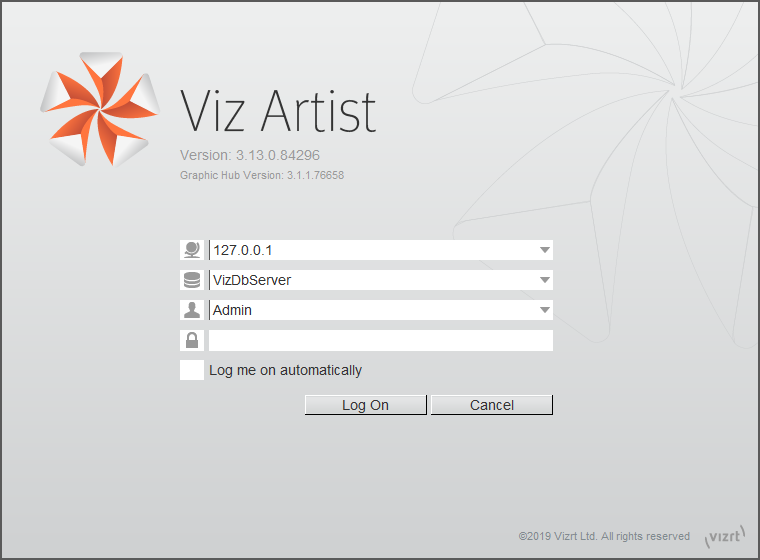
-
Log me on automatically: If automatic log on is enabled in Viz Configuration, checking this check box activates it. When active, Viz Artist logs on to the selected Graphic Hub using the provided credentials on start.
-
-
Click:
-
Log on: Log on to the selected Graphic Hub and start Viz Artist.
-
Cancel: Cancel log on and close the application.
After logging on to a Graphic Hub, Viz Artist starts and opens the main screen (see Overview for an overview of the Viz Artist main screen).
-
The log on credentials are saved in the Database section of the Viz Configuration (see the Configuring Viz section of the Viz Engine Administrator Guide) where it can be modified as required.
To Add a Viz Artist Startup Option
-
Open the Viz Artist Properties panel:
-
Right click the desktop icon and select Properties in the context menu
 , or
, or -
Right click the Viz Artist shortcut under the Windows Start menu and select Properties in the context menu.
-
-
In the Properties window, apply a command in the Target field (see Viz Command Line Options).
Example: “<viz install folder> viz.cmd” -n -u1 -y
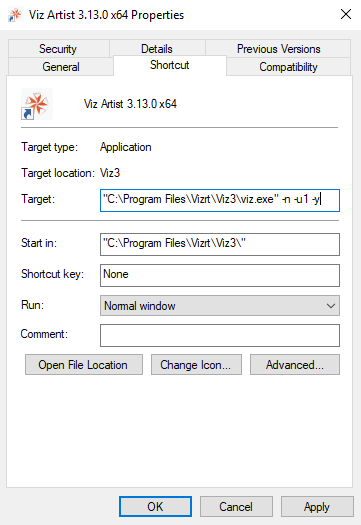
-
Click OK.
-
Start Viz Artist.
To Log on a New User after Viz Artist has Started
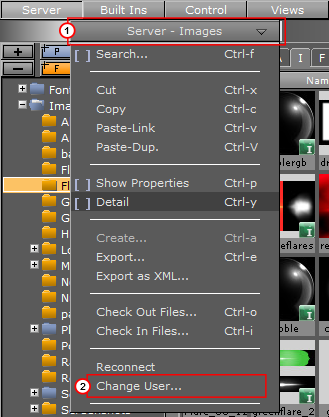
-
Click on Server.
-
Click on the Server Panel drop-down menu (1).
-
Click on Change User... (2).
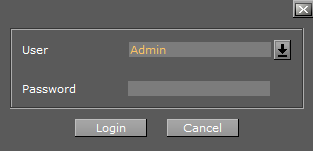
-
In the Change User window, select a User from the drop down menu and enter the password in the Password field.
-
Click:
-
Login to change User, or
-
Cancel to cancel the procedure.
-
Log on History
Viz Artist creates a read only Graphic Hub log on history for each user who logs on to the current Viz Artist session.
When Viz Artist starts, the startup User is logged. If a new User logs on, this is recorded and the Graphic Hub History icon changes from gray to orange. This shows that another User, other than the startup User, has logged on to the current Viz Artist session.
When the startup User logs on again, the Graphic Hub log on history icon color turns back to gray.
View the log-on history by clicking the information icon. This opens the GH History Login Information window.
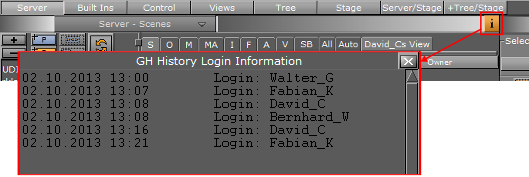
Viz Artist 32-bit or 64-bit Version
To check if the current installation is 32-bit or 64-bit, click the Show License Information button:
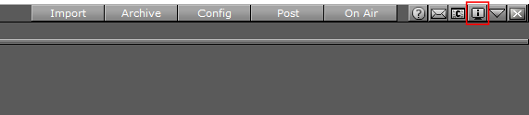
In the upper left corner of the License Information window, Platform displays the current installation as either Win32 or X64. The Viz Version field displays the version and build number, followed by the platform in parenthesis.
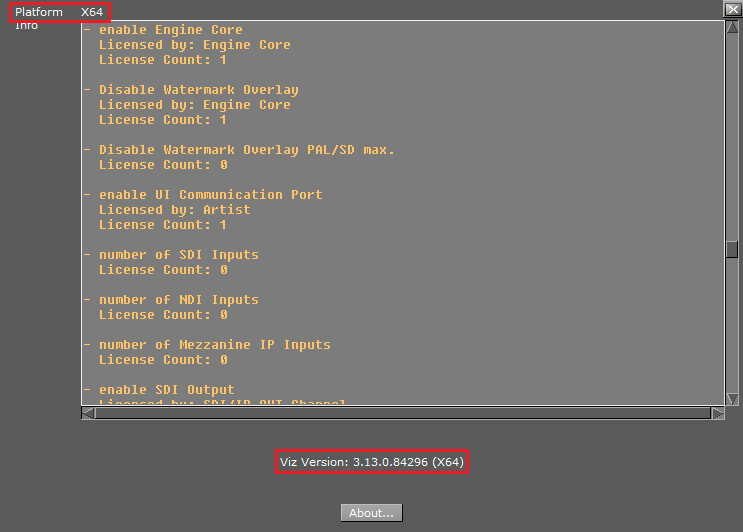
Viz Configuration
Viz is mainly configured by the Viz Configuration panel (see the Configuring Viz section of the Viz Engine Administrator Guide).
All configuration settings are stored in a configuration file, found in the <viz data folder>. The name of the Viz configuration file includes the machine host name, to uniquely identify which machine Viz Artist/Engine is installed on.
Example: Viz-<host name>-0-0.cfg.
Any changes to the host name affect the Viz Artist/Engine configuration. If the host name is changed, a new Viz configuration file is created with default configuration values. The old configuration file is not deleted, but left unused. If required, start Viz using the command line option -g <configuration file> to reassign the old Viz configuration file.
IMPORTANT! Folder, File and Path Naming Convention: Do not use the Hash tag (#) in any folder, file or path name. If used in Folder, File and Path Names, text after a Hash tag is ignored.
See Also
-
Configuring Viz section of the Viz Engine Administrator Guide.