
Viz Artist User Guide
Version 3.14 | Published October 30, 2020 ©
N Quad

Use this plug-in to create a rectangle with different attributes.
Note: This plug-in is located in: Built Ins -> Geom plug-ins -> Primitives
N Quad Properties
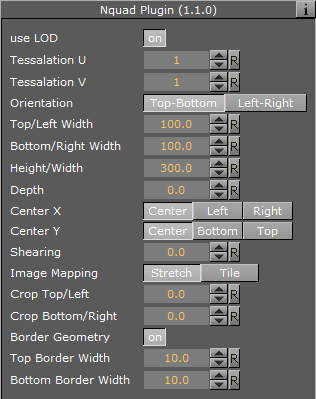
-
Use LOD: Enables/disables dynamic level of detail.
-
Tesselation U: Sets the degree of detail.
-
Tesselation V: Sets the degree of detail.
-
Orientation: Switches the orientation from Top Bottom to Left Right.
-
Top/Left Width: Sets the width.
-
Bottom/Right Width: Sets the width.
-
Height/Width: Sets the height.
-
Depth: Sets the depth.
-
Center X: Switches the center in X between Center, Top and Bottom.
-
Center Y: Switches the center in Y between Center, Left and Right.
-
Shearing: Sets the shearing value, so the bottom is shifted.
-
Image Mapping: May be set to Stretch or Tile.
-
Crop Top/Left: Crops the top.
-
Crop Bottom/Right: Crops the bottom.
-
Border Geometry: Enables/disables the top and bottom border width parameters. When enabled, only the border outline is visible.
-
Top Border Width: Sets the width of the top border.
-
Bottom Border Width: Sets the width of the bottom border.
To Create an N Quad
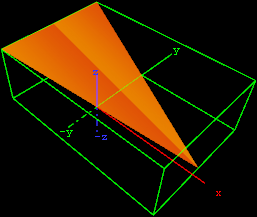
-
Create a new group and add the N Quad plug-in to it.
-
Add a material and/or a texture to the group.
-
Open the transformation editor and set Rotation X and Z to -45.0.
-
Open the N Quad editor and set the following parameters:
-
Set Orientation to Left-Right.
-
Set Top/Left Width to 200.0.
-
Set Bottom/Right Width to 0.0.
-
Set Height/Width to 300.0.
-
Set Depth to 100.0.
-
Set Center X and Y to Center and Bottom, respectively.
-