
Viz Artist User Guide
Version 3.14 | Published October 30, 2020 ©
Common Text FX Properties
When in text editing mode, any TextFX effects are automatically deactivated to allow text input. As soon as the text editing is deactivated, either by selecting another container, or by just selecting a different container property within the selected container, such as transformation, the TextFX effect is applied again in the scene preview.
The following properties are common to most of the Text FX plug-ins:
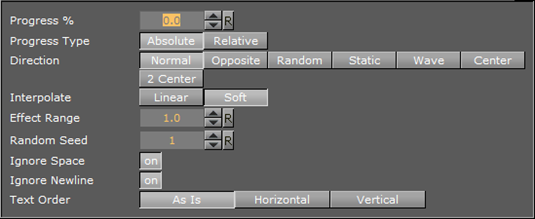
-
Progress %: 0 percent progress represents the beginning of the effect, 100 percent the end. Animate this value from 0 to 100 to see the effect or from 100 to 0 to animate the effect backwards.
-
Progress Type
-
Absolute: 100 percent progress animates all characters of a text, regardless how many characters it has.
-
Relative: 100 percent progress animates ten characters. This is needed to adjust the timing of several text objects with different sizes. The effect speed should be for example five characters per second, so the animation must be from 0 to 100 in two seconds. This works for text with ten characters or less. If you want to use longer texts, animate the progress value over 100 percent (ten percent for each character).
-
-
Direction: Sets the direction of the text effect sequence, you can choose between the following options:
-
Left: Starts with the first character.
-
Right: Starts with the last character
-
Random: Uses a random order.
-
Static: All characters are processed at the same time.
-
Wave: Starts with the first character, animates the effect from 0 to 100 and then down again to 0.
-
Center: Starts the effect from the center of the text.
-
2 Center: Starts the effect at the same time from the beginning and the end of the text. They meet at the center.
-
-
Interpolate: Choose between a soft or a linear interpolation of the transition from character to character.
-
Effect Range: Defines how many characters are processed at the same time. If for example the Effect Range is set to 4, and you manually increase the progress value, you see that when the fifth character starts to be processed, the first is finished, when the sixth starts, the second is finished, and so on.
-
Random Seed: Specifies a seed for the random number generator when a random direction is chosen. Even though Viz Artist uses random numbers, the animation for a specific random seed always looks the same. This is typically useful if you combine two different text effects.
-
Ignore Space: Ignores space when animating the effect.
-
Ignore Newline: Ignores new lines when animating the effect.
-
Text Order: Sets the text order for the effect. Available options are As Is, Horizontal or Vertical. Horizontal and Vertical enables the Text Direction options.