
Viz Artist User Guide
Version 3.14 | Published October 30, 2020 ©
Bar Values

The Bar Values plug-in communicates with all Sub-Containers that hold a Bar plug-in and lets you set values for each of them.
Note: This plug-in is located in: Built Ins -> Container plug-ins -> Presenter
Bar Values Properties
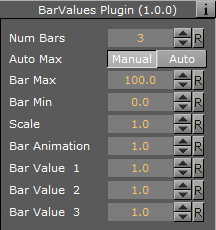
-
Num Bars: Sets the number of bars to be controlled by the Bar Values plug-in. Maximum number of bars is 25.
-
Auto Max: Allows the user to switch between Manual and Auto mode. Auto mode disables the Bar Max value.
-
Bar Max: Sets the maximum values of the bar.
-
Bar Min: Sets the minimum value of the bar.
-
Scale: Sets the scale of the object.
-
Bar Animation: Sets the number of bars to be animated.
-
Bar Value 1-25: Sets the value for the bar(s).
To Create a Bar Chart with the Bar Values Plug-in
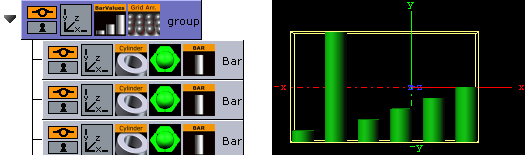
-
Add a group container to the scene tree, and add the Bar Values and Grid Arrange plug-in to it.
-
Add a group container as a Sub-Container to the first, and name it Bar.
-
Add material, the Cylinder and Bar plug-in to the Bar container.
-
Open the Cylinder editor and set Center to Bottom.
-
Open the Bar editor, set Param Type to Scale and Scale to Y, and click Initialize.
-
Create and place a number of copies of the Bar container (e.g. 5) at the same level as the Bar container.
-
Open the Grid Arrange editor and set Number of Columns to 6 and Column offset to 30.0.
-
Open the Bar Values editor and set Num Bars to 6 and Bar Animation to 6.
See Also