
Viz Artist User Guide
Version 3.14 | Published October 30, 2020 ©
Program Examples
To explain the described terms and definitions, this section shows some source code examples and explains the important steps and commands.
Most of the examples detailed here are written in an easy and understandable form for programing beginners. Some are basic, while others are more advanced and specific for their use case. More efficient code structures and improvements are possible.
This section contains information on the following topics:
Initializing Scripts
This example declares and defines two variables with a value. In the main procedure OnInit() those two variables and their addition are output to the console using Println.
Callback procedures like OnInit() are used to initialize scripts (see ).
'Declaration of the variables dim a as Integer a = 10000 dim b as Integer b = 5000 'Start of the main procedure sub OnInit() 'Executing the commands println "\n" println "The variable a has the following value: " & a println "\n" println "The variable b has the following value: " & b println "\n" println "The sum of the variables is: " & a + b 'End of the main procedure end subResult output to the Viz Engine console:

Register Parameters
This script example creates a custom editor for filling in index and alpha values. The index value decides which container does not receive the alpha value, whereas the alpha value is set for all other containers.
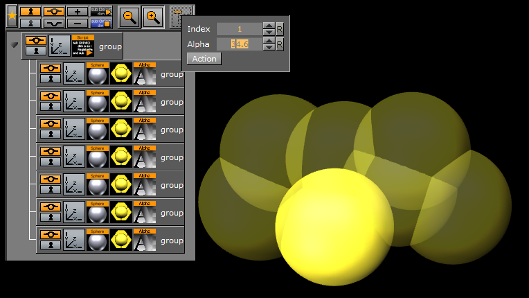
sub OnInitParameters() RegisterParameterInt("index", "Index", 1, 1, 7) RegisterParameterDouble("alpha", "Alpha", 50.0, 0.0, 100.0) RegisterPushButton("action", "Action", 1) end sub sub OnExecAction(buttonId as Integer) dim c as Container dim i, index as Integer dim a as Double index = GetParameterInt("index") a = GetParameterDouble("alpha") i = 1 c = ChildContainer do while c <> null if i = index then c.alpha.value = 100.0 else c.alpha.value = a end if i = i + 1 c = c.NextContainer loop end subMouse Events I (Set)
This script example shows how to use a ‘mouse event’” to set an object’s alpha value with OnEnter and OnLeave.
sub OnEnter() alpha.value = 100.0 end sub sub OnLeave() alpha.value = 50.0 end subMouse Events II (Start, Stop and Reverse)
This script, when added to a container, allows an animation to be started with the click of a mouse button over an object (e.g. rectangle). Press again and it stops. Press again and it continues from the point it stopped.
dim my_dir = stage.FindDirector("Default") sub OnLButtonDown() if my_dir.IsAnimationRunning() then my_dir.StopAnimation() else my_dir.ContinueAnimation() end if end subWith the script detailed below, start an animation and let it run until a stop point. Click again and it runs in reverse:
dim my_dir = stage.FindDirector("Defult") sub OnLButtonDown() menu.ContinueAnimation() if my_dir.reverse == true then my_dir.reverse = false else my_dir.reverse = true end if end subMouse Events III (Grow and Shrink)
With this script added to a Container an object grows when the mouse is hovering over the object and conversely. In this case, the center of the object is set to the lower right corner to let it grow out from that center.
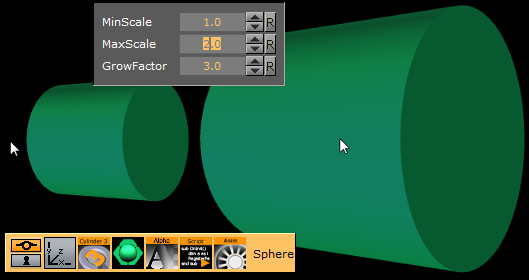
dim growing as Boolean = false sub OnInitParameters() RegisterParameterDouble("min", "MinScale", 1.0, 0.0, 10.0) RegisterParameterDouble("max", "MaxScale", 1.5, 0.0, 10.0) RegisterParameterDouble("fac", "GrowFactor", 1.1, 1.0, 10.0) end sub sub OnEnter() growing = true end sub sub OnLeave() growing = false end sub sub OnExecPerField() dim min = GetParameterDouble("min") dim max = GetParameterDouble("max") dim fac = GetParameterDouble("fac") if growing then scaling.xyz *= fac if scaling.x > max then scaling.xyz = max else scaling.xyz /= fac if scaling.x < min then scaling.xyz = min end if end subSimple Gesture Recognition
This example script can be used to detect a drawn square on the screen:
dim gRecognizer as gesturerecognizer sub OnInit() gRecognizer.handlepatterns = true gRecognizer.addhandler(scriptplugininstance) end sub sub OnGesture(gesture As Gesture) if gesture.patternid == PATTERN_SQUARE then println("This is a square") end if end sub sub OnTouchTrace(trace as Trace, touch as Touch) gRecognizer.addtrace(trace) end subNote: Some gesture patterns need to be checked for their alignment as well, for example up, down, left, and so on. For this you can activate the CheckPatternOrientation property in the gesture recognizer object.
For more information about the possible properties and procedures, please refer to .
Tetris
This script example creates the classic game of Tetris.
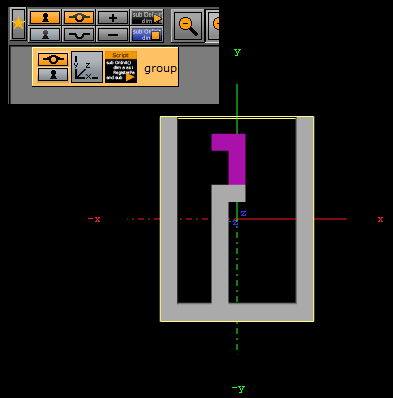
dim HEIGHT, WIDTH, TOTAL, NUM_BRICKS as Integer dim currentBrick, currentRot, counter as Integer dim xpos, ypos as Integer ' position of the falling brick dim squares as Array[integer] dim squareContainers as Array[Container] dim bricks as Array[String] HEIGHT = 15 WIDTH = 9 TOTAL = HEIGHT * WIDTH squares.size = TOTAL sub OnInit() dim i, j as Integer ' 0100 ' 0100 ' 0100 ' 0100 bricks.push("0100010001000100") bricks.push("0000111100000000") bricks.push("0100010001000100") bricks.push("0000111100000000") ' 0000 ' 0000 ' 0110 ' 0110 bricks.push("0000000001100110") bricks.push("0000000001100110") bricks.push("0000000001100110") bricks.push("0000000001100110") ' 0000 ' 0100 ' 0110 ' 0010 bricks.push("0000010001100010") bricks.push("0000000001101100") bricks.push("0000010001100010") bricks.push("0000000001101100") ' 0000 ' 0010 ' 0110 ' 0100 bricks.push("0000001001100100") bricks.push("0000000011000110") bricks.push("0000001001100100") bricks.push("0000000011000110") ' 0000 ' 0110 ' 0010 ' 0010 bricks.push("0000011000100010") bricks.push("0000001011100000") bricks.push("0100010001100000") bricks.push("0000011101000000") ' 0000 ' 0110 ' 0100 ' 0100 bricks.push("0000011001000100") bricks.push("0000111000100000") bricks.push("0010001001100000") bricks.push("0000010001110000") ' 0000 ' 0000 ' 1110 ' 0100 bricks.push("0000000011100100") bricks.push("0000010011000100") bricks.push("0000010011100000") bricks.push("0000010001100100") NUM_BRICKS = bricks.size / 4 deleteGeometry update deleteChildren dim blocksGroup as Container blocksGroup = addContainer(TL_DOWN) open = false for i=0 to HEIGHT-1 for j=0 to WIDTH-1 dim b as Container if i >= 3 then b = blocksGroup.addContainer(TL_DOWN) b.createMaterial b.name = "f_" & j & "_" & i b.createGeometry("BUILT_IN*GEOM*Cube") b.scaling.xyz = 0.1 b.position.x = (j-WIDTH/2.0+0.5) * 10.0 b.position.y = - (i-HEIGHT/2.0-1.0) * 10.0 end if squareContainers.push(b) next next initGame end sub sub display() dim i, j, index, fb as Integer dim fc as Container for i=3 to HEIGHT-1 for j=0 to WIDTH-1 index = i * WIDTH + j fb = squares[index] fc = squareContainers[index] if fb = 0 then fc.active = false else fc.active = true if fb = 1 then fc.material.diffuse = CColor(60.0, 60.0, 60.0) elseif fb = 3 then fc.material.diffuse = CColor(30.0, 30.0, 30.0) else fc.material.diffuse = CColor(40.0, 0.0, 80.0) end if end if next next end sub sub initGame() dim i as Integer for i=0 to TOTAL-1 squares[i] = 0 next for i=0 to HEIGHT-1 squares[WIDTH*i] = 3 squares[WIDTH*i + WIDTH-1] = 3 next for i=TOTAL-WIDTH to TOTAL-1 squares[i] = 3 next newBrick display end sub sub newBrick() xpos = WIDTH / 2 - 2 ypos = -1 counter = 0 currentBrick = random(NUM_BRICKS) currentRot = 0 end sub sub clear2() ' clear the squares occupied by the falling brick dim i as Integer for i=0 to TOTAL-1 if squares[i] = 2 then squares[i] = 0 end if next end sub function drawBrick(x as Integer, y as Integer, rot as Integer, fill as Integer) as Boolean dim b as string dim index, i, xb, yb, x2, y2 as Integer clear2 b = bricks[currentBrick * 4 + rot] for i=0 to 15 xb = i mod 4 yb = i / 4 if b.getChar(i) = "1" then x2 = x + xb y2 = y + yb if y2 >= 0 then index = y2 * WIDTH + x2 if x2 < 0 or x2 >= WIDTH or y2 >= HEIGHT or squares[index] <> 0 then drawBrick = false ' collision exit function elseif y2 >= 3 or fill <> 1 then squares[index] = fill end if end if end if next drawBrick = true ' no collision end function function isLineFilled(line as Integer) as Boolean dim i, index as Integer index = WIDTH * line for i=0 to WIDTH-1 if squares[index+i] = 0 then isLineFilled = false exit function end if next isLineFilled = true end function sub eraseFullLines() dim line, l2, r as Integer for line = HEIGHT - 2 to 0 step -1 if isLineFilled(line) then ' move lines one line down for l2 = line to 0 step -1 for r=0 to WIDTH-1 squares[l2*WIDTH+r] = squares[(l2-1)*WIDTH+r] next next ' clear top line for r=1 to WIDTH-2 squares[r] = 0 next line++ ' test the same line again end if next end sub sub OnKeyDown(keyCode as Integer) dim x, y, r as Integer x = xpos y = ypos r = currentRot if keyCode = KEY_RIGHT then x++ elseif keyCode = KEY_LEFT then x-- elseif keyCode = KEY_DOWN then y++ elseif keyCode = KEY_S then initGame exit sub elseif keyCode = KEY_CONTROL then r = (r + 1) mod 4 end if if r <> currentRot then if drawBrick(x, y, r, 2) then currentRot = r elseif drawBrick(x-1, y, r, 2) then xpos = x - 1 currentRot = r elseif drawBrick(x+1, y, r, 2) then xpos = x + 1 currentRot = r else drawBrick(xpos, ypos, currentRot, 2) end if elseif x <> xpos or y <> ypos then if drawBrick(x, y, r, 2) then xpos = x ypos = y else drawBrick(xpos, ypos, currentRot, 2) end if end if display end sub sub OnExecPerField() counter++ if counter > 30 then counter = 0 if drawBrick(xpos, ypos + 1, currentRot, 2) then ypos++ else ' we hit the bottom drawBrick xpos, ypos, currentRot, 1 eraseFullLines newBrick end if display end if end subCalculate the Days of a Week and Month
This script example calculates the day of the week and the number of days of the month:
DIM smap AS Array[String] smap.size = 7smap[0] = "Sun"smap[1] = "Mon"smap[2] = "Tue"smap[3] = "Wed"smap[4] = "Thu"smap[5] = "Fri"smap[6] = "Sat" function CalcDayOfWeek(iYear AS Integer, iMonth AS Integer, iDay AS Integer) AS String DIM dt AS DateTime dt.year = iYear dt.month = iMonth dt.dayofmonth = iDay dt.normalize() CalcDayOfWeek = smap[dt.dayofweek] end function function CalcNumOfDaysOfMonth(iYear AS Integer, iMonth AS Integer) AS IntegerDIM dt AS DateTime dt.year = iYear dt.month = iMonth+1 dt.dayofmonth = 0 dt.normalize() CalcNumOfDaysOfMonth = dt.dayofmonthend function sub OnInit()DIM dt AS DateTime dt.year = 2012 dt.month = 2 dt.dayofmonth = 23 println("Date: " & CalcDayOfWeek(dt.year, dt.month, dt.dayofmonth) & ", " & dt.year & "" & dt.month & "" & dt.dayofmonth) println("Days: " & CalcNumOfDaysOfMonth(dt.year, dt.month)) end subUpdate a Scene Using a Text File
This script example updates a Scene from a text file.
dim timer,limit as integer timer = 0 sub OnInitParameters() RegisterInfoText("Text File Grabber 1.0" & chr(10) & chr(10) & "Grabs text file and puts optional prefix/suffix around the contents of the text file." & chr(10) & "Filename supports paths with drive letters and UNC paths." & chr(10) & chr(10) & "Text in \"Default Text\" box is used if file specified in File box cannot be opend or accessed." & chr(10) & chr(10) & "Listens to scene map variable \"text_update\" -- text files are re-read when this variable changes.") RegisterFileSelector("file", "File", "c:\test", "1.txt", "*.*") RegisterParameterString("default","Default text","",40,50,"") RegisterParameterString("prefix","Prefix (optional)","",40,50,"") RegisterParameterBool("prefixIfNull","Include prefix if file not found",FALSE) RegisterParameterString("suffix","Suffix (optional)","",40,50,"") RegisterParameterBool("suffixIfNull","Include suffix if file not found",FALSE) RegisterParameterInt("updateFields","Auto-Update interval (fields)",300,60,999999999999) RegisterParameterBool("debug","Debug output to console",FALSE) end sub sub OnParameterChanged(parameterName As String) \qre-populate text when a parameter changes if parameterName <> "updateFields" then UpdateText if parameterName = "updateFields" then limit = GetParameterInt("updateFields") end if end sub sub OnExecPerField() timer = timer + 1 if timer >= limit then if GetParameterBool("debug") then println "Timer limit reached" UpdateText timer = 0 end if end sub sub OnInit() Scene.Map.RegisterChangedCallback("text_update") limit = GetParameterInt("updateFields") UpdateText end sub sub OnSharedMemoryVariableChanged(map As SharedMemory, mapKey As String) if mapKey = "text_update" then UpdateText end if end sub sub UpdateText() geometry.text = GetTextFile() end sub function GetTextFile() as string dim content, path as string path = GetParameterString("file") if GetParameterBool("debug") then println "File path: " & path if System.LoadTextFile( path, content ) then if GetParameterBool("debug") then println "Successfully loaded file" content.trim if len(GetParameterString("prefix")) > 0 then content = GetParameterString("prefix") & " " & content if len(GetParameterString("suffix")) > 0 then content = content & " " & GetParameterString("suffix") else if GetParameterBool("debug") then println "Could not load file; using default text" content = GetParameterString("default") if GetParameterBool("prefixIfNull") then content = GetParameterString("prefix") & " " & content if GetParameterBool("suffixIfNull") then content = content & " " & GetParameterString("suffix") end if GetTextFile = content if GetParameterBool("debug") then println "Returning '" & GetTextFile & "'" end function