
Viz Artist User Guide
Version 3.14 | Published October 30, 2020 ©
Topo Arrow

The Topo Arrow plug-in creates an arrow geometry. The arrow behaves like it is cut out from cloth and smoothed over the geometry provided by the topography plugin. This is needed if the arrow is used on a surface which is not 100% planar to prevent parts of the geometry from appearing to be floating above the ground. Ski jumps and golf greens are examples where this should be used.
Note: This plug-in is located in: Built Ins -> Geom plug-ins -> Topo
Topo Arrow Properties
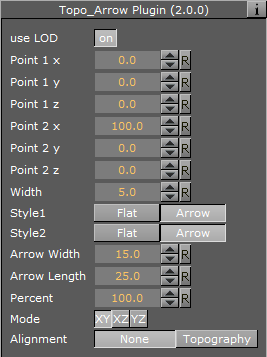
-
Use LOD: Enables/disables dynamic level of detail.
-
Point 1 x: Determines x-coordinate of starting tip of arrow.
-
Point 1 y: Determines y-coordinate of starting tip of arrow.
-
Point 1 z: Determines z-coordinate of starting tip of arrow.
-
Point 2 x: Determines x-coordinate of ending tip of arrow.
-
Point 2 y: Determines y-coordinate of ending tip of arrow.
-
Point 2 z: Determines z-coordinate of ending tip of arrow.
-
Width: Determines width of the arrow beam.
-
Style 1: Sets start tip to flat or arrowhead.
-
Style 2: Sets end tip to flat or arrowhead.
-
Arrow Width: Determines width of arrowheads. This has no affect on flat ends.
-
Arrow Length: Determines length of arrowheads. This has no affect on flat ends.
-
Percent: Sets total arrow-length (tip to tip) to a percentage of length defined by points 1 and point 2. If less than 100%, point 2 is moved accordingly.
-
Mode: Sets plane in which the arrow is created.
-
XY: Creates arrow in XY plane.
-
XZ: Creates arrow in XZ plane.
-
YZ: Creates arrow in YZ plane.
-
-
Alignment: Projects the geometry of the arrow along the y-axis on the geometry provided by a topography plug-in in the same scene if set to Topography. This only makes sense for mode XZ.