
Viz Artist User Guide
Version 3.14 | Published October 30, 2020 ©
Omo

The Object moving (Omo) plug-in gives the user the possibility to create a very realistic animation of a complex imported 3D object, where the object not just changes position or rotates, but where it changes form and moves in a realistic way, like a man walking or a fish swimming.
The plug-in can also create animation sequences with other sorts of objects. Anything you can put in a container can be used as an item in an Omo animation process.
The plug-in hides all Sub-Containers and shows them one by one. The one to be shown is controlled by the Visible Container parameter. By animating this value an animation sequence of all the containers is made. The plug-in can also be used to show one group at a time.
Note: This plug-in is located in: Built Ins -> Container plug-ins -> Tools
Omo Properties
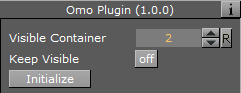
-
Visible Container: Allows you to select which container that is to be visible.
-
Keep Visible: Enables you to keep containers visible after they have been revealed one by one.
-
Initialize: Initializes the Omo plug-in. All containers in the group are then hidden, except the one selected by the Visible Container parameter.
To Animate One Object at a Time
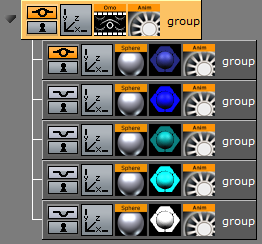
-
Create a group and add the Omo plug-in to it.
-
Create a number of Sub-Containers to the root container.
-
Add a Sphere geometry and material to each Sub-Container.
-
Optional: Animate the sphere.
-
Open the Omo editor, click the Initialize button, and animate the Visible Container parameter.
See Also