
Viz Artist User Guide
Version 3.14 | Published October 30, 2020 ©
Cylinder3

Use this plug-in to create cylinders. Compared to the Cylinder plug-in, Cylinder3 provides the designer with more advanced options and settings.
Note: This plug-in is located in: Built Ins -> Geom plug-ins -> Default
Cylinder3 Properties
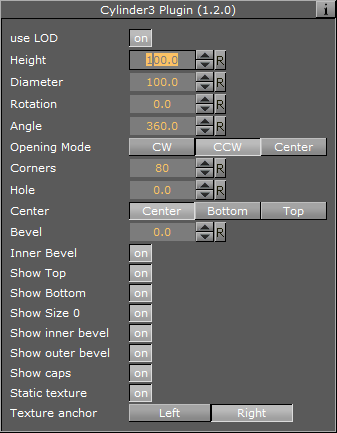
-
Use LOD: Enables/disables dynamic level of detail.
-
Height: Sets the height of the cylinder.
-
Diameter: Sets the diameter of the cylinder
-
Rotation: Sets the rotation around X-axis.
-
Angle: Sets the opening angle from 0-360°. As the value decreases below 360° an increasing angle opens in the cylinder.
-
Opening Mode: Describes in which direction the cylinder is opened when adjusting the Angle parameter:
-
CW: Opens the cylinder in a clockwise direction.
-
CCW: Opens the cylinder in a counter-clockwise direction.
-
Center: Opens the cylinder in clockwise and counter-clockwise directions simultaneously.
-
-
Corners: Adjusts the resolution of the cylinder by setting the number of corners the cylinder is to be made up from.
-
Hole: Creates a hole in the cylinder, creating a tube.
-
Center: Sets the center position of the cylinder to Center, Bottom or Top.
-
Bevel: Adjusts the bevel size of the cylinder.
-
Inner Bevel: Enables or disables bevel in the cylinder hole if a value is given for the bevel parameter, even if Hole is set to 0.0. When creating a cylinder with an outer bevel and flat top and bottom surfaces, this setting must be set to Off.
-
Show Top: Turns visualization of the cylinder top surface on or off.
-
Show Bottom: Turns visualization of cylinder bottom surface on or off.
-
Show size 0: Enables or disables display of the cylinder when the value of Height is set to 0. By default, the cylinder is visible when Height is set to 0. By disabling this option, the cylinder becomes invisible. This is useful when designing pie chart visualizations.
-
Show inner bevel: If this toggle is off, the inner bevel, respectively the inner cylinder is not rendered.
-
Show outer bevel: If this toggle is off, the outer bevel, respectively the outer cylinder is not rendered.
-
Show caps: Applicable only to cylinders with an opening angle. This setting determines whether a surface, or cap, should be added to the angle’s sides. This setting only affects the geometry object if the angle is less than 360°. In combination with the Back Face setting of the Expert container plug-in, this setting allows for the design of cylinders with a cut out section exposing the cylinder’s inside.
-
Static texture: If the texture mapping of the texture is set to Vertex mode, this setting defines whether the texture bends around the object.
-
Texture anchor: Changes the texture orientation in X-direction to left or right. Requires the angle to be less than 360°.
To Create a Cylinder
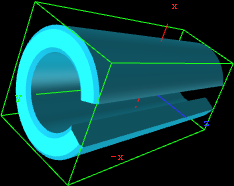
-
Create a new group container.
-
Add the Cylinder3 plug-in and open the Cylinder plug-in editor.
-
Add a material or an image to the Container.
-
Open the Cylinder plug-in editor and set the desired parameters.
-
Use the transformation editor to set the container’s position and rotation.