
Viz Artist User Guide
Version 3.14 | Published October 30, 2020 ©
CFX 2D Follow

The Container FX 2D Follow plug-in creates an animation of geometry containers following a path defined by the 2D Ribbon geometry plug-in. The 2D Ribbon plug-in must be added as a parent container to the container holding the Container FX 2D Follow plug-in. The geometries that are to be animated needs to be added as sub-containers to the container holding the Container FX 2D Follow plug-in.
Note: This plug-in is located in: Built Ins -> Container plug-ins -> ContainerFx
CFX 2D Follow Properties
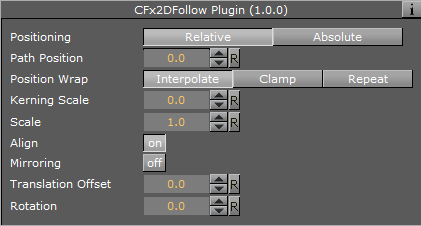
-
Positioning: Absolute positioning evenly distributes the followers across the entire length of the spline. Relative means that the followers are added from left to right along the spline.
-
Path Position: Moves the followers along the 2D Ribbon shape.
-
Position Wrap: Interpolate means that text continues in the direction set by the last section of the spline; Clamp stops the string on the spline end-point; Repeat causes the string to move to the other spline end-point as soon as it moves over the end-point.
-
Kerning Scale: Scales the kerning of the spline.
-
Align: Rotates the followers by Z to align the X-Axis with the tangent of the spline at the followers’ position.
-
Translation offset: Moves the followers from the spline in the XY plane.
-
Rotation: Rotates the followers using the spline as a rotation axis.
To Set Up the CFX 2D Follow Plug-in
-
Add the 2D Ribbon geometry to the scene tree, then open the 2D Ribbon editor and enable Show Control Point Values.
-
Set alternating values of 30.0 and -30.0 to the Y axis values, creating a wave shape.
-
Add a sub-container to the 2D Ribbon container, and add the Container FX 2D Follow plug-in to the newly created container.
-
Add the geometries that are to be animated along the 2D Ribbon’s path as sub-containers to the Container FX 2D Follow container.
-
Open the Container FX 2D Follow editor and animate its Path Position value from 0.0 to 100.0.
See Also