
Viz Artist User Guide
Version 3.14 | Published October 30, 2020 ©
Data Storage

The Data Storage plug-in stores data in the current Scene and sends it to the other plug-ins on startup. This plug-in helps artists during Scene design if there is no data source available, and to hold data within, for example, the Scene (see ).
Note: This plug-in is located in: Built Ins -> Container plug-ins -> VisualDataTools
This page contains the following topics and procedures:
Data Storage Properties
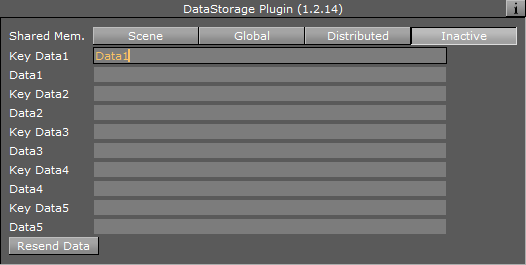
-
Shared Mem.: Changes between Scene, Global and Distributed Shared Memory. Use Inactive memory to not forward any values via Shared Memory.
-
Key Data 1-5: Determines Shared Memory key name.
-
Data 1-5: Contains (separated) data.
-
Resend Data: Resends the actual values.
To Store and Send Data
-
Create a chart scene, e.g. using the Line Chart plug-in and set Shared Mem. to Scene
-
Add the Data Storage plug-in to the scene and set Shared Mem. to Scene
-
Open the DataStorage editor and set the following parameters:
-
Shared Mem. to Scene
-
Key Data1 to Data1
-
Data1 to 10, 20, 15, 30, 25, 40, 20

-
-
Open the Chart plug-in editor and set the Key DataY value (e.g. Data1) using the Key Data1 value you set for the DataStorage plug-in.
Note: The chart plug-ins have different property names (e.g. Data and Key Data). Also, some have X, Y or Z appended at the end, defining the axis.
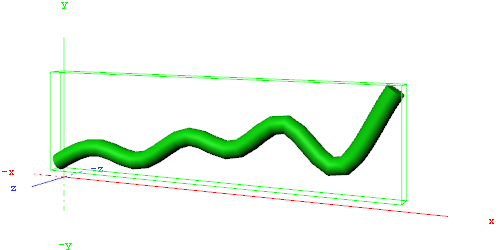
-
Open the DataStorage editor and click the Resend Data button.
To Enable Data Input from External Sources
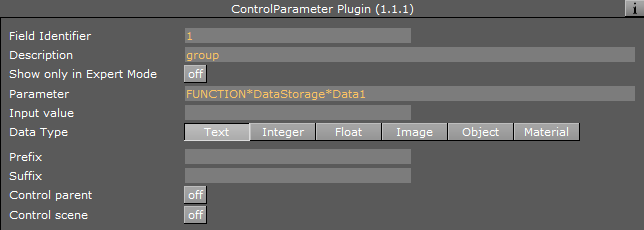
The following example builds on the previous example.
-
Add the Control Parameter to the scene tree. The Control Object plug-in is automatically added.
-
Open the Control Parameter editor.
-
Enter FUNCTION*DataStorage*Data1 into the Parameter field.
-
Set Data Type to Text. This allows you to pass a string of numbers to the Control Parameter plug-in that are stored in the shared memory. It also allows your template designer or operator to further extend/enhance the input methods (e.g. through scripting).