
Viz Artist User Guide
Version 3.14 | Published October 30, 2020 ©
VLC

The VLC plug-in is a media player plug-in that makes use of VLC media player technology. The plug-in can play any media that can play in the VLC player. VLC should be placed on a group container for playing the media over a rectangle or on a geometry object, as it is a function plug-in . The plug-in requires a VLC player to be installed on the machine.
Note: This plug-in is located in: Built Ins -> Container plug-ins -> Texture
Note: Do not apply a texture to a VLC plug-in container.
VLC Properties
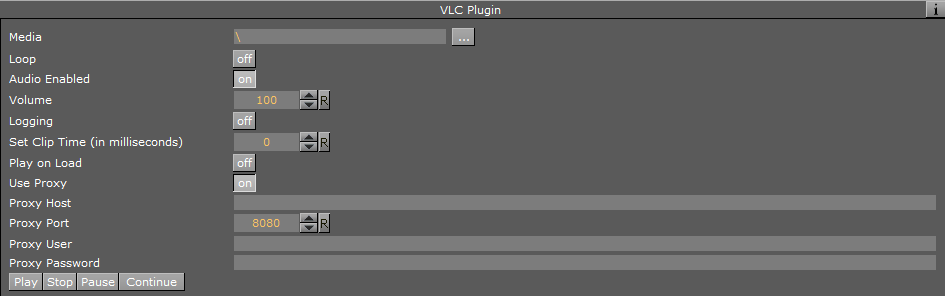
-
Media: Name of the media to be played. It can be a file supported by VLC player.
-
Loop: Plays media on repeat when set to On.
-
Audio Enabled: Plays sound from the selected media during playback when set to On. When set to Off, the sound is muted.
-
Volume: Controls the volume level if Audio is enabled.
-
Logging: Writes log information into a file named vlc.log, residing in the Viz3 folder.
-
Set Clip Time: Sets the clip playback time (in milliseconds). Default value is the clip length.
-
Play on Load: Plays the clip automatically when loading the scene when set to On. When set to Off, the clip does not play until clicking the Play button.
-
Use Proxy: Determines whether to use a proxy. When set to On, additional parameters are enabled:
-
Proxy Host: The name of the proxy machine.
-
Proxy Port: Proxy port, as defined on the proxy machine.
-
Proxy User: User name with permission to access the network via the proxy machine.
-
Proxy Password: Password for the proxy user.
-
-
Play: Plays the media from the beginning.
-
Stop: Stops playing the media. The current frame is displayed. It is not possible to resume playing the media after has been stopped.
-
Pause: Pauses the clip at the current frame.
-
Continue: Continues playing the media from the current frame after it was paused.