
Viz Artist User Guide
Version 3.14 | Published October 30, 2020 ©
Anisotropic Light Shader

An anisotropic highlight is calculated to simulate advanced surfaces. The highlight can be controlled in using two parameters. In addition, a color texture can be used to add more details. This shader is particularly useful when no surrounding reflection is required.
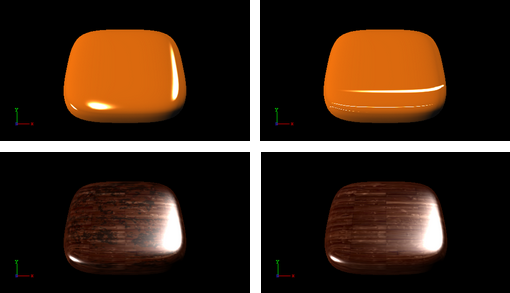
Note: This plug-in is located in: Built Ins -> Shader -> RTTAdvancedMaterials
Anisotropic Light Shader Properties
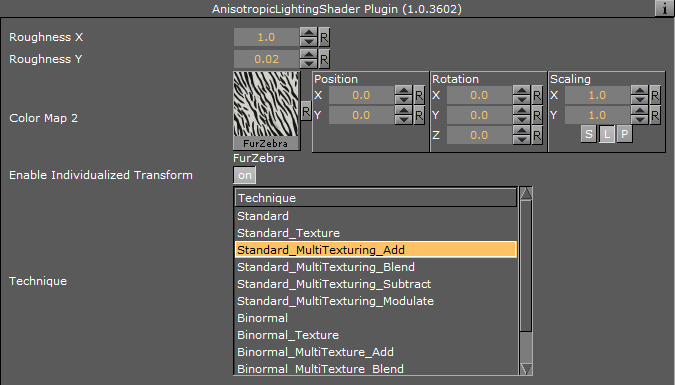
-
Roughness X and Y: Controls the width and height of the anisotropic highlight.
-
Color Map 2: Offers the possibility to assign a second diffuse color texture that is blended with the first color texture (according to the chosen technique)
-
Enable Individualized Transform: Activates the option to define an independent transformation (Position, Rotation and Scale values next to the Image Parameter) for Normal- and/or Bumpmaps instead of using the regular texture coordinates.
-
Technique: Shows a list of available techniques.
-
Standard: Is a technique that creates an anisotropic highlight (to be used with geometry that has no texture coordinates and normals).
-
Standard_Texture: Is a technique that mixes a diffuse texture color into the material color.
-
Standard_MultiTexture_Add: Is a technique to additively blend Color Map 2 with the texture.
-
Standard_MultiTexture_Blend: Is a technique to blend Color Map 2 with the texture according to their alpha values.
-
Standard_MultiTexture_Subtract: Is a technique to subtractively blend Color Map 2 with the texture.
-
Standard_MultiTexture_Modulate: Is a technique to blend Color Map 2 by multiplying it by the texture.
-
Binormal: Is a technique to create an anisotropic highlight using binormals and tangents of the geometry (to be used with geometry having texture coordinates and normals).
-
Binormal_Texture: Is a technique to mix a diffuse texture color into the material color.
-
Binormal_MultiTexture_Add: Is a technique additively blend Color Map 2 with the texture.
-
Binormal_MultiTexture_Blend: Is a technique to blend Color Map 2 with the texture according to their alpha values.
-
Binormal_MultiTexture_Subtract: Is a technique to subtractively blend Color Map 2 with the texture.
-
Binormal_MultiTexture_Modulate: Is a technique to blend Color Map 2 by multiplying it by the texture.
-
Best Practices
Apart from the parameters in the plug-in container, it is necessary to assign a material. When applying a texture technique it is compulsory to assign a texture as a color/basic texture. In case of multi texturing, an additional second texture must be assigned in the corresponding Shader rollout. Therefore, do not forget to adjust material parameters in addition, such as ambient, diffuse, specular color and shininess.