
Viz Vectar User Guide
Version 1.0 | Published May 07, 2020 ©
Workspace Presets
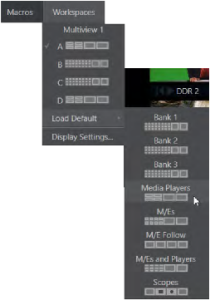
The basic layout of all multiview monitoring areas is established by assigning a Workspace preset to the screen. To access these presets, move the mouse pointer over the left-hand end of the Dashboard at the top of the Live Desktop to reveal the Workspaces menu.
Four presets, labeled A-D, are provided for each connected Multiview screen. Select a preset and assign a layout to it using the Load Default menu point. Continue to customize the display options for the viewports, and recall the entire setup at a moment’s notice by reselecting it (to reset a preset, select it again and reload the default layout). Each viewport in any layout offers diverse input or output source options. The settings you select for individual monitors are retained in the current Workspace preset.
Note: The Display Settings option in the Workspaces menu lets you choose the Resolution of connected monitors, and apply Proc Amp settings to them. Select the native resolution of external display devices for best results. Changing Resolution can cause frames to be dropped, so modifications during live production are discouraged.