
Viz Vectar User Guide
Version 1.0 | Published May 07, 2020 ©
LivePanel
LivePanel™ is Vectar’s web control app and provides many useful features. Among others, it lets you create custom control panels for your Vizrt live production system accessible in the web browser of a device on your network. LivePanel also provides a number of production-ready tools for remote video mixing, media playback, audio mixing, and macro automation.
Network Access to LivePanel™
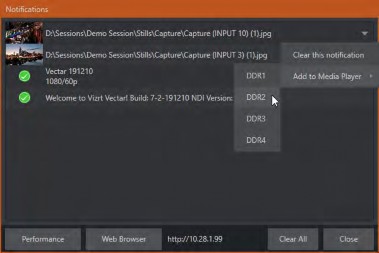
To access LivePanel, click the Notification icon (see Notifications) at upper-right on your Vizrt live production system’s Live Desktop, to open the Notification Panel. Note the URL shown beside the Web Browser button at left in the footer of the Notification Panel.
Note: You may be asked for a username and password to access LivePanel (see Password Protection).
Enter this into the address bar of a web browser on another device on the same network.
Home Page
After entering security credentials (if necessary), Live Panel’s Home page is displayed in your web browser.
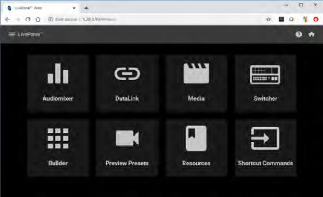
Note: We recommend using a modern web browser (such as Chrome or Firefox) available for your remote device’s platform for best results with LivePanel.
All the existing LivePanel tools can be accessed from the Home page, either by using the hamburger menu at left in the titlebar, or by clicking the large icons on the page.
Tip: Click the ? icon at right in the titlebar for details about LivePanel tools on the current page.
Audio Mixer
LivePanel’s prepared web applets are easy to use. In many cases the controls mimic similar items in the main interface for your system. This can be seen in the image below, which shows LivePanel’s Audio Mixer applet.
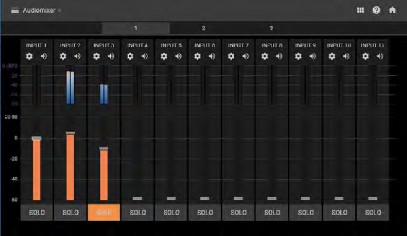
DataLink
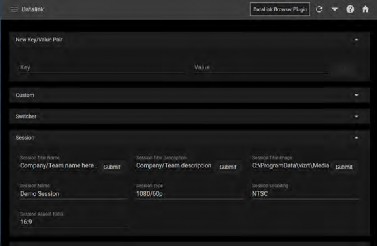
The DataLink page lets you selectively review the values for all current DataLink keys, edit these, and even generate entirely new key-value pairs.
Media
Likewise, LivePanel’s Media page provides you with remote access to the system’s Media Players, allowing you play, trim, add and remove media files in the playlist.
Toggle the Media Player’s Autoplay and List/Single playback modes, and trigger the Show On feature to push Media Player output to display on Program output or in a designated M/E.
You can even upload images from a local host device (such as a tablet or smart phone) to the playlist on your Vizrt live production system.
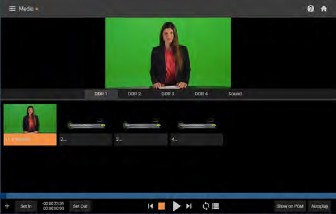
Switcher
The LivePanel Switch applet is designed to make it easy to switch less demanding productions without a complex interface. Tap a viewport for a video input to Take it to Program output, or swipe it horizontally to do so with a transition.
Select transition effects for the Switcher, an M/E, DSK, or KEY layer, and (most powerful of all) select a Comp to change your composition entirely with a single tap.
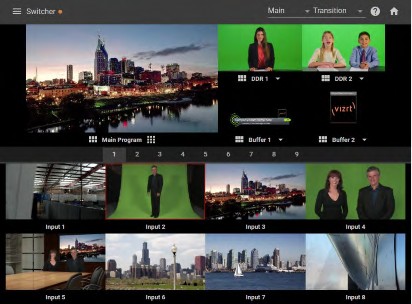
Builder
Unquestionably the icing on the LivePanel cake, the Builder applet allows you to easily create custom control panels to meet a virtually limitless number of needs.
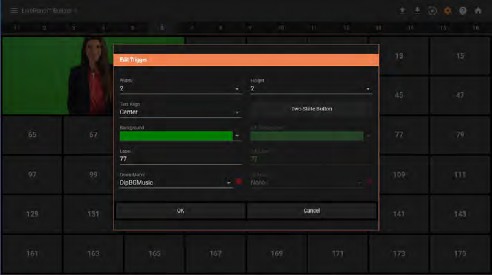
Flexibly assign a macro to a button, or perhaps two – one to operate when the button is pressed, and another to be applied when you click it a second time. Give the button a color, or fill it with a still image of your choice.
The Builder applet lets you gang buttons together to give them more prominence, and you can even assign moving video from an external Switcher input, Media Player, or output to a button (effectively turning it into a monitor), and creating your own custom Switcher interface.