
Viz Vectar User Guide
Version 1.0 | Published May 07, 2020 ©
Connection Type

Naturally, only one connection can be active for a given audio input at any moment. To access the Connection menu, move the cursor into the label of an input, and click the Configure (gear) button that appears there. The Advanced Audio Configuration panel shows.
The drop-down Connection menu at the top of this pane allows you to assign any one of the supported sources connected to the system to this Audio Mixer control column.
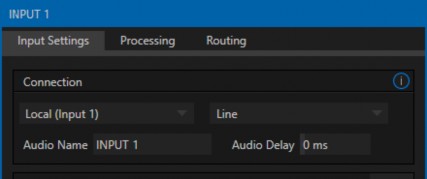
-
Local
-
Physical inputs on the system’s backplane or faceplate listed, usually as Input #, but in some cases as Mic or Line.
-
On some models, local sources support different connection types, as determined by a menu at right in the same group. This option typically defaults to Auto-detect, but depending on model may include Line, Mic, or Embedded (which is the correct setting for audio included with an SDI or NDI video connection).
-
Dante sources (network audio from systems supporting this protocol from Audinate™).
-
-
Follow (Video Source) – this is the default selection, and causes the control column to follow the same numbered video Switcher input.
-
All available NDI audio sources.
Note: Channels 1 and 2 from Master and Aux 1 are always placed on Dante output channels 1-4, respectively.