
Viz Vectar User Guide
Version 1.0 | Published May 07, 2020 ©
LivePanel
Having launched a session (refer to Starting a New Session if you need a refresher), click the Notification button at extreme upper-right in the Dashboard at the top of the Live Desktop.
Click this to open the Notification Pane, and then click the Web Browser button in the footer of that panel to view the webpage in a local browser.
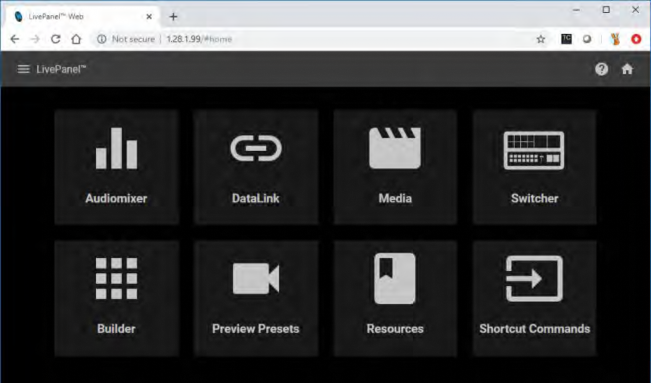
Important: This view is provided so you can preview the LivePanel features. It is not intended that you use the LivePanel web apps in a browser running on the local Vectar system.
To view the LivePanel webpages externally instead, connect any suitable device (be it a laptop, tablet, or desktop computer) to the same network, open this external device’s web browser and navigate to the URL shown beside the Web Browser button.
Tip: Access to LivePanel does not require an external Internet connection, though some of the links provided on the Resources page will fail without one.
The full gamut of LivePanel web apps are described in detail in LivePanel .