
Viz Vectar User Guide
Version 1.0 | Published May 07, 2020 ©
Notifications
The last item at right on the Dashboard is the Notification icon. A number bubble indicates how many un-viewed entries have accumulated. Clicking the icon displays the Notification Pane, which provides both helpful information and also some very useful tools.
The Notification icon can be colored white, green, amber or red. The color indicates the type of messages available for review:
-
A green icon denotes an informative message, as well as the availability of new media.
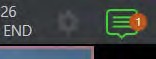
-
An amber icon indicates a warning message has been received.
-
Higher priority alert messages are denoted by a red icon. The highest priority (un-viewed) item in the list at the moment determines the Notification icon color. After you open the panel to review the notifications in the list, the icon turns white.
Individual items can be cleared from the list using the context menu opened with the triangle gadget shown at right when you roll the mouse over an entry, or you can empty the list with one click using the Clear All button in the footer of the panel.
Information appearing in the Notification Pane can include the following:
-
Session name, format, and software build number (press ALT + B on the keyboard to update this item)
-
Status messages pertaining to operations or system conditions; these may be benign notifications or cautionary. For example, a message indicating that the connection to a control surface has been lost is given an icon with an amber color. A higher priority warning triggers a message with a red icon.
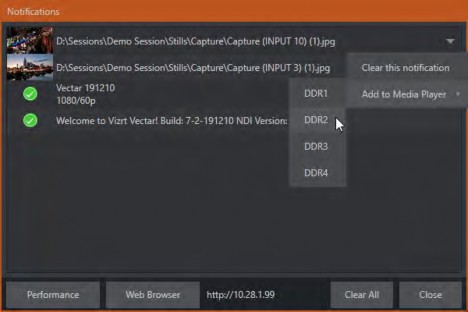
-
A special message is added if a clip or still image is added to one of the Session’s media file locations (such as the session Clips and Stills folders). These entries show a thumbnail icon at left, along with the filename and path. In this case, the item’s context menu includes an Add to Media Player option, which lets you immediately append the new file to a selected Media Player playlist.
Tip: This last feature is particularly handy when adding files across the network, as perhaps when using the DataLink™ for Viz Vectar plug-in to import images from the popular Chrome web browser.