
Viz Vectar User Guide
Version 1.0 | Published May 07, 2020 ©
Overview
The Mix Effects, labeled M/E 1, 2 and so on, sit just above the main Switcher on the Live Desktop. Click an M/E tab (label) to expand or collapse the corresponding M/E. When expanded, M/Es occupy the area of the Live Desktop between the monitors and the main Switcher.
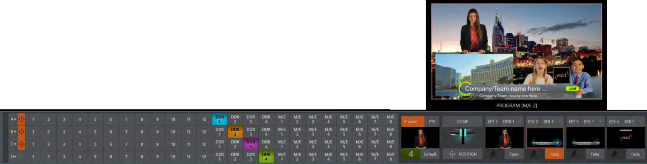
M/Es are presented individually in tabbed panes, each corresponding to a button in the main Switcher. Eight M/Es are available to fulfill your diverse requirements.
As you would expect, selecting an M/E button on the (main Switcher) Program row displays the output from the corresponding M/E on Program Output. Likewise, punching an M/E button on the Preview row cues up that M/E bank’s output for an upcoming Take or Auto operation. This makes it easy to Take or Auto directly to, from, or even between M/Es with a single click.
M/Es are re-entrant, meaning M/E buttons also appear on source selection rows and KEY channel source menus inside the M/E panels themselves. This is an exceptionally powerful feature, and one offering endless creative possibilities.
Note: Self-referential reentrancy (re-assigning a given M/E as one of its own sources) is not supported. However you can often mimic effects of this sort by using multiple channels in another M/E.