
Viz Vectar User Guide
Version 1.0 | Published May 07, 2020 ©
Presets
The information for a given CDN or other encoder target is also retained in a preset (for example, Facebook, YouTube Live, etc.) New presets are added to the Streaming Configuration panel using the New Preset menu at left in the footer of the panel.
Tip: A default File Capture preset allows you to capture output from either encoder to a file.
At left in this panel are two columns of checkboxes; these allow you to send the output from either Encoder 1 or 2 to the presets at right.
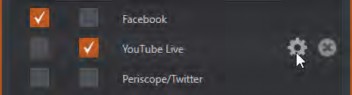
If you move the mouse pointer over a Preset, two new gadgets are shown at right. Click the Configure (gear) icon to open a suitable dialog. It may invite you to enter your account credentials for a site and Sign In, or provide suitable controls for other relevant settings that are required. Or, for a File Capture preset, you can choose the path for encoded file output.
Clicking the X deletes the Preset.
Custom Presets
In addition to the many recognizable names listed in the New Preset menu, there is a menu item labeled Custom. The dialog this selection opens allows you to enter the details typically required by generic streaming services.
In some cases, a CDN (Content Delivery Network) service may provide you with an XML file containing the recommended configuration settings related to your streaming account (the Import Settings button in the Custom Connection dialog can be used to load this file, supplying the necessary values for streaming via the service automatically).