
Viz Vectar User Guide
Version 1.0 | Published May 07, 2020 ©
Clock
The Dashboard also hosts a clock which, in addition to showing the current time, can display countdowns to event start and end times when enabled.
To access time features, click the small gear icon next to the timecode display at right in Live Desktop’s Dashboard.

LTC Timecode
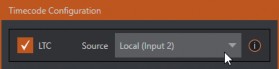
Linear timecode has long served as a method of sharing an external timecode reference in video production. Output from an external timecode generator is supplied to devices in the video pipeline using a standard audio connection.
Choose an LTC source in the Timecode Configuration panel, and the feature decodes time stamps from the audible signal, using the values for clock displays as well as embedded timecode when recording video (if the file format supports this). This is a great asset for post-production purposes.
Tip: The timecode display in the Live Desktop titlebar is tinted blue when external timecode is in use. If the external connection is lost for any reason, the display changes to white. Viz Vectar attempts to maintain continuous timecode from the interruption on, until a valid signal is restored (in which case the display turns blue once more).
Event Time
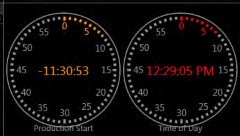
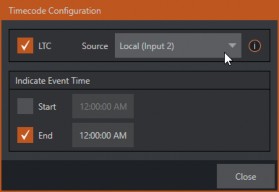
Two switches under the label Indicate Event Time allow you to configure Start and End times for your upcoming show. Beside each of these is an editable time field. Enable the Start/End switches, then click inside the field to modify the time value by direct entry, or drag left right to raise or lower the current value.
During live production, the Dashboard and as well as monitor panes and default Multiview layouts offer Broadcast Clock displays based on the current timecode. Secondary clock displays show a useful countdown to the (production) Start and End times when the corresponding switches are enabled in the Timecode Configuration panel.