
Viz Vectar User Guide
Version 1.0 | Published May 07, 2020 ©
Configuring Genlock
Enable and configure this feature as follows:
-
If the Live Desktop isn’t already open, launch a live production session from Viz Vectar’s Home page.
-
Access the Output Configuration panel by double-clicking the (Live Desktop) PROGRAM viewport.
-
Click the Genlock tab.
-
The default Reference Type in the Genlock settings group is SD (Bi-level). However, if you supply an HD reference signal to the Genlock input, you may want to change the setting to HD (Tri-level). Please note that 1080/59.94p Tri-level genlock signals are not supported.
-
With the aid of downstream Waveform and Vector Scopes, adjust Horizontal and Vertical Position and Phase settings in the Genlock section of the I/O Configuration panel.
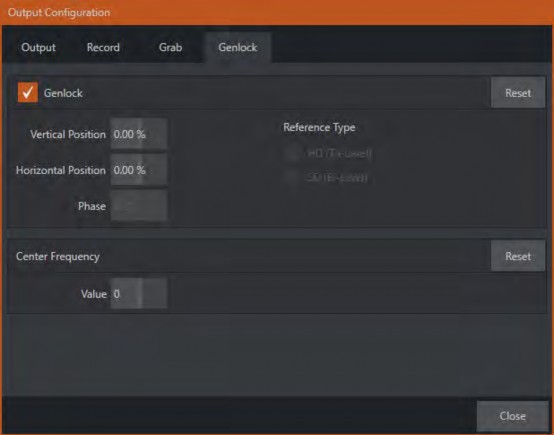
Ideally both the cameras and Viz Vectar’s output should be genlocked. If they are not genlocked to the same reference signal, the Switcher automatically applies a TBC (Time Base Correction) operation. (Time base correction may drop or insert frames as necessary to maintain sync, hence is less desirable.)
When genlocking is active and properly configured, the timecode in the titlebar is displayed in green.
Note: For a deeper discussion of genlocking, please see Output Configuration.