
Viz Vectar User Guide
Version 1.0 | Published May 07, 2020 ©
Creating Macros
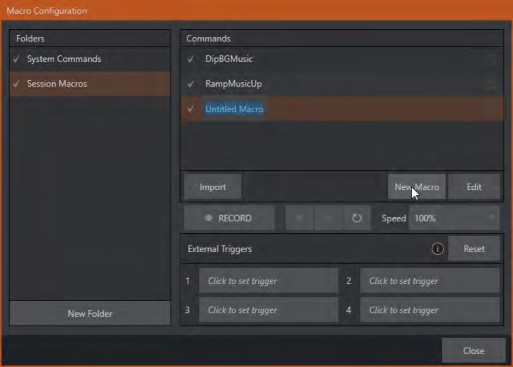
Creating a new macro is simple. Select a folder in the Folders column at left to contain the new entry (or add one, using the New Folder button below), then click the New Macro button below the Macros Bin at right.
Continue to define the macro by clicking the Record button at the bottom of the panel, and then just go ahead and perform the sequence of operations you wish to include in the macro. You can use mouse, keyboard, and Control Surface operations when doing so.
When finished, click the Stop button to complete recording. Test the new macro by clicking the Play button. You’ll notice that an animated bar in the background of the macro entry in the list tracks playback progress. Of course, you can modify the playback rate using the menu next to the Record button. You can even set macros to loop using the button at extreme right.
Speed and Snapshot Mode
![]()
The Speed menu lets you modify the playback rate of your macro. One option in the Speed menu bears explanation: When you choose Snapshot as the macro’s speed, you essentially force it to jump to its end result as fast as the system can get there. Snapshot mode is very useful for macros that configure the system to a particular state.
As an example, you might want to quickly disable LiveMatte for all Media Players at once. The possibilities are endless.
Tip: You can record a macro that includes other macros. Depending on your order of operations, you may need to re-highlight the newly recorded macro in the list to show its Stop control (to end macro recording).
Triggers
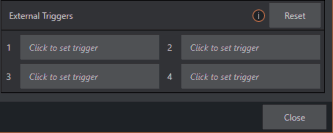
The Triggers controls located near the bottom of the Macro Configuration panel allow you to configure one or more ways to launch macros. For example, select a macro, click in one of the Trigger boxes, and then press a suitable keyboard shortcut to assign it to that macro.