
Viz Vectar User Guide
Version 1.0 | Published May 07, 2020 ©
Express Mode

As mentioned earlier in this chapter, the Switcher’s convenient Express mode simplifies the process for less complex productions. To open the Express mode Switcher view, click or tap the EXPRESS tab at right above the Switcher.
Background Transition
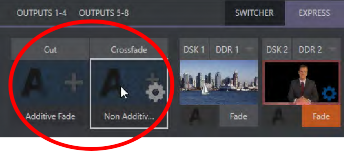
Note the quad-selector located between the single Switcher row, and the DSK controls at right. Cut and Crossfade mode buttons top this control group. Click or tap either the Cut or Crossfade button to activate the corresponding Background transition. Just below these you see two selectable transition controls. Tap or click these to activate the effect represented by the icon as the current Background transition instead. To open a transition selector to choose a different transition for either of these slots, click the gear that appears at lower right when your mouse pointer is over the icon.
Tip: Although the gear is not visible in a touchscreen scenario, you can still tap the lower right corner of the icon to open the transition bin.
Switching
Having selected the Background transition, click or tap the button for the source you wish to send to Program output. There is no need to make a Preview row selection first, as you would need to do in the standard (two-row) Switcher. The Background transition you chose is applied to display the new source.
DSKs
The two DSK control groups at right work just like their siblings in the standard Switcher, but it is particularly handy that you need to click or tap their viewport to show or hide the associated DSK layer.