
Viz Vectar User Guide
Version 1.0 | Published May 07, 2020 ©
NDI Output Routers
In video production, outputs are a BIG deal, typically in scant supply, and expensive. Imagine a system where you could have a nearly endless supply of outputs. NDI makes this dream a near reality. Viz Vectar supports virtually unlimited expansibility in this respect and provides direct and convenient control over your output sources.
Earlier, we mentioned that Viz Vectar provides eight special NDI outputs, beyond the already large number of SDI and NDI outputs available. These latter outputs are labeled OUT 1-8.
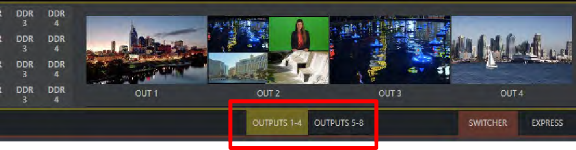
The image above highlights two tabs labeled OUTPUTS 1-4 and 5-8, situated just beneath the main PROGRAM output viewport. Clicking a tab reveals one of these two specialized crosspoint panels, which appear in the same place that M/E modules are normally shown.
The features of these panels are very similar to those normally provided by an expensive external matrix routers. Each row in these tabs determines the source sent to the output named at left. The monitors at right show the video from the currently selected source.
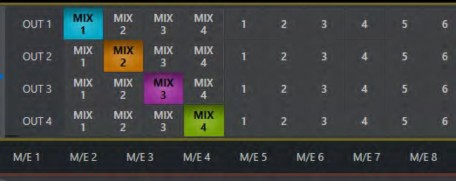
You can assign many different sources to each of these eight NDI outputs. As elsewhere, the source buttons occupy three banks, similar to the Switcher source rows (the same Bank buttons used for the Switcher change the banks shown in the NDI Output Router panels, although their content is somewhat different). Outputs can be individually renamed by editing the labels shown at left.
Output source options include the displays and audio assigned to any of the four primary outputs, but also any other Switcher source with the exception of M/Es and animated Buffers (a Buffer holding an animated source outputs a still image, which may nevertheless still be useful for some purposes).
NDI Output Applications
This means you can assign one of these outputs to a suitable downstream system or device, and hot-punch them at will. Downstream NDI-enabled devices connected to one of these outputs can thus be effectively re-configured directly from Viz Vectar’s Live Desktop or Control Surface, which provides special support for this feature.
The potential uses of these outputs is nearly unlimited:
-
Supply external NDI monitoring solutions (such as the NDI Studio Monitor application included in the free NDI Tools Pack).
-
Recorded them anywhere your network runs using NDI IsoCorder.
-
Converted them to SDI for connection to traditional (non-IP) studio systems, using Vizrt’s 2110 I/O Module software and suitable hardware.
Note: Vizrt 2110 I/O unit supports up to four SDI output channels and a full suite of production tools including per-channel overlays (which can be still images, animated clips, or even other NDI sources), allowing you to re-combine and re-brand your video endlessly.