
Viz Vectar User Guide
Version 1.0 | Published May 07, 2020 ©
Configuration
To open the Streaming Configuration panel, click the Configure button (gear) at right of the Dashboard’s large Stream/Encode button.
Source Setup
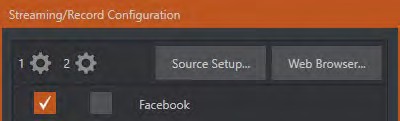
To assign video and audio sources to either of the two streaming encoders, click the Source Setup button in the header of the Streaming Configuration panel. Doing so opens the Output Configuration dialog, where you can continue to choose audio and video sources, and adjust audio volume.
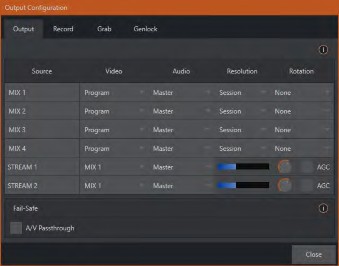
The Web Browser
The Web Browser button in the header of the Streaming Configuration panel does what you would expect, opening a web browser. This feature is provided for your convenience when working with web streams or your content delivery network account. We do not recommend general purpose web surfing during live operations.
Tip: If the web browser is hidden from view because a Live Desktop operation took precedence, you can re-use this button to bring the browser window to the front again.
Configuring Encoders
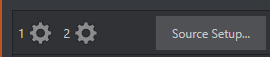
Settings for the two encoders are configured in the Configure Encoder dialog. Open this dialog by clicking the Configuration (gear) icon for either encoder at left in the header of the Streaming Configuration panel.
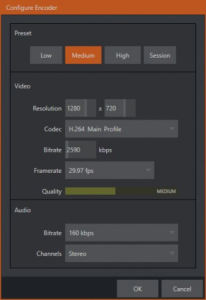
Select an encoder Preset (such as Medium or High), or manually configure custom settings using controls in the Video and Audio control groups below, and click OK.