
Viz Vectar Plus User Guide
Version 1.3 | Published November 18, 2022 ©
LivePanel
LivePanel™, an extensive toolset for extending your production workflow, is included in your system. The LivePanel offers:
Working with LivePanel
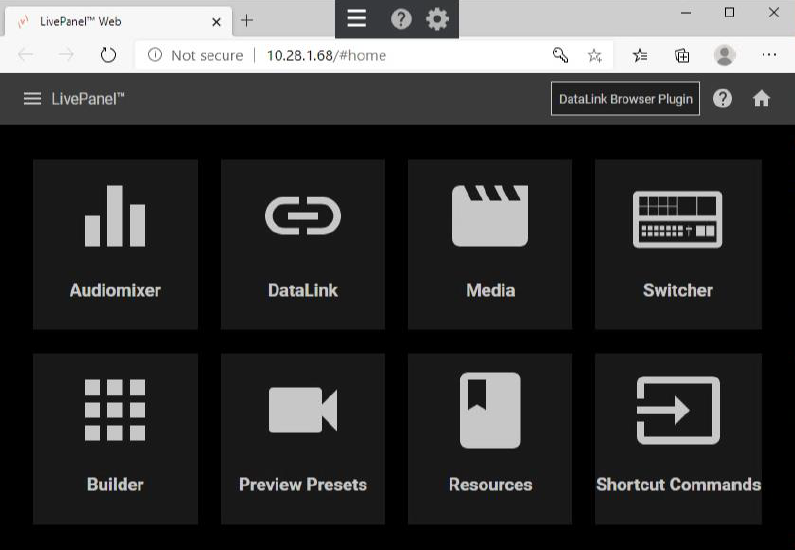
-
LivePanel helps you create custom control panels for your system, that are accessible from web browser of a device on your network.
-
LivePanel also provides several production-ready tools for remote video mixing, media playback, audio mixing, and macro automation.
LivePanel is designed by the Vizrt Group company, NewTek. When accessing some web-based resources, some resources or features will be labeled for the TriCaster family of NewTek switchers. These are fully compatible with Viz Vectar Plus .
Access to LivePanel
All LivePanel tools are accessed from the Home page.
To access LivePanel
-
Click the Notification icon upper-right, to open the Notifications panel.
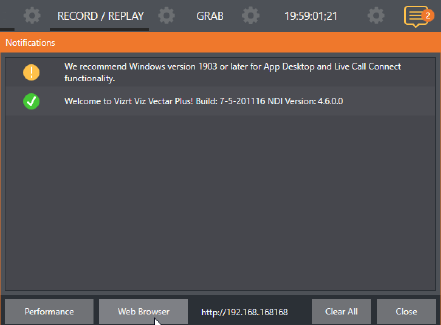
-
Copy the URL shown beside the Web Browser button at the foot of the Notifications panel.
-
Enter this address in a web browser on another device on the same network.
Note: You may be asked for a username and password to access LivePanel.
This is set in Viz Vectar Plus Administrator Mode under System Utilities > Set LivePanel Password. Default: U: admin, P: admin -
The LivePanel landing page displays in your web browser.
Hint: Click the (?) icon the title bar for Help about LivePanel tools on the current page.

Home Page
All LivePanel tools are accessed from the ‘hamburger’ menu at left in the LivePanel menu bar, or by clicking the large icons.
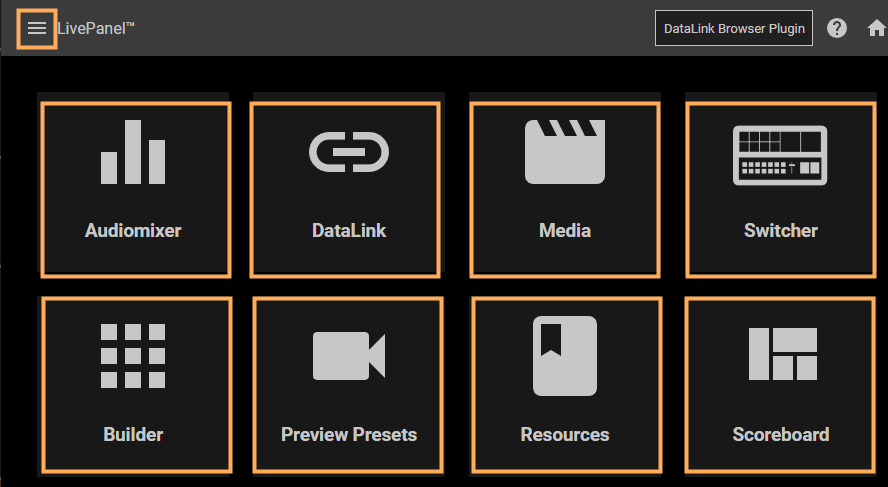
Audio Mixer
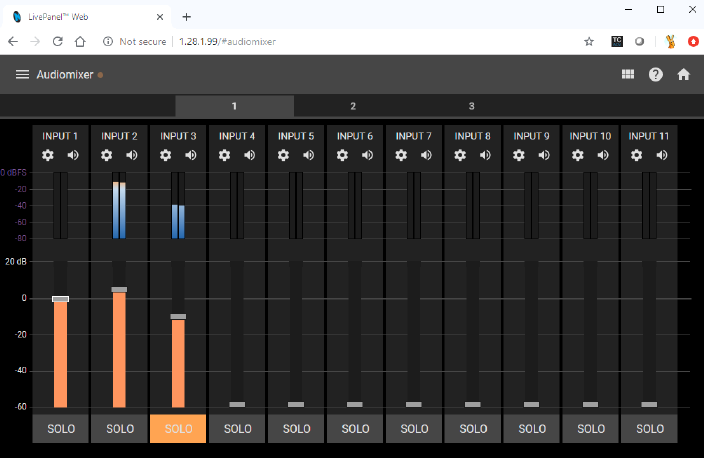
LivePanel’s prepared panels (web applets) are easy to use. In many cases the controls mimic similar items in the main interface for your system in LivePanel’s Audio Mixer applet.
DataLink
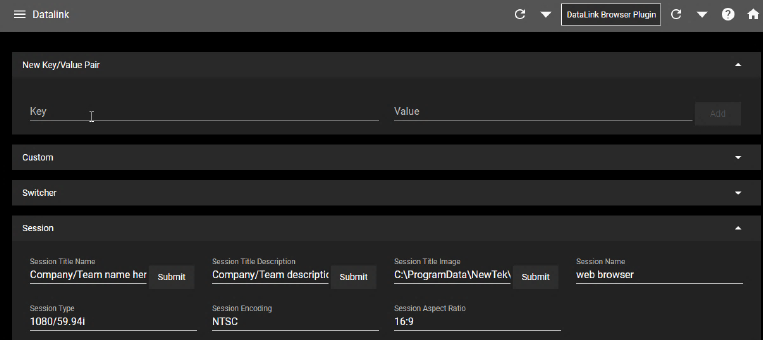
The DataLink page lets you selectively review and edit the values for all current DataLink keys.
You can also generate new key-value pairs.
-
Follow the online help resources for DataLink usage instructions.
Media
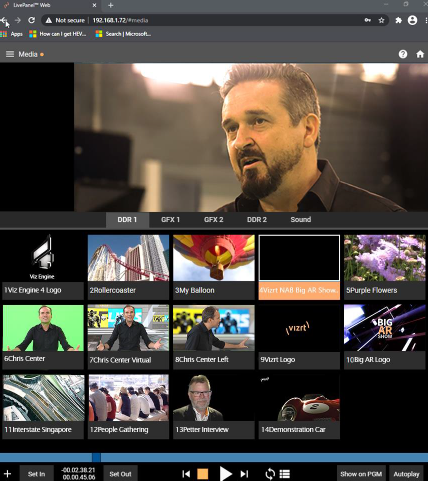
The Media page provides remote access to your system’s Media Players. You can
-
Play, trim, add and remove media files in the playlist.
-
Toggle the Media Player Autoplay and List/Single playback modes.
-
Trigger the Show On feature to push Media Player output to Program output or in a designated M/E.
-
Upload images from a local host device (such as a tablet or smart phone) to a Viz Vectar Plus playlist.
Switcher
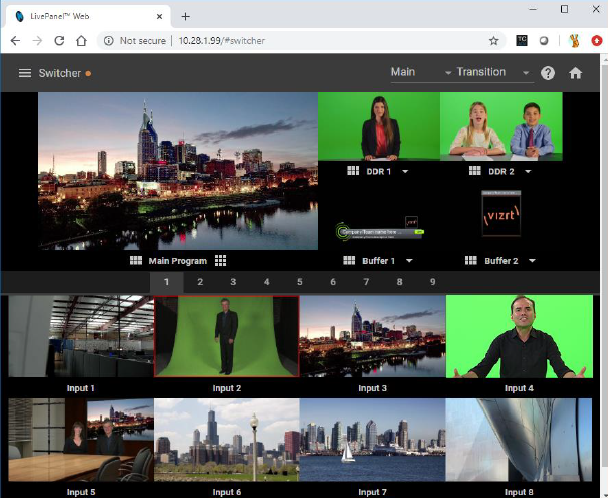
LivePanel Switcher enables switching for less demanding productions, presenting a basic user interface. You can
-
Tap a viewport for a video input.
-
Take the input to Program output, or swipe it horizontally to take with a transition.
-
Select transition effects for the switcher, an M/E, DSK, or KEY layer.
-
Select a Comp to completely change your composition, with a single tap.
Builder
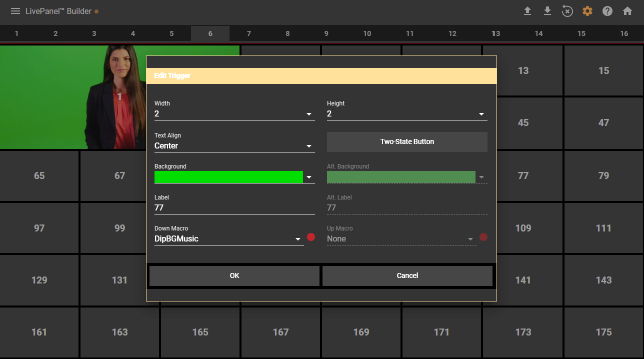
With the Builder you create your own switcher interface, a custom control panel that meets your individual needs. You can:
-
Flexibly assign macros to buttons
-
Give the button a color or personalized still image.
-
Group buttons together to make them more accessible.
-
Assign moving video from an external switcher input, Media Player or output to a button. This effectively turns it into a monitor.
Tip: Each Live production system hosts its own LivePanel instance. You can export a Builder definition to additional systems.
Scoreboard
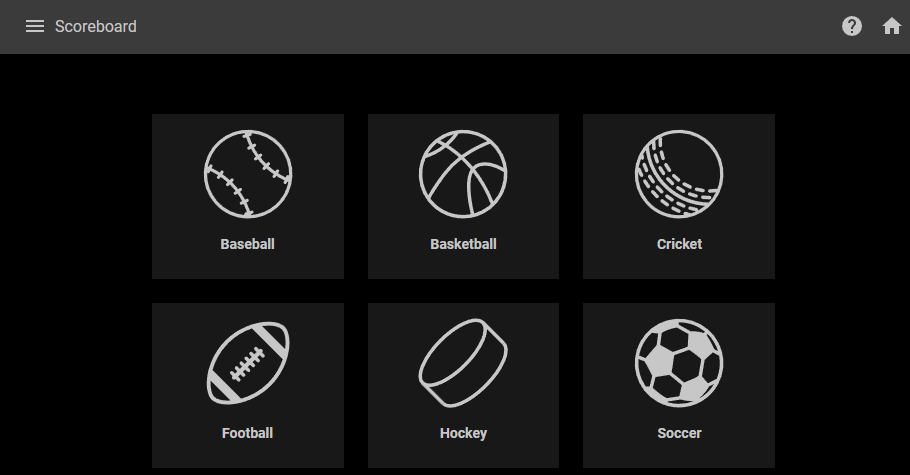
DataLink can be directly connected to a number of popular scoreboard systems. you can
-
Be your own scorekeeper using the web browser in virtually any laptop or tablet.
-
Use full motion LiveGraphics scoreboard title pages already configured to work with the Scoreboard.
-
Having chosen the Scoreboard for your sport, and a matching scoreboard title page, set team names, individual team logos, track goals, penalties and more, as play proceeds.
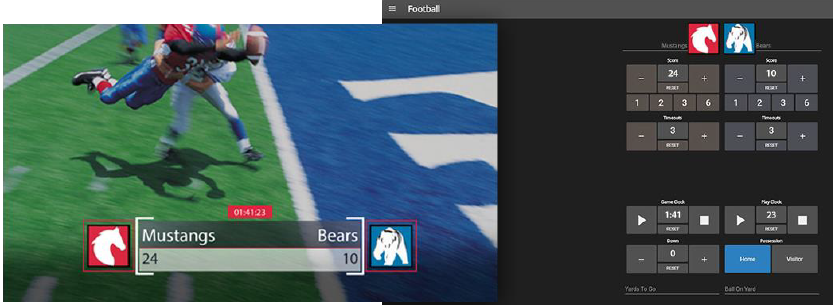
Hint: You can open the LivePanel Switcher (or a custom Builder page) in a separate browser tab (or on another device) to modify the various elements of your animated LiveGraphics scoreboard.