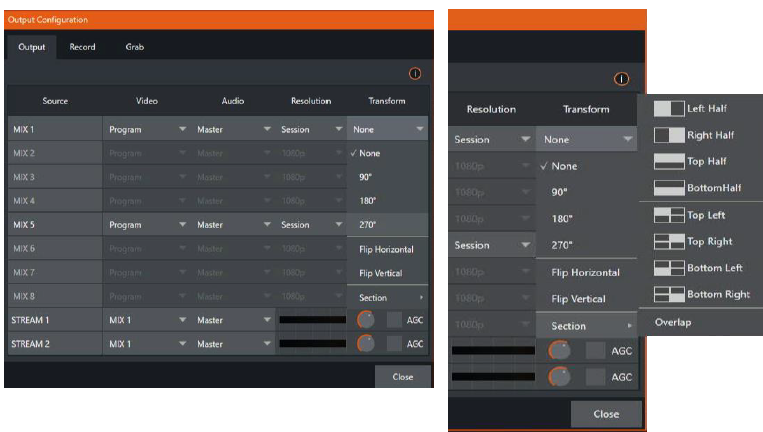Viz Vectar Plus User Guide
Version 1.3 | Published November 18, 2022 ©
Working with Formats and Aspect Ratios
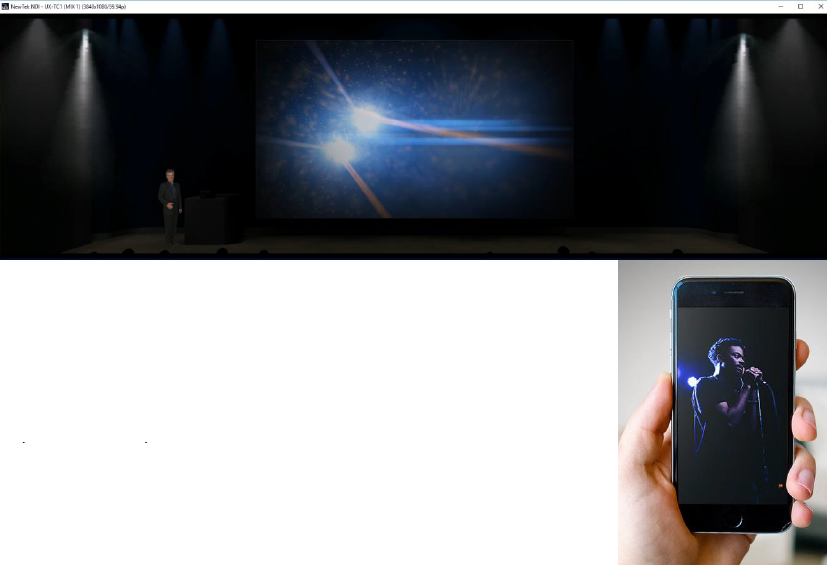
You can compose a variety of formats, like a double-wide, vertical or square scene to fulfill projection systems, signage or social media requirements.
-
Select from numerous non-traditional frame formats to work in when creating a session, including double-wide and many more.
-
Flip, rotate, scale and crop individual inputs.
-
Flip, rotate, and choose the resolution for individual outputs You can even send left/right or quarter screen segments, and optionally enable automatically blended Overlap.
Session Options
These features are on the Home page of the Launch screen.
-
A group of buttons labeled Aspect, which allow you to choose between landscape (horizontal), square, or portrait (vertical) aspect modes.
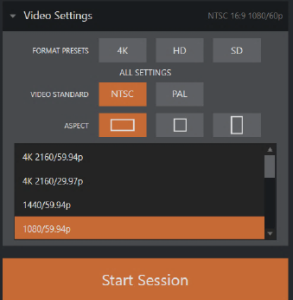
-
In the resolution selector, traditional video formats have been complemented by appropriate non-standard options including, for example, portrait aspect 1080x1920 and 1080x3840 options, and so on.
Input Rotation
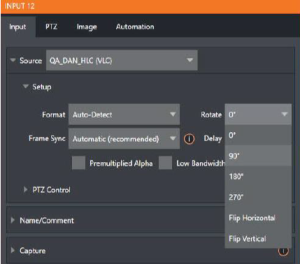
-
To complement non-traditional sessions and handle unusual Switcher sources (for example, non-landscape mobile device output) each input has a Rotate menu, which also includes Flip options.
Output Rotation
-
All Mix outputs support independent resolution selection, rotation and flip control, as well as Section options.