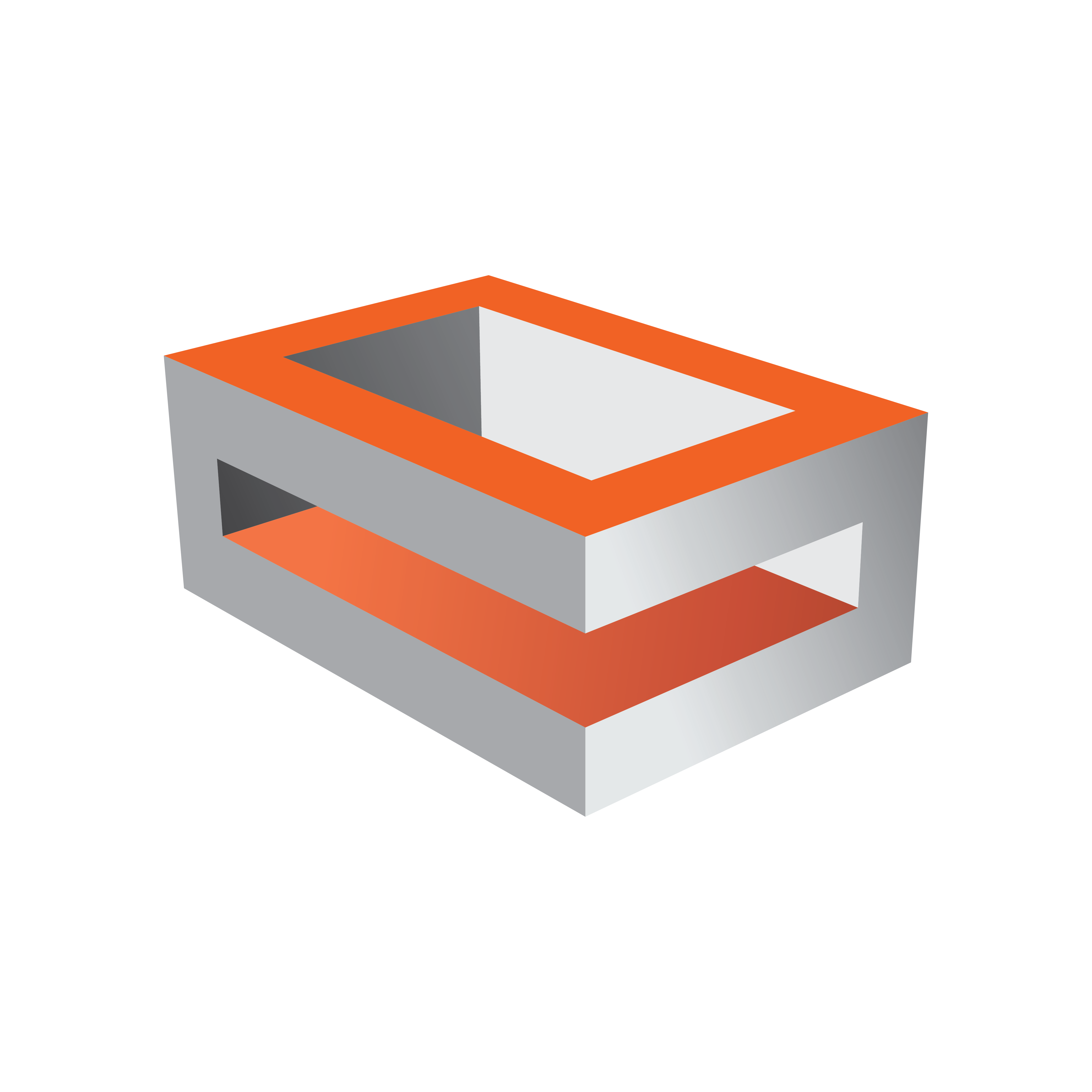Known Issues
|
Issue
|
Solution
|
|
Audio does not work anymore after upgrade to Viz Engine 4.3.0 (or higher)
|
Viz Engine 4.3.0 introduces Group Hints to group together video, audio and ancillary data flows. Flows with the same group hint create a channel based on the hint of the video flow. If no audio flow uses the same group hint, no audio connector will be created.
Advance notice: The next major version of Viz Engine will introduce Group Hints which are conformant with NMOS specifications. Free of choice group hints can still be used, but they cannot be sent to registration servers.
|
|
NMOS does not work anymore after a Matrox driver upgrade
|
Matrox changed the structure of the serial.json in their latest driver versions. Please verify all the settings in this file, especially the enabled setting.
|
|
My static network settings are changed after a driver upgrade
|
Unfortunately uninstalling the Matrox driver deletes all settings of the NICs created for X.mio5. This is expected, as Windows is removing all related devices when the drivers are removed. Please check and reapply the IP settings for the Matrox ethernet adapters after installing the new driver.
Advance notice: Future Matrox drivers will try to preserve the Windows network settings if a static configuration is used.
|
SMPTE ST 2110
|
Issue
|
Possible Solution
|
|
Matrox board doesn't lock to Blackburst
|
-
X.mio3: make sure the cable is properly connected and that a stable sync signal is available.
-
X.mio5: although early X.mio5 boards still have a genlock connector, Blackburst should not be used with this boards, as the driver doesn't support proper locking anymore.
|
|
Matrox board doesn't lock to PTP
|
-
Make sure SFPs and fiber optics are properly installed and attached. The status of the SFPs can be checked in X.info.
-
Make sure that you have a valid link. Green LEDs on the board and on the switch show a correct link. At least SFP A needs to be used.
-
Make sure that both sides of the connection use SFPs with the same nominal transfer rate, and the same range classification.
-
Make sure you use the correct combination of cable and SFPs - Short Reach or Long Reach.
-
Make sure the correct IGMP join type is set in the IP config file. This needs to match the settings on the IP switch.
-
Make sure that the correct IP address, gateway if necessary, and subnet mask is set in the IP config file, if you don't use DHCP, or that DHCP is enabled in the IP config file.
-
Make sure the master clock domain number is set correctly in the IP config file.
-
Make sure the ports on the IP switch are configured to route PTP, or that the switch has PTP enabled at all.
|
|
Matrox board doesn't receive flows on the inputs
|
-
Make sure the flow is enabled. You can use MAIN*CONFIGURATION*CHANNELS*LIVEIN_n*ENABLEDSTATE GET to verify.
-
Make sure destination address and UDP port are set correctly and match the sender. You can use MAIN*CONFIGURATION*CHANNELS*LIVEIN_n*DSTADDRESS GET and ...*DSTUDPPORT GET to verify.
-
On X.mio3 make sure the sender is a narrow sender.
-
For audio on X.mio5 make sure the configuration matches exactly the flow settings - number of channels, audio packet duration.
-
Make sure the correct IGMP join type is set in the IP config file. This needs to match the settings on the IP switch.
-
Make sure SFPs and fiber optics are properly installed and attached. The status of the SFPs can be checked in X.info.
-
Make sure that you have a valid link. Green LEDs on the board and on the switch show a correct link. At least SFP A needs to be used.
-
Make sure that both sides of the connection use SFPs with the same nominal transfer rate, and the same range classification.
-
Make sure you use the correct combination of cable and SFPs - Short Reach or Long Reach.
-
Make sure you have a valid SDI/IP input license.
|
|
Output of Matrox board cannot be received on other devices
|
-
Make sure the flow is enabled. You can use MAIN*CONFIGURATION*MATROX*VIDEOOUT_n*ENABLEDSTATE GET to verify.
-
Make sure you have configured a valid source address on your SFPs and UDP port on your outputs. You can use MAIN*CONFIGURATION*MATROX*VIDEOOUT_n*SRCADDRESS GET and ...*SRCUDPPORT GET to verify.
-
Make sure you have configured valid destination multicast addresses and ports for your outputs. You can use MAIN*CONFIGURATION*MATROX*VIDEOOUT_n*DSTADDRESS GET and ...*DSTUDPPORT GET to verify.
-
Make sure SFPs and fiber optics are properly installed and attached. The status of the SFPs can be checked in X.info.
-
Make sure that you have a valid link. Green LEDs on the board and on the switch show a correct link. At least SFP A needs to be used.
-
Make sure that both sides of the connection use SFPs with the same nominal transfer rate, and the same range classification.
-
Make sure you use the correct combination of cable and SFPs - Short Reach or Long Reach.
-
Make sure you have a valid SDI/IP output license.
|
|
Matrox board doesn't work at all, when using UHD resolution
|
-
X.mio3: UHD is not supported on X.mio3
-
X.mio5: Make sure to use SFPs with a nominal transfer rate of 25GbE on both your switch and the video board. The switch must support 25GbE transfer rates as well.
|
|
Matrox has trouble detecting SFP when switching between 10GbE and 25GbE SFPs
|
|
NMOS
|
Issue
|
Possible Solution
|
|
Neither the node nor the device shows up in the registry
|
-
Check, if NMOS is enabled in the JSON file associated with that device. The file serialnumber.json can be found in %ProgramFiles%\Matrox DSX-TopologyUtils\System64.
-
Make sure to set either use service discovery to true or to enter a valid registration server IP and registration server port.
-
Verify that your device can be registered by opening http://localhost:port/x-nmos/node/v1.3/devices/. The port is also defined in the JSON with control port.
|
|
Neither senders nor receivers show up in the registry
|
-
Senders and receivers are only registered when they are used. Start Viz Engine to register all used outputs and inputs. Senders and receivers will be unregistered when Viz Engine is closed.
-
Verify that your senders/outputs can be registered by opening http://localhost:port/x-nmos/node/v1.3/senders/. port is also defined in the JSON with control port.
-
Verify that your receivers/inputs can be registered by opening http://localhost:port/x-nmos/node/v1.3/receivers/. port is also defined in the JSON with control port.
|
|
NMOS IS-05 connection requests are ignored
|
-
Check Viz Engine console for error messages.
-
Requests are only accepted, if the incoming flow matches the configuration in regard to resolution, frame rate and scan mode.
-
IS-05 requests can be used to schedule a change for a later point in time. Make sure to wait until this time is reached.
|