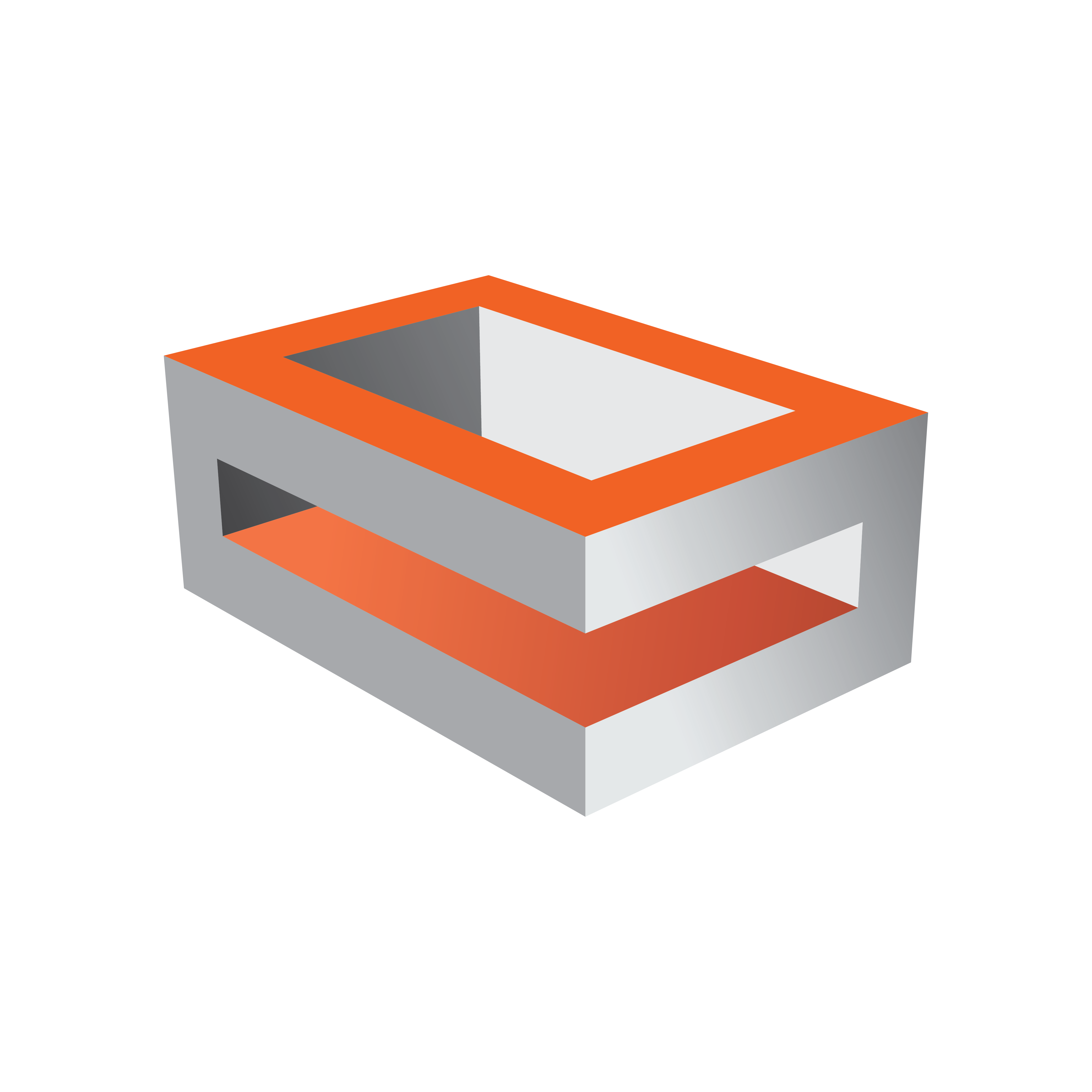
Viz Engine Administrator Guide
Version 5.0 | Published December 20, 2022 ©
Authentication
The Authentication panel is for the authentication of one or more Viz One systems on Viz Artist. Enter the details of each Viz One system to connect to. To save a new user, all three panels of the Authentication panel must be completed. If a Realm is not required, enter <empty> in the Realm panel. If only one or two panels are completed, the information is not saved.
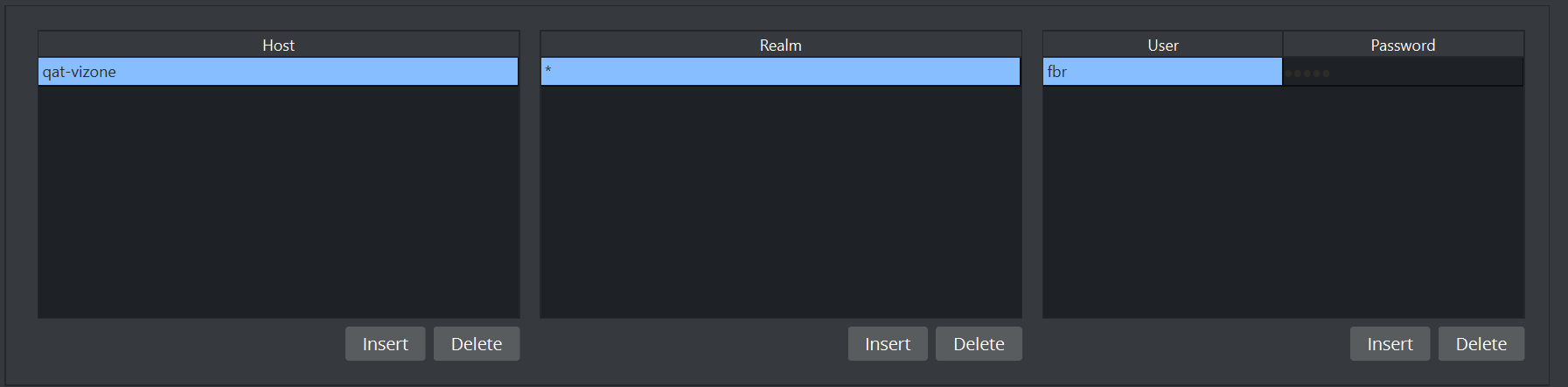
-
Host Info: The host name of the Viz One server.
-
Realm: Determines if an entry should be used in an authentication process for a given URI.
-
User Info: Name and password for each User, for the selected Host and Realm.
Authentication Properties
Host Info Properties
The host name of the Viz One server (see also Fsmon (File System Monitor)). The host info is in the form ‘host:port’, where the colon and port number are optional. An asterisk value (*) shows that it is used against all hosts. The host info can be the Viz One host name or IP address.
Examples:
-
Host Info = myhost.mycompany.com:8080
-
Host Info = 10.0.1.2:8080
-
Host Info = *
-
A Host cannot be added without at least one Realm (or an empty Realm with <empty> entered) and one User defined.
-
A Host can have more than one Realm.
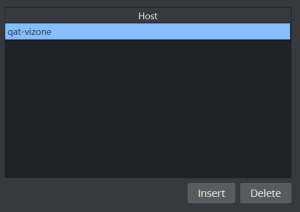
-
Insert: Adds a host name. To change, double click on the entry.
-
Delete: Removes a selected host name.
Note: Do not enter a URL as the Host Info name. The Host Info name format must be host[:port], for example: vizone.mycompany.com:8080.
Realm Properties
Determines if an entry should be used in an authentication process for a given URI.
Example: A single value of shows that it should be used against all realms (Realm = [a-zA-Z_0-9] or ‘ * ’).
-
A Realm cannot be added to a Host without at least one User defined
-
A Realm can have more than one User.
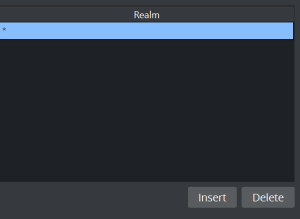
-
Insert: Adds a Realm. To change, double click on the entry.
-
Delete: Removes a selected Realm.
-
Realm: Displays the name of the required Realm.
User Info Properties
Name and password for each user, for the selected Host and Realm. Passwords are not mandatory.
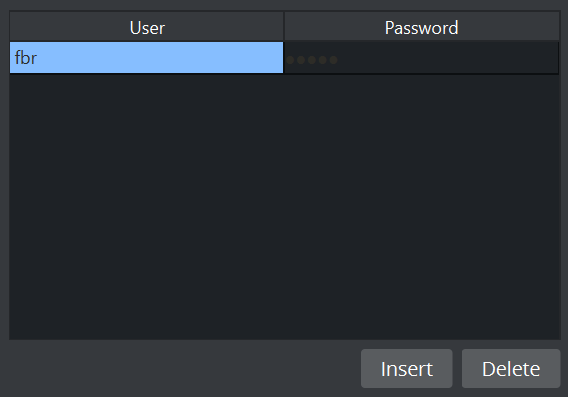
-
Insert: Adds a user. To change, double click on the entry.
-
Delete: Removes a selected user.
-
User: Enter the user name.
-
Password: Enter a password for the user, if required.
-
Confirm PW: Confirm the user password.
See Also
-
Viz One Configuration Panel