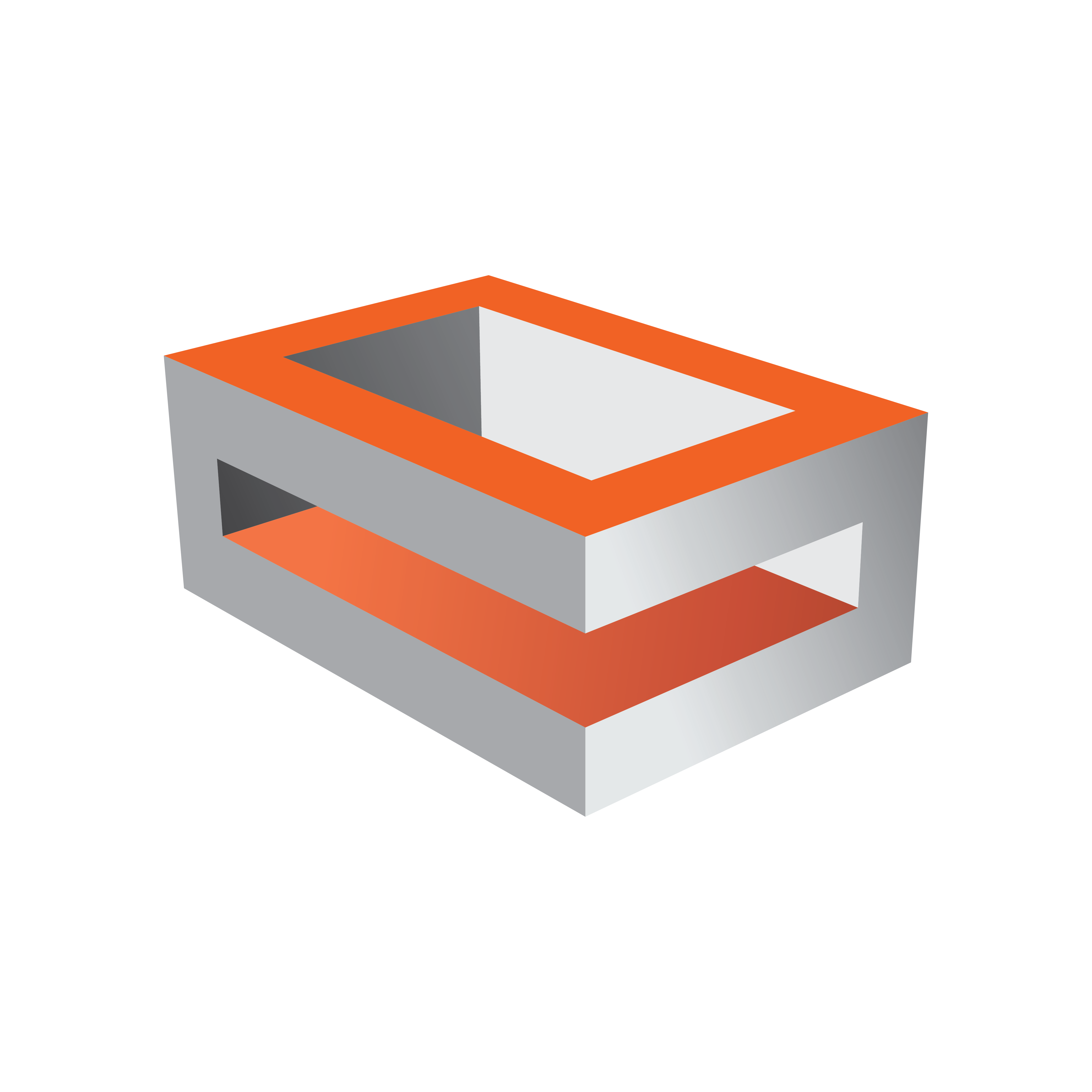
Viz Engine Administrator Guide
Version 5.0 | Published December 20, 2022 ©
Dell Precision R3930
This section describes the specification and PCI board layout of a Dell R3930 machine with the different cards provided by Vizrt.

Default Hardware
-
Server 1RU
-
OS: Windows 10 IoT Enterprise LTSC 2019
-
CPU : 1x Intel Xeon E-2186G 6-Core
-
RAM : 32 GB DDR 4 (4x 8GB)
-
1st SSD : 256 GB S-ATA SSD
-
2nd SSD : 512 GB M.2 on Mainboard
-
RAID Controller : Intel Onboard
-
Hot Plug Power Supply : 2x 550W
Connectors
|
|
Front connectors |
Back connectors |
|
|
1. HDD activity light 2. Hard drive (4x2.5") 3. Audio jack 4+5. USB 3.1 (Type C) 6. SD card reader 7. Power button/power light 8. Information tag |
9. PCIe x8 or unused if 10. is PCIe x16 10. PCIe x16 or PCIe x8 if 9. is used 11. PCIe x4 slot 12. USB 3.1 (Type C)/iGFX DisplayPort (2x) 13. Remote power switch connector 14. Serial port 15. 10G RJ-45 Ethernet 16. 1G RJ-45 Ethernet 17. Redundant dual 550W power supplies |
PCI Configuration with P4000 or P6000
|
Slot |
Usage |
|
Slot 1 |
GPU |
|
Slot 2 |
unused, otherwise GPU would not run PCIe x16 |
|
Slot 3 |
Matrox DSXLE4 or other PCIe card |
PCI Configuration with P2000
|
Slot |
Usage |
|
Slot 1 |
GPU (Runs at PCIe x8 Speed if Slot 2 is used) |
|
Slot 2 |
Sealevel GPI, Plura Timecode, Bluestorm RS422 |
|
Slot 3 |
Sealevel GPI, Plura Timecode, Bluestorm RS422 |
PCI Configuration with Onboard GPU (Intel HD620)
|
Slot |
Usage |
|
Slot 1 |
Sealevel GPI, Plura Timecode, Bluestorm RS422 |
|
Slot 2 |
Sealevel GPI, Plura Timecode, Bluestorm RS422 |
|
Slot 3 |
Sealevel GPI, Plura Timecode, Bluestorm RS422 |
Note: Intel HD620 onboard GPU uses USB-C type connector. In most cases an Adapter is required to connect a Monitor.
BIOS Settings
-
During Post, press F2 to get access to the BIOS Setup.
-
General - Advanced Boot Options – uncheck Legacy Option ROMs
-
Performance - Intel Speed Step - uncheck “Enable Intel Speed Step”
-
Performance - C-States Control - uncheck “C States”
-
Thermal Configuration – CPU Zone: set speed to 20%
-
Thermal Configuration - PSU and PCIe Zone: set speed to 20% If working under high ambient temperatures, fan speed may be set to a higher value.
Note: Certain third party vendor drivers require secure boot to be disabled to install properly.
