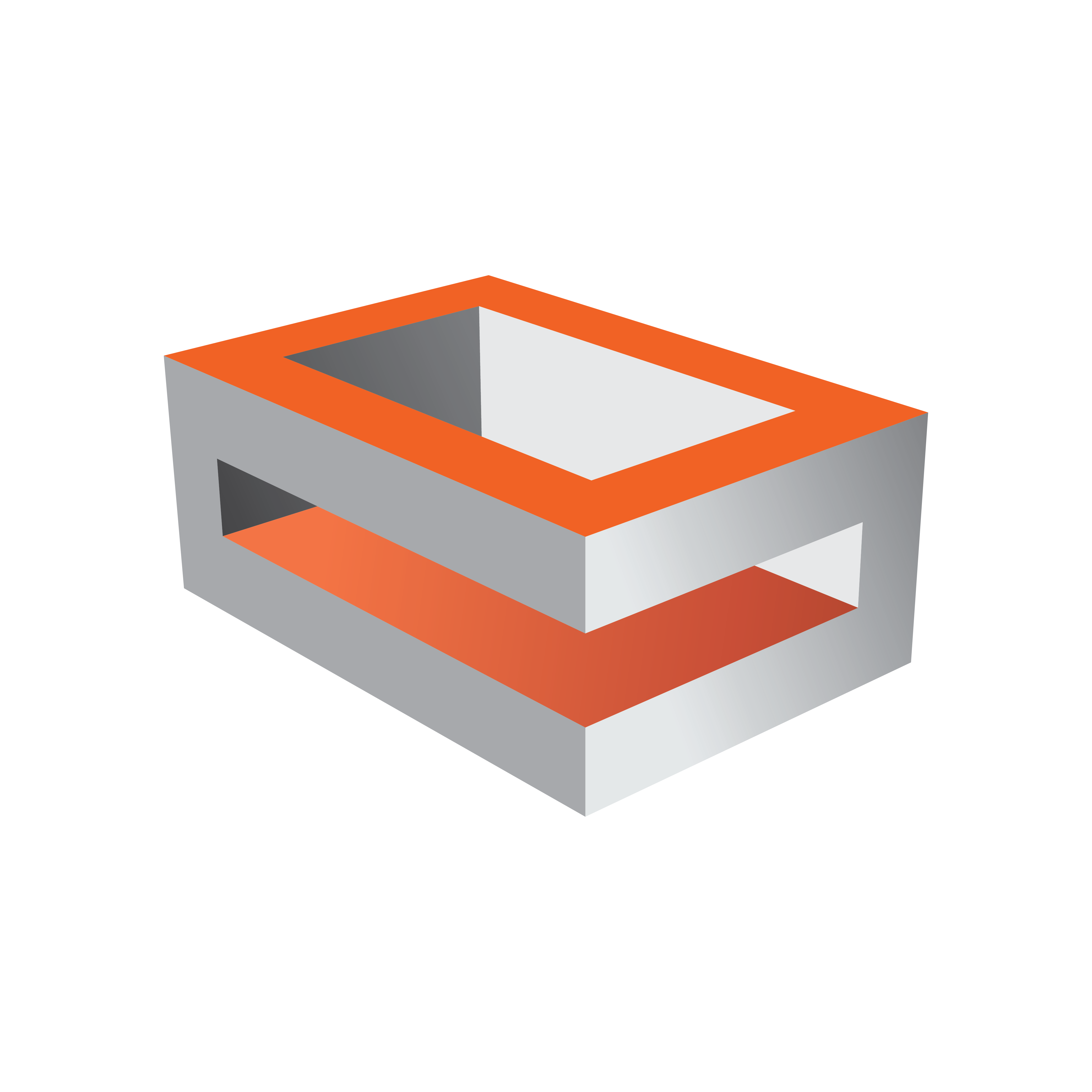
Viz Engine Administrator Guide
Version 5.0 | Published December 20, 2022 ©
NDI
The NDI protocol is built in natively into Viz Engine. It can be used in combination with a Matrox topology board or in pure Software I/O mode. Other videoboards are not supported.
NDI Input
To receive NDI streams, set the type of a Live input channel to NDI and select an NDI source. This is done Configuration > Video Input: Live Input. The NDI source can also be changed with the NDI control plug-in. The NDI stream can be used as a regular live input.
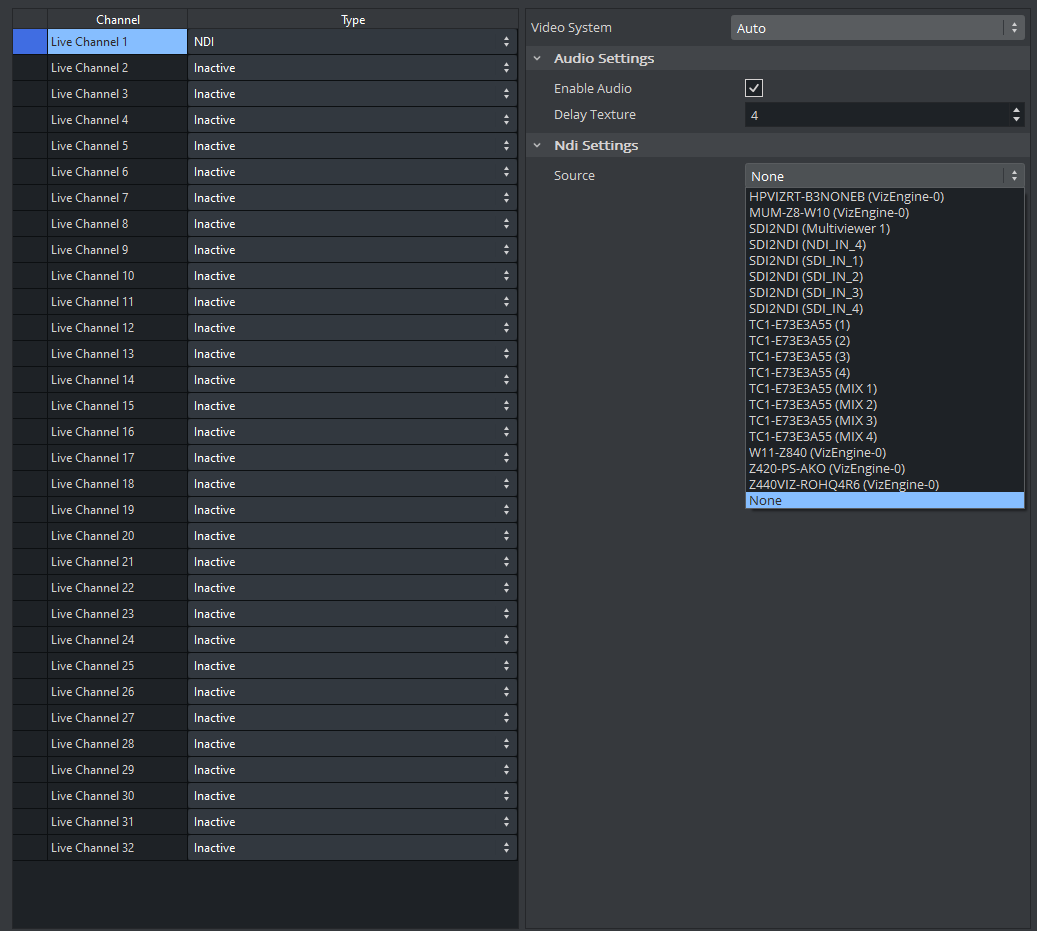
If at least one NDI input is configured during startup, Viz Engine scans the network for NDI senders. All discovered sources are shown in the drop down menu.
Note: If a source can not be discovered, install the NDI tools and manually add the source by using the NDI Access Manager.
The configured input video system is only used as the initial value. At runtime, Viz Engine dynamically adapts to changes in the resolution and frame rate of the NDI input stream.
NDI senders are generally not synced and run at slightly different frequencies. To compensate for these differences, Viz Engine skips or repeats NDI input frames as necessary to make playback as smooth as possible.
Note: The maximum number of inputs is limited by the network capabilities and the resolution. Usually two 1080p inputs on a dedicated network are realistic.
NDI Output
The Viz Engine output registers itself as NDI stream if a valid license is available and configured and the output is enabled in the Viz Configuration File. The name of the NDI sender is VizEngine-N, where N is the instance number.
Information: To use NDI output in combination with Matrox boards, it has to be explicitly enabled by setting NdiOut1.Enable = 1 in section MATROX_CONFIG in your Viz Configuration File. In Software I/O Mode NDI (see below) this flag is ignored an the NDI output is always enabled.
By default the NDI output of Viz Engine is a fill and key signal. To send fill only, set "NdiOut1.ContainsAlpha = 0" in the configuration file.
NDI in Software I/O Only Mode
To configure Viz Engine using NDI without any video board:
-
Uncheck User Defined in Check Video Card.
-
Set the Software I/O Mode to NDI.
-
Live inputs can then be mapped to NDI sources in Configuration > Video Input: Live Input.

SDK Versions
The following table lists the SDK version Viz Engine is built with:
|
Viz Engine |
NDI SDK |
|
5.0 |
5.5.1 |
|
4.3, 4.4 |
4.6 |
|
4.1, 4.2 |
4.1 |
|
4.0 |
3.8 |
|
3.14.3-3.14.5 |
4.1 |
|
3.14.1, 3.14.2 |
3.8 |