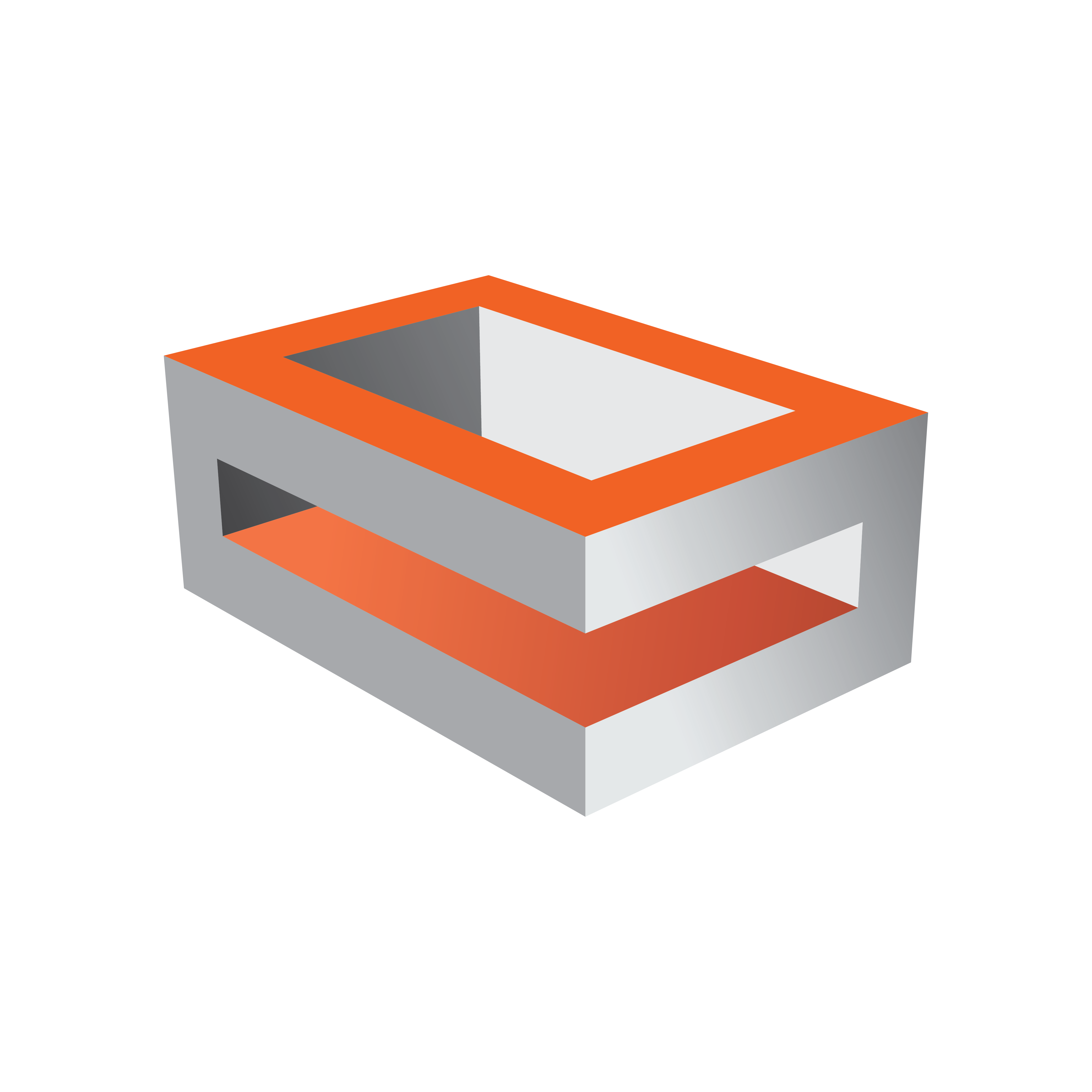
Viz Engine Administrator Guide
Version 5.0 | Published December 20, 2022 ©
Trio Box CG Mode
This section details how to configure the Trio Box CG (Character Generator) platform of Viz Artist/Engine.
Trio Box CG mode is a video version with, typically, one program and one preview output (fill and key on two channels). To support program and preview output, this option requires two graphics cards.
Once installed and configured, use Viz Trio to control the Viz Engines.
To Configure Trio Box CG
-
Install Viz Engine.
-
Create the necessary shortcuts similar to the examples in the table.
Shortcut Name
Shortcut Target Parameters
Viz Artist Control
-u1 -y -M
Viz Config Control
-u1 -c -M
Viz Config Program
-u2 -c
Viz Engine Control
-u1 -n -M
Viz Engine Program
-u2 -n
Note: Viz Artist can only operate on the first Viz Engine instance.
Make sure that all shortcuts have the field Start in: set to your Engine installation directory.
The picture shows an example for the Viz Engine Control shortcut.
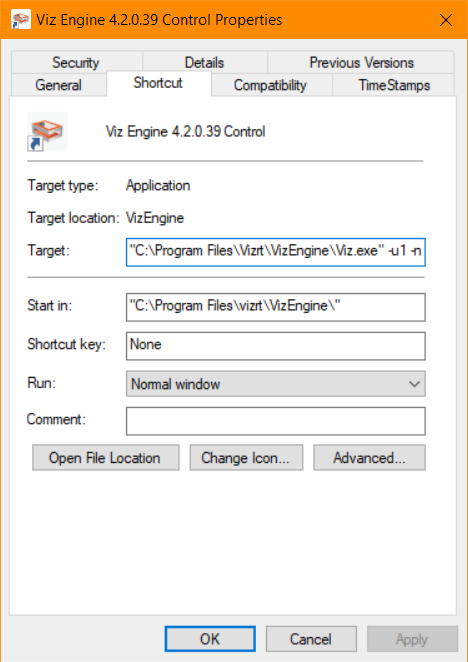
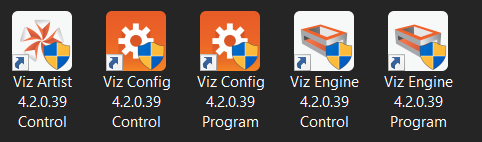
-
Open the Viz Config Control application.
-
In Database, set Auto log in to Yes (active).
-
Click Load...

-
Select <viz install folder>/Configuration Profiles/trioonebox-0.cfg and click OK.
-
Configure Viz Artist/Engine as required, by setting the Output Format, etc. Then click Save and exit Viz Config.
-
Open the Viz Config Program application and repeat the above steps to configure the second channel, using the trioonebox-1.cfg configuration file.
Information: The preview channel needs to have a DVI out license to host the preview window.