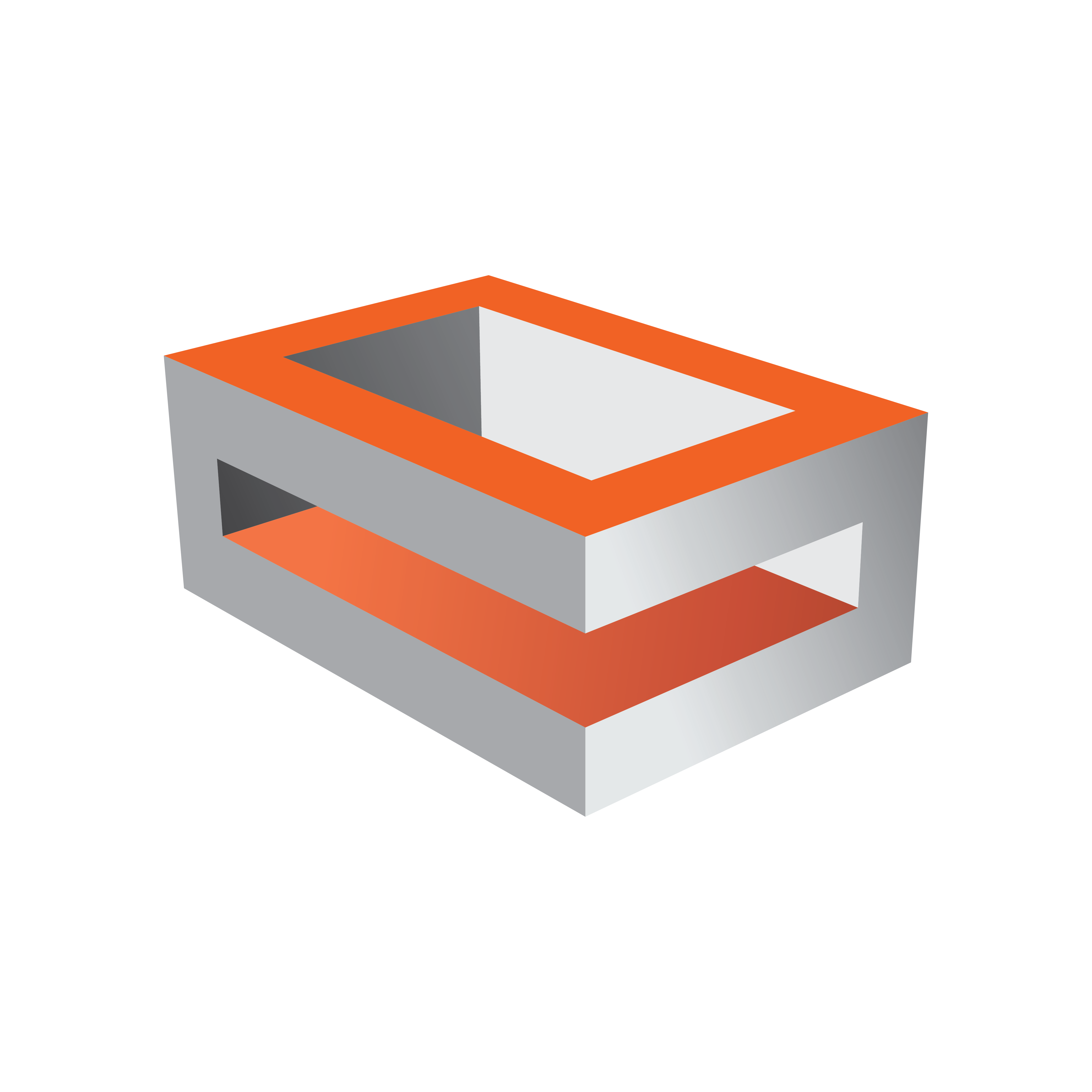
Viz Engine Administrator Guide
Version 5.0 | Published December 20, 2022 ©
Render Options
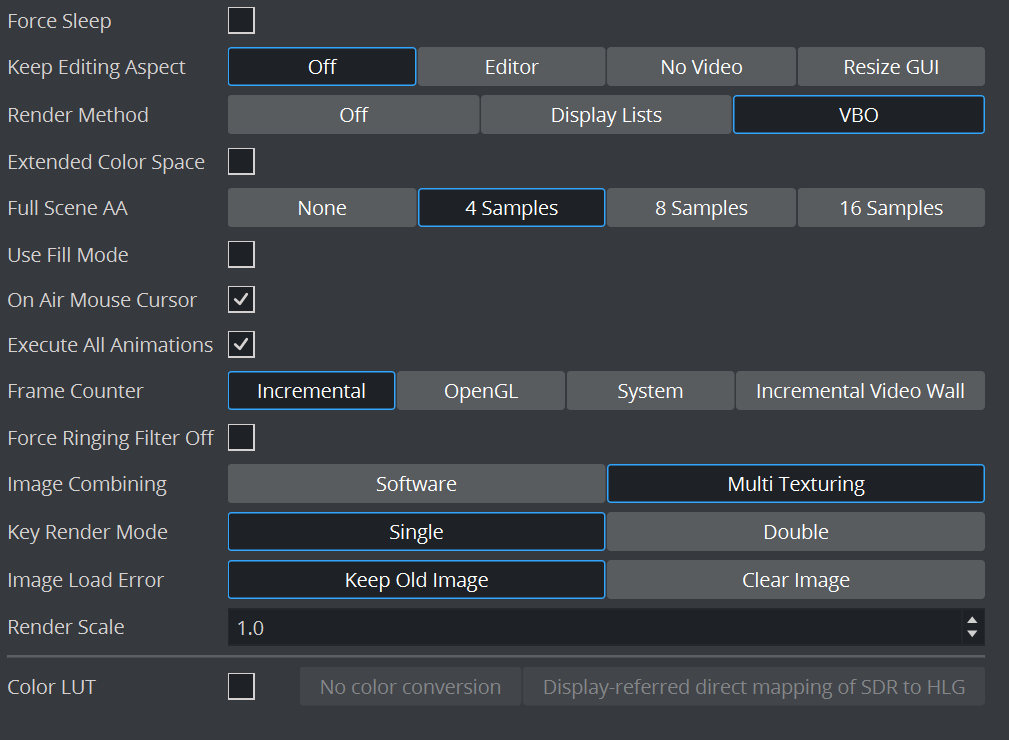
In this section, the following render options can be set:
-
Force Sleep: Forces the renderer to go to sleep on regular intervals. This allows the GUI to be more responsive. This setting should only be enabled on single processor systems, where the renderer task is using most of the CPU power.
Note: This option is only available for non video versions and might cause irregular frame rates.
-
Keep Editing Aspect: Influences scene designs in Viz Artist mode. Options are:
-
Off: Shows scenes only in Anamorphic wide-screen in the 4:3 VGA render window.
-
Editor: Shows scenes using a letter-box format during scene editing giving designers the option to set a user defined camera aspect ratio (under Scene Settings > Rendering). On Air and Viz Engine modes are not affected.
-
No Video: Shows scenes using a letter-box format as long as the video out is inactive. If video out is active scenes are shown in Anamorphic wide-screen in Viz Artist mode.
-
Resize GUI: Increases the renderer window to 16:9 format when editing 16:9 scenes. On Air and Viz Engine modes are not affected.
-
-
Render Method: Sets the use of Display Lists, VBO (Vertex Buffer Object), or Off:
-
Off: Requires geometries to be redefined in each render step.
-
Display Lists: Buffers the geometry definition, which can then be drawn faster. The display list only needs to be updated if the geometry or its parameter changes.
Info: Display Lists are legacy and should not be used anymore.
-
VBO: Vertex Buffer Object is the default Render Method. Filling a VBO is faster than creating a display list, which means VBO can give a performance boost if there are several geometry changes or rebuilds in a Scene design. VBO is a required setting for object background loading (see Background Loading in the Viz Artist User Guide).
Note: When rendering transparencies, the output from VBOs and Display Lists may differ slightly. Because of this, the render method falls back to Display Lists in objects with transparency properties, for compatibility reasons.
-
-
Extended Color Space: Not in use.
-
Full Scene AA: Sets the Hardware Anti-aliasing (provided by the graphics card). Options are:
-
None
-
4 Samples
-
8 Samples
-
16 Samples
-
-
Fill Mode (1)
-
Direct: Does not modify fill output.
-
Unshaped: Divides fill by the key when AutoKey is enabled. (In case of a key < 100% this option brightens the fill in the output. The visually correct output can be seen after applying a linear keyer.)
-
Shaped: Pre-multiplies fill with the key. (In case of a key < 100% this option darkens the fill in the output. The visually correct output can be seen after applying a linear keyer.)
-
-
Use Fill Mode (for Post Production and NLE):
-
Active: Uses Fill Mode for Post Production and NLE.
-
Inactive: Does not use Fill mode for Post Production and NLE.
-
-
RGB to YUV(1): Enables color conversion either in the Shader or on the Matrox board. When alpha on the output is turned off on systems with either the Matrox X.mio3 in Fast Texture Mode or the Matrox DSX LE4, RGB to YUV must be set to Shader. In the case of HDR output, the color conversion has to be set to Shader as well. In all other cases, the recommended setting is Matrox.
-
On Air Mouse Cursor: Enables a mouse cursor when in On Air mode and using interactive applications. Should be disabled for Video Wall and when DVI out is enabled.
-
Execute All Animations: Enables Viz Engine to only animate visible objects when deactivated. Default is Active.
-
Frame Counter: Selects the Frame Counter type for animations. This setting takes effect for Standard-PC versions, that use NVIDIA cards and drivers:
-
Incremental: Increases the field counter with every field (smooth animations).
-
OpenGL: Tries to requests the retrace counter through OpenGL. If not possible, due to driver or hardware problems, it falls back to the Incremental mode.
-
System: Uses the internal CPU clock.
-
Incremental Video Wall: Advances animation on Viz Engines simultaneously (by incrementing the frame counter based on the elapsed time between render steps) in a Video Wall environment with multiple Viz Engines. If a Viz Engine runs slower than real-time, the next frame (or frames) is skipped to catch up with the Viz Engines running real-time.
-
-
Force Ringing Filter Off: Overrules ringing filter (forces it off) when set to Active. Forcing ringing filter off can enhance performance at the cost of possibly introducing visual artifacts, typically bands or edges near edges. It is advisable to keep the default value.
-
Image Combining: Sets a second texture for image combining. In a Texture Editor (see the Texture Editor page in the Scene Management section of the Viz Artist User Guide), it is possible to set a second texture which is used for the image combining. The Texture Editor offers two possible modes: The first mode uses the second image as an alpha channel, whereas the second mode defines a blend between the two textures. Configuring Image Combining to Software enables the combination to be calculated entirely on the CPU. Configuring Image Combining to Multi Texturing enables the combination to be calculated on the graphics card for combining or blending the two images. In this case, the texture creation is faster and memory is saved as well. Default is Software. If there are performance or memory issues, especially with scenes imported from Viz Artist/Engine 2.x, it is recommended to change this setting to Multi Texturing.
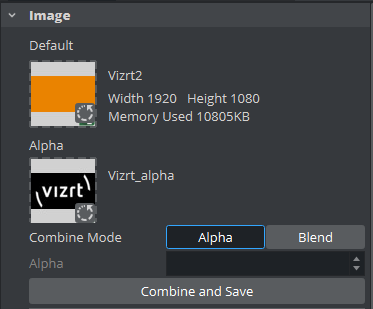
-
Key Render Mode: Determines how the key should be rendered. This configuration is used when the Key Render Mode (see Global Settings in Scene Settings (see the Viz Artist User Guide)) is set to Config:
-
Double Pass: Uses two rendering steps as in older 3.x versions. Double Pass should be used for old 3.x scenes for not breaking compatibility, for new scenes Single Pass should be used as it is faster.
-
Single Pass: Uses one rendering step as in 2.8 versions. A shaped video image has its video data multiplied by its alpha component (1) while the video data of an unshaped image remains untouched (2). Shaped images are also referred to as ‘pre-multiplied alpha images’.
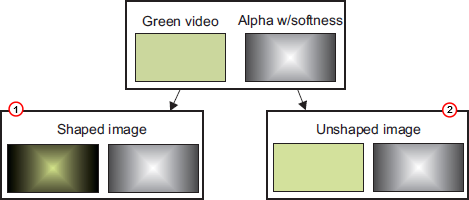
-
-
Image Load Error: Configures Viz Engine to keep the old image or clear the image (not showing anything) if an image load error occurs.
-
Render Scale: Changes the render scale when using a tracking system with lens distortion.
-
Color LUT: Defines how colors are handled in High Dynamic Range mode.
-
ON OFF enables or Disabled Color mapping.
-
No color conversion: No additional color mapping is performed.
-
Display-referred direct mapping SDR to HLG: Correct mapping of SDR content to match HDR output.
-
(1) : Available on video hardware only.